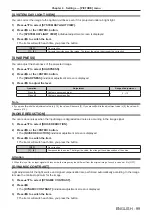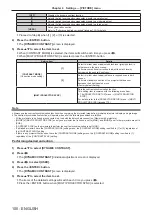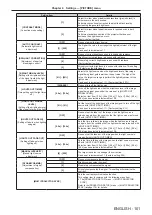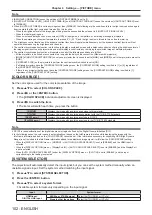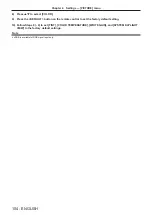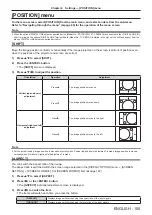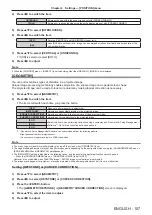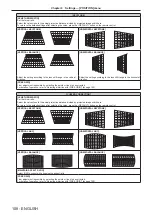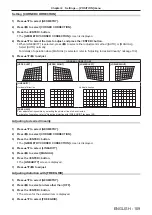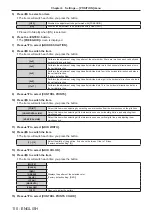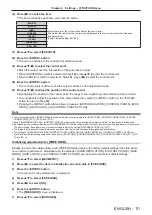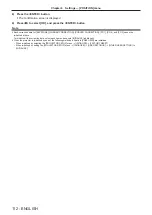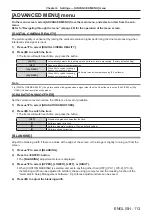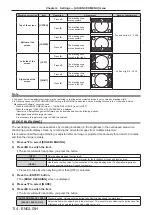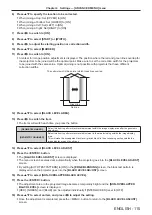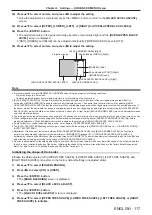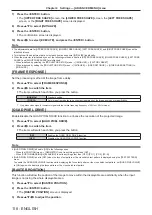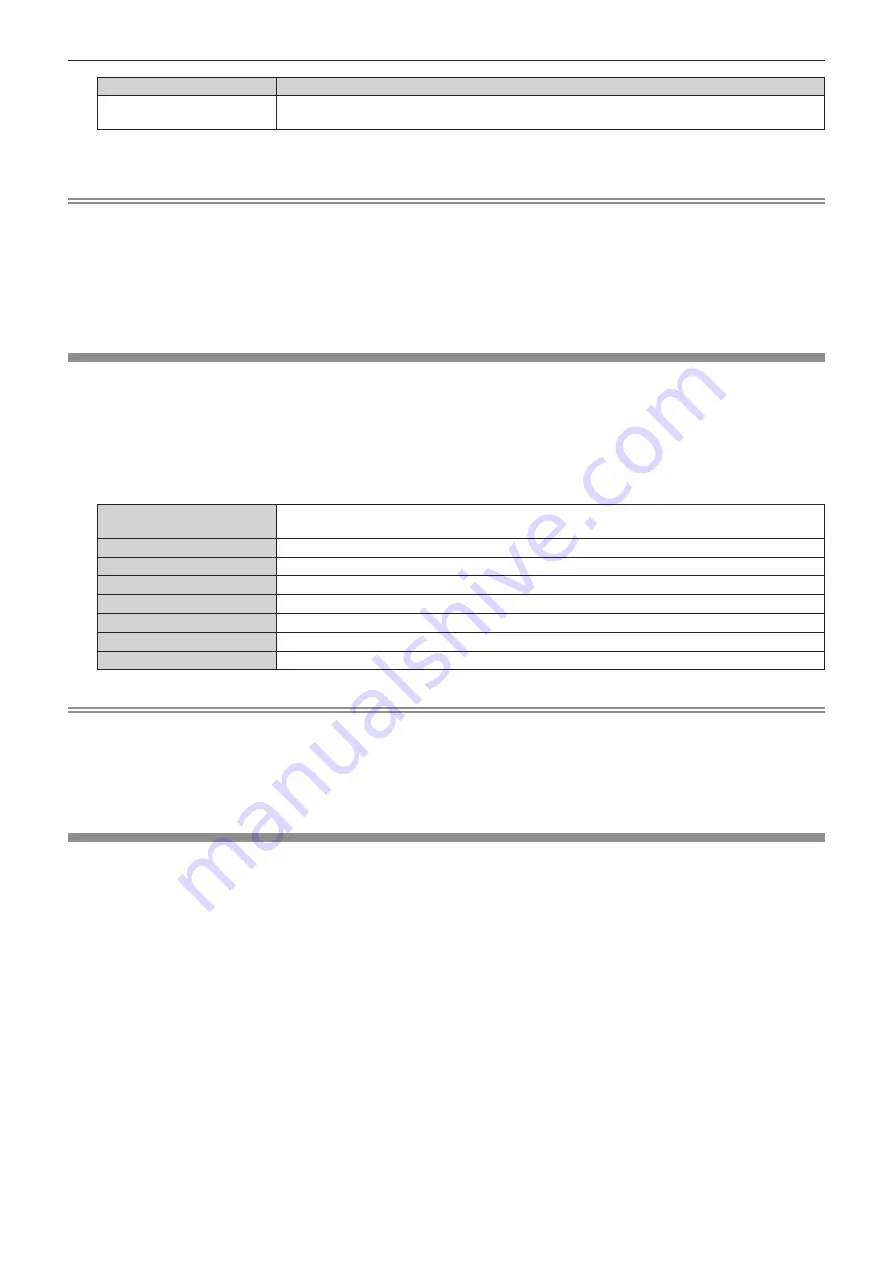
Chapter 4
Settings — [PICTURE] menu
ENGLISH - 103
Input
System format
DisplayPort input,
PressIT input, SLOT input
Select [AUTO], [RGB], or [YP
B
P
R
].
4) Press the <ENTER> button.
Note
f
For details of the types of image signals that can be used with the projector, refer to “List of compatible signals” (
x
page 287).
f
This may not function properly for some connected external devices.
f
The selection item for the DIGITAL LINK input can be selected when the optional DIGITAL LINK Terminal Board (Model No.: TY-SB01DL) is
installed in the slot.
f
The selection item for the PressIT input can be selected when the optional Wireless Presentation System Receiver Board (Model No.:
TY-SB01WP) is installed in the slot.
f
The selection item for the SLOT input can be selected when the Function Board from other manufacturers is installed in the slot.
f
For the SDI input, the signal format can be set in detail in the [DISPLAY OPTION] menu
→
[SLOT IN].
[DEFAULT PICTURE MODE]
Set the picture mode to be applied when a new signal is input. The setting in the [PICTURE] menu
→
[PICTURE
MODE] will switch according to the setting.
1) Press
as
to select [DEFAULT PICTURE MODE].
2) Press
qw
to switch the item.
f
The items will switch each time you press the button.
[AUTO]
Set [PICTURE MODE] to [GRAPHIC] when a computer signal is input or [STANDARD] when a video
signal is input.
[STANDARD]
Set [PICTURE MODE] to [STANDARD].
[CINEMA]
Set [PICTURE MODE] to [CINEMA].
[NATURAL]
Set [PICTURE MODE] to [NATURAL].
[REC709]
Set [PICTURE MODE] to [REC709].
[DICOM SIM.]
Set [PICTURE MODE] to [DICOM SIM.].
[DYNAMIC]
Set [PICTURE MODE] to [DYNAMIC].
[GRAPHIC]
Set [PICTURE MODE] to [GRAPHIC].
Note
f
The following are the conditions where the setting in the [PICTURE] menu
→
[PICTURE MODE] is switched to the picture mode set in
[DEFAULT PICTURE MODE].
g
When a new signal is input
g
When the deleted signal is input again after the registered signal has been deleted
g
When the <DEFAULT> button is pressed while the [PICTURE] menu
→
[PICTURE MODE] is selected
g
When there is no input signal
sRGB-compliant video
sRGB is an international standard (IEC61966‑2‑1) for color reproduction defined by IEC (International
Electrotechnical Commission).
Set according to the following steps to reproduce more faithful, sRGB compliant colors.
1) Set [COLOR MATCHING] to [OFF].
f
Refer to [COLOR MATCHING] (
x
page 120).
2) Display the [PICTURE] menu.
f
Refer to “[PICTURE] menu” (
x
page 94).
3) Press
as
to select [PICTURE MODE].
4) Press
qw
to set [REC709].
5) Press
as
to select [GAMMA].
6) Press
qw
or the <ENTER> button.
f
The
[GAMMA]
individual adjustment screen is displayed.
7) Press
qw
to select [2.2].