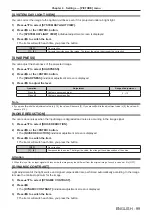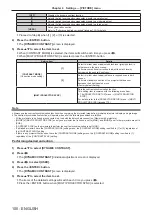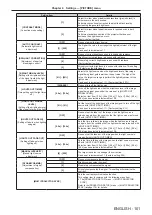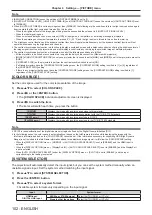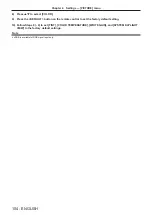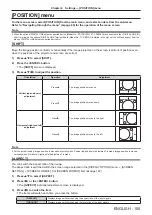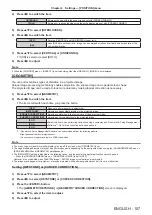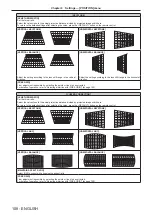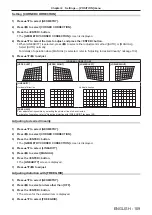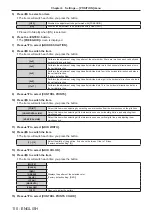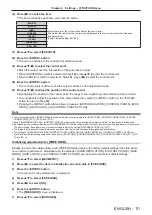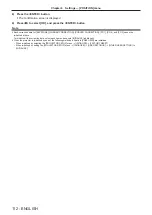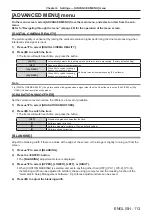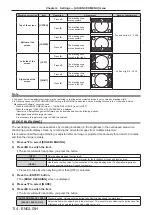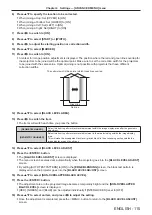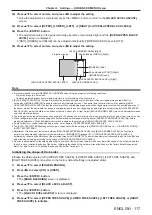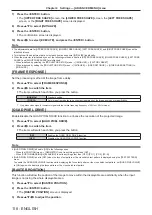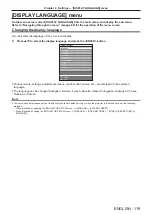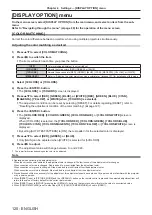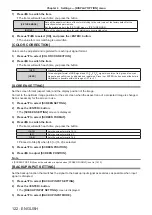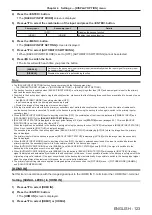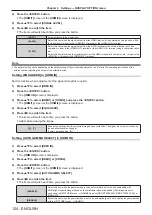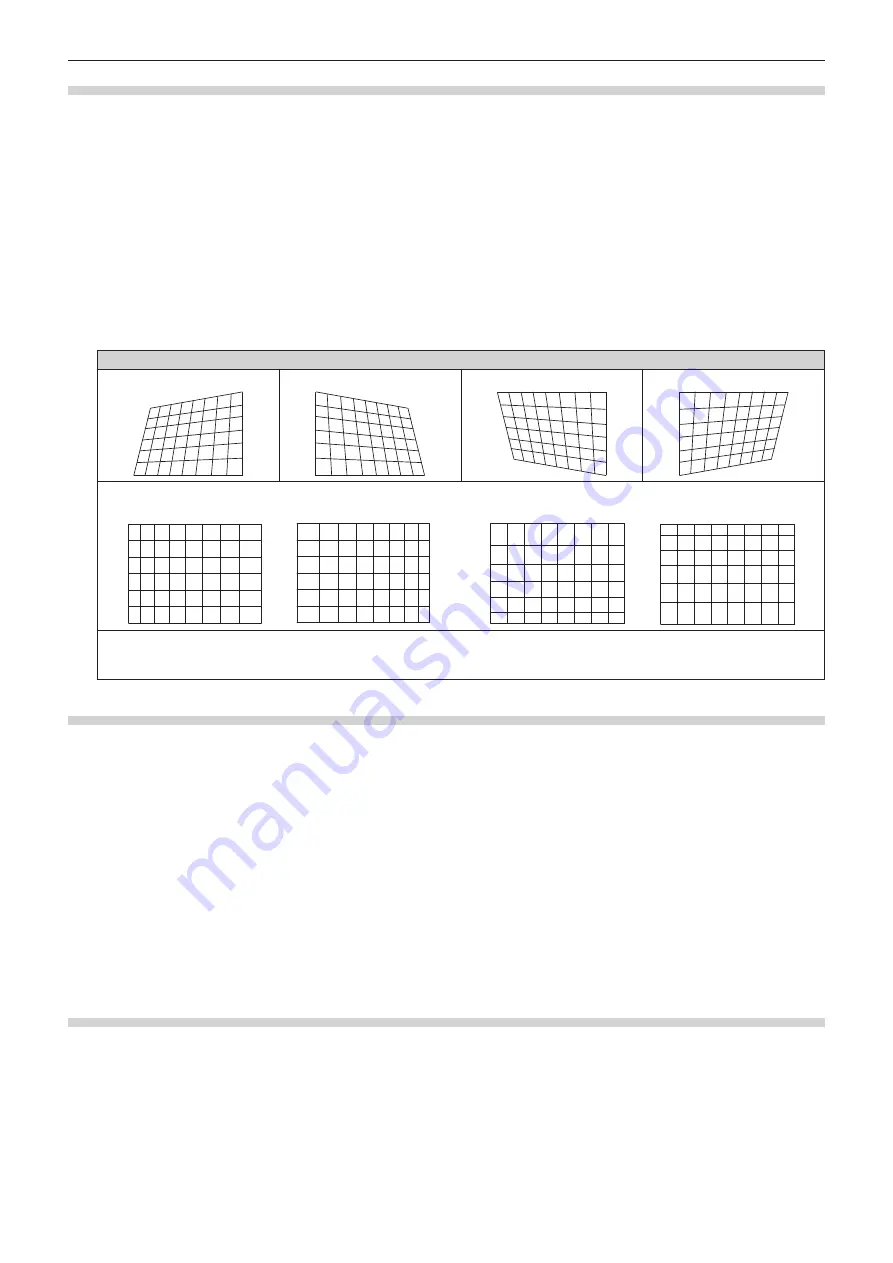
Chapter 4
Settings — [POSITION] menu
ENGLISH - 109
Setting [CORNER CORRECTION]
1) Press
as
to select [GEOMETRY].
2) Press
qw
to select [CORNER CORRECTION].
3) Press the <ENTER> button.
f
The
[GEOMETRY:CORNER CORRECTION]
screen is displayed.
4) Press
as
to select the item to adjust, and press the <ENTER> button.
f
When [LINEARITY] is selected, press
qw
to select either adjustment method ([AUTO] or [MANUAL]).
Select [AUTO] normally.
For details of operation when [MANUAL] is selected, refer to “Adjusting to desired linearity” (
x
page 109).
5) Press
asqw
to adjust.
[CORNER CORRECTION]
[UPPER LEFT]
[UPPER RIGHT]
[LOWER LEFT]
[LOWER RIGHT]
[LINEARITY]
Horizontal direction
Vertical direction
[FREE GRID]
Finer adjustment is possible by selecting the points or lines to be corrected.
For details of operation, refer to “Adjusting distortion with [FREE GRID]” (
x
page 109).
Adjusting to desired linearity
1) Press
as
to select [GEOMETRY].
2) Press
qw
to select [CORNER CORRECTION].
3) Press the <ENTER> button.
f
The
[GEOMETRY:CORNER CORRECTION]
screen is displayed.
4) Press
as
to select [LINEARITY].
5) Press
qw
to select [MANUAL].
6) Press the <ENTER> button.
f
The
[LINEARITY]
screen is displayed.
7) Press
asqw
to adjust.
Adjusting distortion with [FREE GRID]
1) Press
as
to select [GEOMETRY].
2) Press
qw
to select an item other than [OFF].
3) Press the <ENTER> button.
f
The screen for the selected item is displayed.
4) Press
as
to select [FREE GRID].