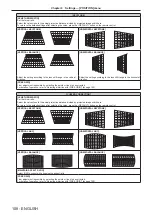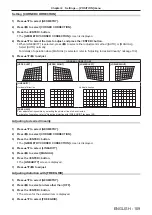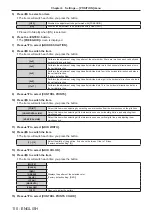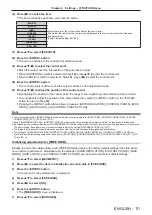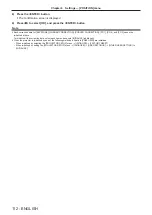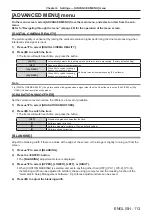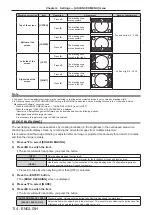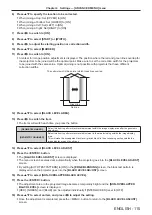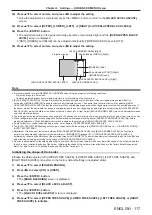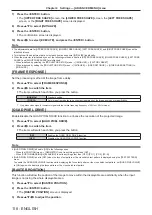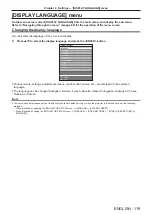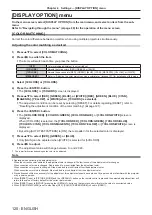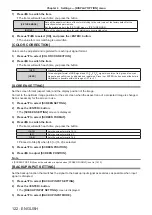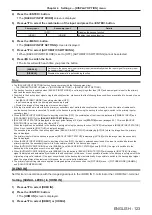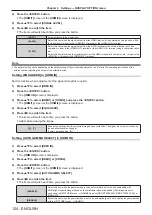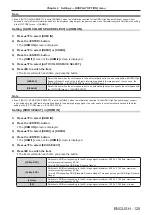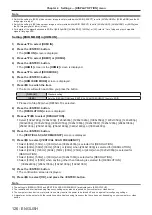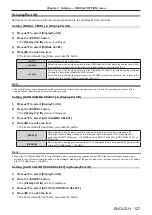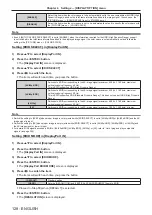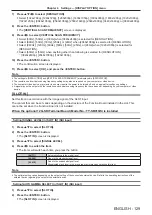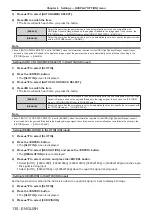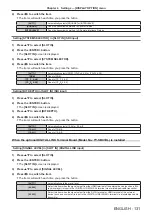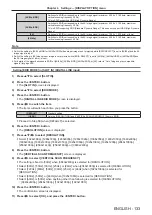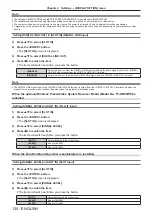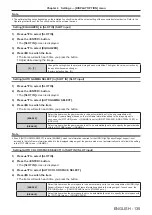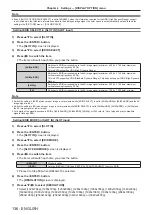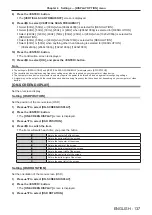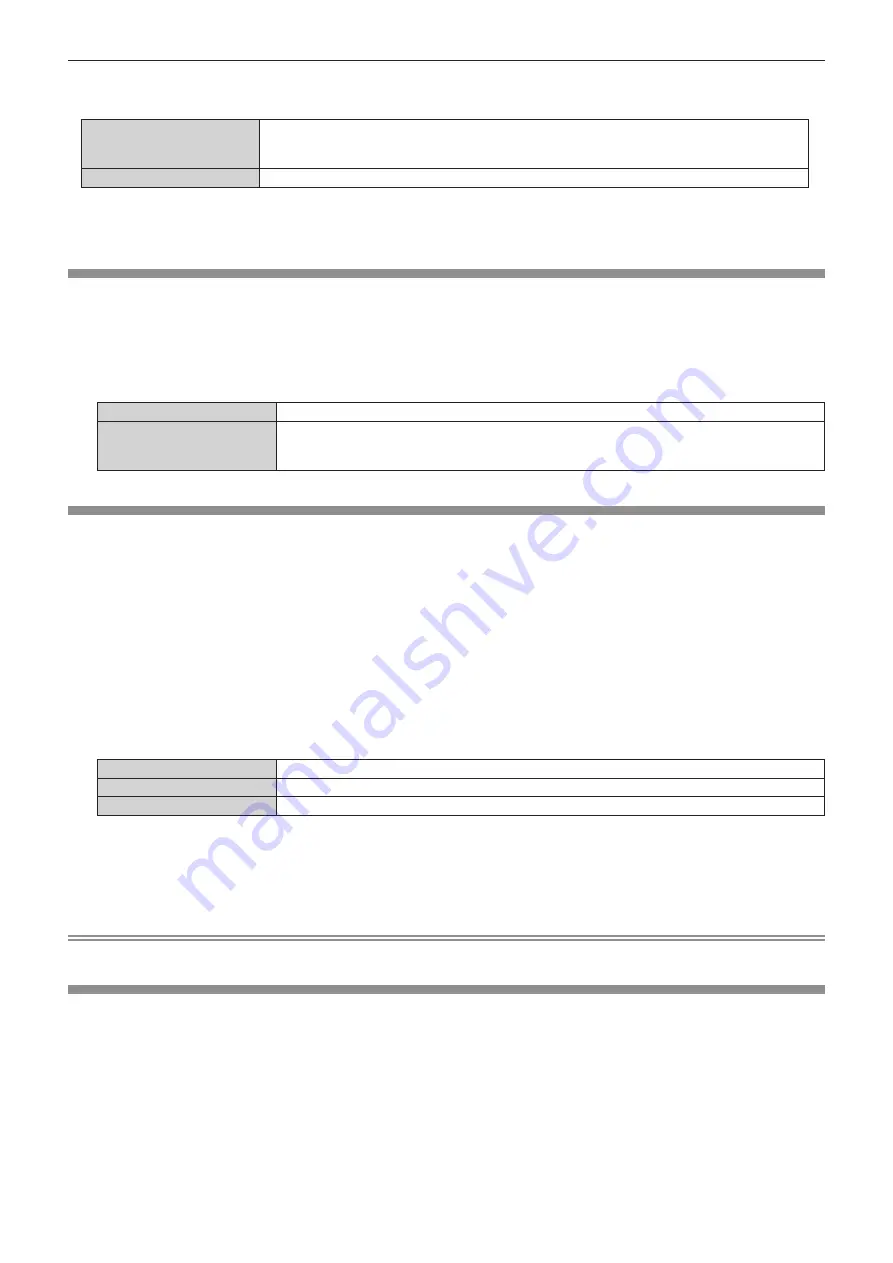
Chapter 4
Settings — [DISPLAY OPTION] menu
122 - ENGLISH
7) Press
qw
to switch the item.
f
The items will switch each time you press the button.
[PICTURE MODE]
Sets all the adjustment items of the color matching to the color value of the factory default for the
currently selected picture mode.
Set the picture mode in the [PICTURE] menu
→
[PICTURE MODE].
[NATIVE]
Sets all the adjustment items for color matching to uncorrected value.
8) Press
asqw
to select [OK], and press the <ENTER> button.
f
The value for color matching is overwritten.
[COLOR CORRECTION]
Colors can be adjusted and registered for each input signal format.
1) Press
as
to select [COLOR CORRECTION].
2) Press
qw
to switch the item.
f
The items will switch each time you press the button.
[OFF]
Standard setting.
[USER]
For each signal format of RGB signal and YC
B
C
R
/YP
B
P
R
signal, six colors of red, green, blue, cyan,
magenta, and yellow can be adjusted and registered. Press the <ENTER> button and set the details.
Adjustment is possible within the range of -31 to +31.
[SCREEN SETTING]
Set the screen format (aspect ratio) and the display position of the image.
Correct to the optimum image position for the set screen when the aspect ratio of a projected image is changed.
Set as necessary for the screen in use.
1) Press
as
to select [SCREEN SETTING].
2) Press the <ENTER> button.
f
The
[SCREEN SETTING]
screen is displayed.
3) Press
as
to select [SCREEN FORMAT].
4) Press
qw
to switch the item.
f
The items will switch each time you press the button.
[16:10]
Sets the screen format to 16:10.
[4:3]
Sets the screen format to 4:3.
[16:9]
Sets the screen format to 16:9.
f
Proceed to Step
5)
when [4:3] or [16:9] is selected.
5) Press
as
to select [SCREEN POSITION].
6) Press
qw
to adjust [SCREEN POSITION].
Note
f
[SCREEN POSITION] cannot be selected or adjusted when [SCREEN FORMAT] is set to [16:10].
[BACKUP INPUT SETTING]
Set the backup function that switches the signal to the backup input signal as seamless as possible when input
signal is disrupted.
1) Press
as
to select [BACKUP INPUT SETTING].
2) Press the <ENTER> button.
f
The
[BACKUP INPUT SETTING]
screen is displayed.
3) Press
as
to select [BACKUP INPUT MODE].