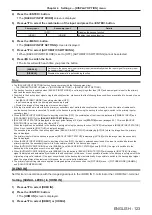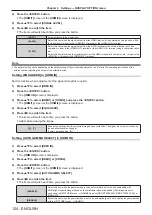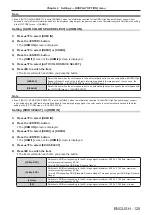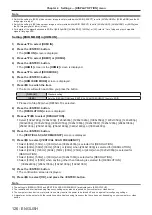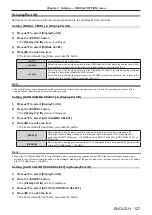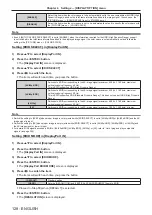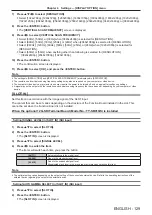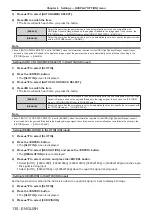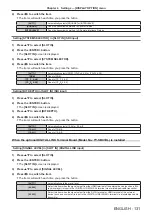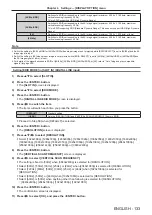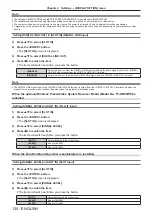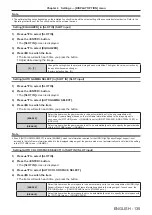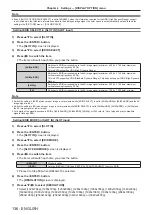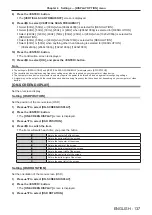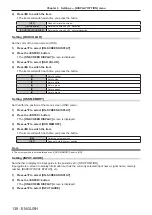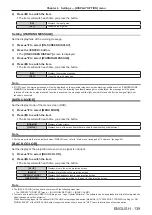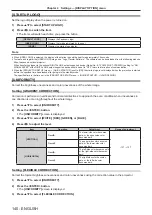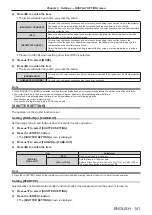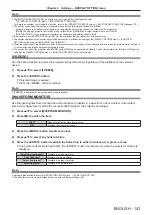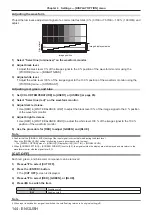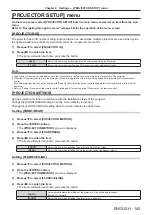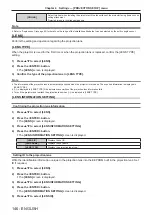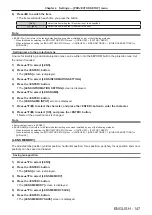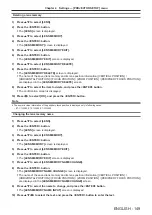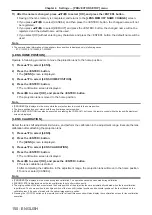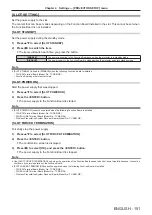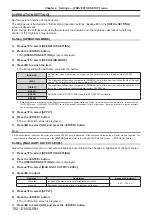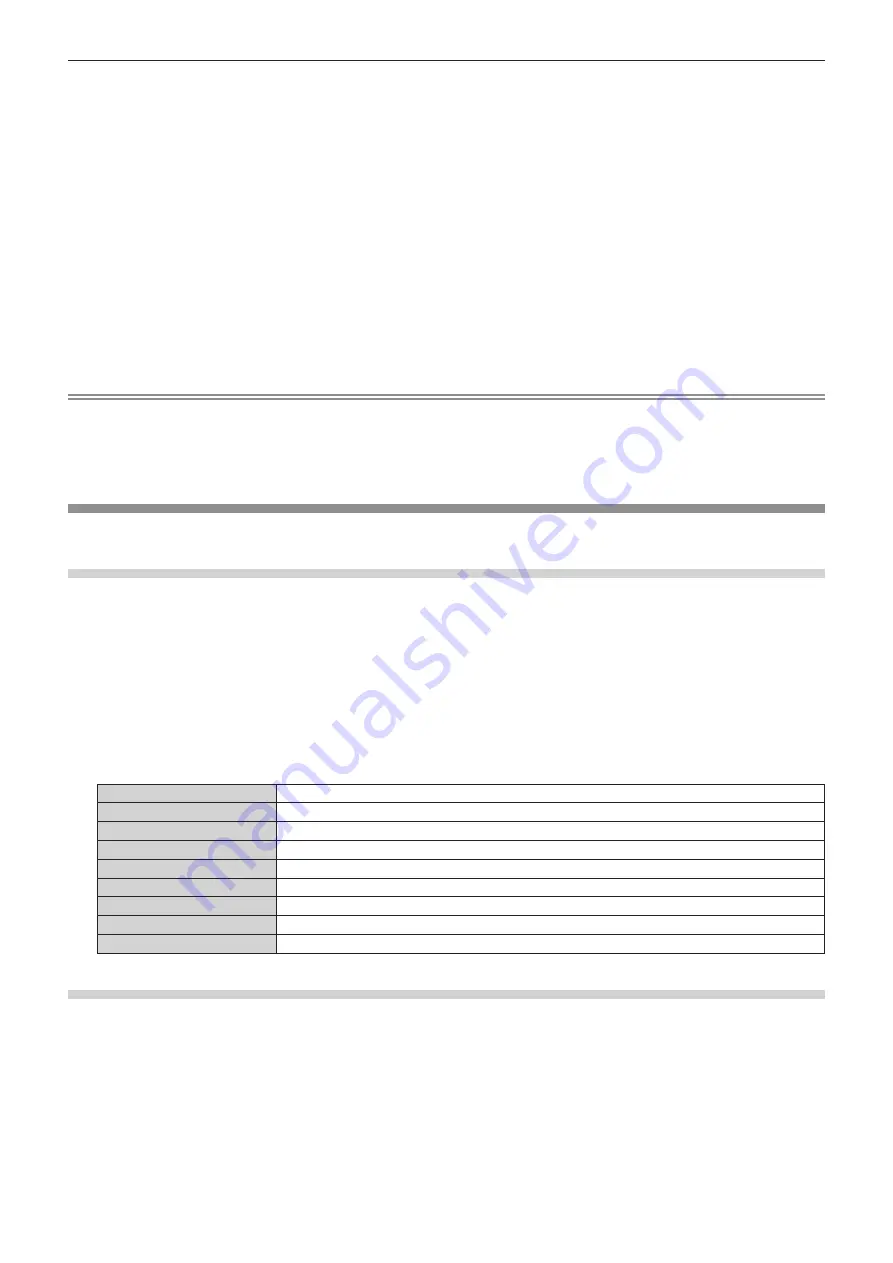
Chapter 4
Settings — [DISPLAY OPTION] menu
ENGLISH - 137
8) Press the <ENTER> button.
f
The
[VERTICAL SCAN FREQUENCY]
screen is displayed.
9) Press
qw
to select [VERTICAL SCAN FREQUENCY].
f
Select [60Hz], [50Hz], or [30Hz] when [3840x2400p] is selected for [RESOLUTION].
f
Select [60Hz], [50Hz], [30Hz], [25Hz], or [24Hz] when [2048x1080p] is selected for [RESOLUTION].
f
Select [240Hz], [120Hz], [60Hz], [50Hz], [30Hz], [25Hz], or [24Hz] when [1920x1080p] is selected for
[RESOLUTION].
f
Select [60Hz], [50Hz], or [48Hz] when [1920x1080i] is selected for [RESOLUTION].
f
Select [60Hz] or [50Hz] when anything other than following is selected for [RESOLUTION].
g
[3840x2400p], [2048x1080p], [1920x1080p], [1920x1080i]
10) Press the <ENTER> button.
f
The confirmation screen is displayed.
11) Press
qw
to select [OK], and press the <ENTER> button.
Note
f
The settings in [RESOLUTION] and [VERTICAL SCAN FREQUENCY] are displayed in [EDID STATUS].
f
The resolution and vertical scanning frequency settings may also be required on your computer or video device.
f
The computer, video device, or projector in use may require the power to be turned off and on again after configuring settings.
f
A signal may not be output with the resolution and vertical scanning frequency that have been set, depending on your computer or video
device.
[ON-SCREEN DISPLAY]
Set the on-screen display.
Setting [OSD POSITION]
Set the position of the menu screen (OSD).
1) Press
as
to select [ON-SCREEN DISPLAY].
2) Press the <ENTER> button.
f
The
[ON-SCREEN DISPLAY]
screen is displayed.
3) Press
as
to select [OSD POSITION].
4) Press
qw
to switch the item.
f
The items will switch each time you press the button.
[2]
Sets to the center left of the screen.
[3]
Sets to the bottom left of the screen.
[4]
Sets to the top center of the screen.
[5]
Sets to the center of the screen.
[6]
Sets to the bottom center of the screen.
[7]
Sets to the upper right of the screen.
[8]
Sets to the center right of the screen.
[9]
Sets to the bottom right of the screen.
[1]
Sets to the upper left of the screen.
Setting [OSD ROTATION]
Set the orientation of the menu screen (OSD).
1) Press
as
to select [ON-SCREEN DISPLAY].
2) Press the <ENTER> button.
f
The
[ON-SCREEN DISPLAY]
screen is displayed.
3) Press
as
to select [OSD ROTATION].