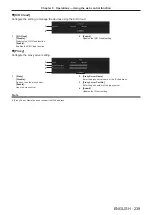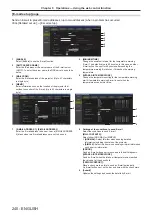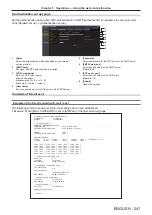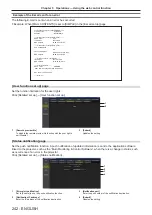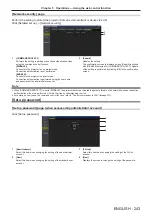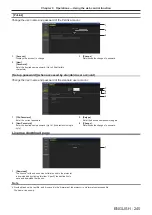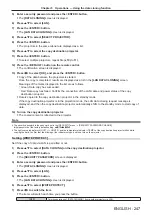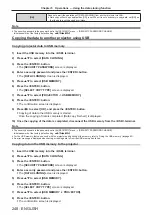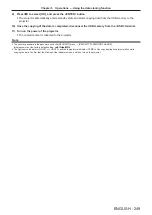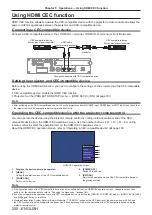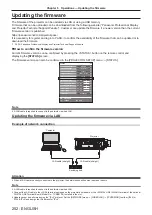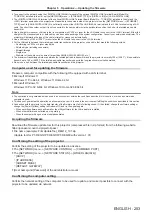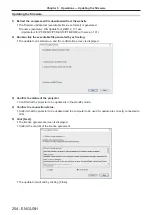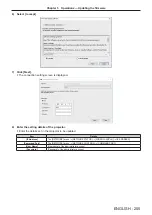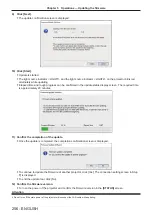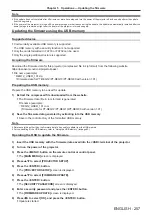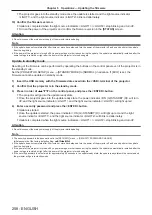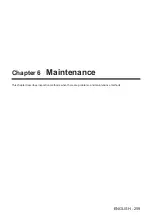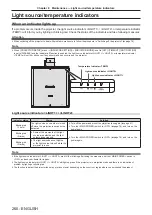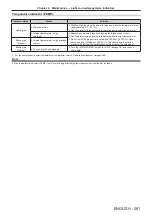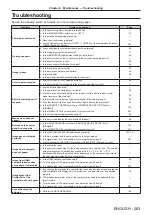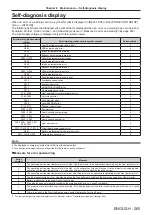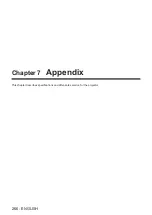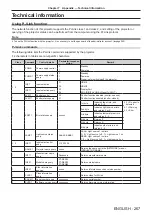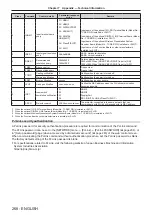Chapter 5
Operations — Updating the firmware
ENGLISH - 253
f
To connect to the network using the <DIGITAL LINK IN/LAN> terminal of the optional DIGITAL LINK Terminal Board (Model No.:
TY-SB01DL) installed in the slot, set the [NETWORK] menu
→
[ETHERNET TYPE] to [DIGITAL LINK] or [LAN & DIGITAL LINK].
f
The <DIGITAL LINK IN/LAN> terminal of the optional DIGITAL LINK Terminal Board (Model No.: TY-SB01DL) installed in the slot and the
<LAN> terminal equipped on the projector as standard are connected inside of the projector when the [NETWORK] menu
→
[ETHERNET
TYPE] is set to [LAN & DIGITAL LINK]. Do not directly connect the <DIGITAL LINK IN/LAN> terminal and the <LAN> terminal using a LAN
cable. Construct the system so that it is not connected to the same network via the peripherals such as the hub or the twisted-pair-cable
transmitter.
f
Use a straight or crossover LAN cable that is compatible with CAT5 or higher for the LAN cable to connect to the <LAN> terminal. Either the
straight or the crossover cable, or both cables can be used depending on the system configuration. Consult your network administrator. The
projector will determine the type of the cable (straight or crossover) automatically.
f
Use a LAN cable of 100 m (328'1") or shorter as the LAN cable to connect to the <LAN> terminal.
f
For the LAN cable between the twisted-pair-cable transmitter and the projector, use a cable that meets the following criteria:
g
Conforming to CAT5e or higher standards
g
Shielded type (including connectors)
g
Straight-through
g
Single wire
g
Diameter of the cable core is same or larger than AWG24 (AWG24, AWG23, etc.)
f
The maximum transmission distance between the twisted-pair-cable transmitter and the projector is normally 100 m (328'1"). It is possible to
transmit up to 150 m (492'2") if the twisted-pair-cable transmitter supports the long-reach communication method.
f
Do not use a hub between the twisted-pair-cable transmitter and the projector.
Computer used for updating the firmware
Prepare a computer compatible with the following OS equipped with a LAN terminal.
f
Microsoft Windows 11
Windows 11 Pro 64 bit, Windows 11 Home 64 bit
f
Microsoft Windows 10
Windows 10 Pro 32 bit/64 bit, Windows 10 Home 32 bit/64 bit
Note
f
The operation is not guaranteed when used in an environment outside the conditions described in this section, or when a home-made
computer is used.
f
This does not guarantee the operation on all computers even if it is used in the environment fulfilling the conditions described in this section.
f
Connection with the projector or the data transfer of the firmware may fail in following cases. If it has failed, change the software setting or
change the [Power Options] setting in Windows OS, and try the update again.
g
When security software such as firewall or the utility software for the LAN adapter is installed
g
When other software has started up or operating
g
When the computer has gone into sleep/pause status
Acquiring the firmware
Download the firmware update tool for this projector (compressed file in zip format) from the following website.
https://panasonic.net/cns/projector/pass/
f
File name (example): FirmUpdateTool_REQ12_101.zip
(Update tool for PT-REQ12/PT-REQ10/PT-REQ80 with version 1.01)
Confirming the setting of the projector
Confirm the setting of the projector to be updated in advance.
f
The [NETWORK] menu
→
[NETWORK CONTROL]
→
[COMMAND PORT]
f
The [NETWORK] menu
→
[NETWORK STATUS]
→
[WIRED LAN(IPv4)]
g
[DHCP]
g
[IP ADDRESS]
g
[SUBNET MASK]
g
[DEFAULT GATEWAY]
f
[User name] and [Password] of the administrator account
Confirming the computer setting
Confirm the network setting of the computer to be used for update, and make it possible to connect with the
projector to be updated via network.