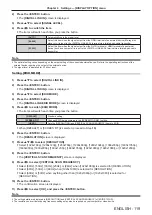Chapter 4
Settings — [DISPLAY OPTION] menu
124 - ENGLISH
[UNIFORMITY]
Correct the brightness and color unevenness of the entire screen.
Setting each color
1) Press
as
to select [UNIFORMITY].
2) Press the <ENTER> button.
f
The
[UNIFORMITY]
screen is displayed.
3) Press
as
to select [WHITE], [RED], [GREEN], or [BLUE].
4) Press
qw
to adjust the level.
Item
Operation
Adjustment
Range of adjustment
[VERTICAL]
Press
w
.
The lower-side color becomes
pale, or the upper-side color
becomes dark.
-
127 - +127
Press
q
.
The upper-side color becomes
pale, or the lower-side color
becomes dark.
[HORIZONTAL]
Press
w
.
The left-side color becomes pale,
or the right-side color becomes
dark.
Press
q
.
The right-side color becomes
pale, or the left-side color
becomes dark.
Setting [PC CORRECTION]
To use the [PC CORRECTION] function, the optional Upgrade Kit (Model No.: ET-UK20) is required. To purchase
the product, consult your dealer.
1) Press
as
to select [UNIFORMITY].
2) Press the <ENTER> button.
f
The
[UNIFORMITY]
screen is displayed.
3) Press
as
to select [PC CORRECTION].
4) Press
qw
to switch the item.
[OFF]
Does not perform correction using a computer.
[ON]
*1
Performs correction for the brightness and color unevenness of the entire screen using a computer.
*1
Advanced skills are necessary to use computer control correction. Consult your dealer.
Note
f
The [UNIFORMITY] setting value will not return to factory default even if [ALL USER DATA] is executed from the [PROJECTOR SETUP]
menu
→
[INITIALIZE] (
x
page 150).
[SHUTTER SETTING]
The operation of the shutter function is set.
Setting [MECHANICAL SHUTTER]
1) Press
as
to select [SHUTTER SETTING].
2) Press the <ENTER> button.
f
The
[SHUTTER SETTING]
screen is displayed.
3) Press
as
to select [MECHANICAL SHUTTER].
4) Press
qw
to switch the item.