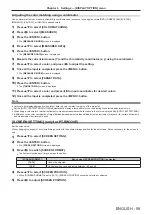Chapter 4 Settings — [DISPLAY OPTION] menu
66 - ENGLISH
[SUB MEMORY LIST]
The projector has a sub memory function that can register the multiple image adjustment data, even if it is recognized as the same signal by
the frequency or format of the synchronization signal source.
Use this function when you need to adjust the image quality such as switching of the aspect ratio or white balance by the same synchronization
signal source. The sub memory includes all the data that can be adjusted for each signal, such as the screen aspect ratio and data adjusted in
the [PICTURE] menu ([CONTRAST], [BRIGHTNESS], etc.).
Registering the current settings to the list
1)
Press
as
to select [SUB MEMORY LIST], and press the <ENTER> button.
f
The sub memory registration screen is displayed if the sub memory is not registered. Proceed to Step
3)
.
f
A list of sub memories registered to the signal currently input is displayed.
f
[SUB MEMORY LIST] can be displayed by pressing
qw
on the normal screen (where the menu is not displayed).
2)
Press
asqw
to select the sub memory number to register in [SUB MEMORY LIST].
3)
Press the <ENTER> button.
f
The
[RENAME]
screen is displayed.
4)
Press the <ENTER> button.
f
To rename the registered signal, follow the procedure in Steps
4)
and
5)
in “Renaming the registered signal” (
x
page 82).
Switching to the sub memory list
1)
Press
as
to select [SUB MEMORY LIST], and press the <ENTER> button.
f
A list of sub memories registered to the signal currently input is displayed.
f
[SUB MEMORY LIST] can be displayed by pressing
qw
on the normal screen (where the menu is not displayed).
2)
Press
asqw
to select the signal to switch in [SUB MEMORY LIST].
3)
Press the <ENTER> button.
f
This switches to the signal selected in Step
2)
.
Deleting the sub memory data
1)
Press
as
to select [SUB MEMORY LIST], and press the <ENTER> button.
f
The
[SUB MEMORY LIST]
screen is displayed.
f
[SUB MEMORY LIST] can be displayed by pressing
qw
on the normal screen (where the menu is not displayed).
2)
Press
asqw
to select the item to delete, and press the <DEFAULT> button.
f
The
[ENTRY SIGNAL DELETE]
screen is displayed.
f
To cancel the deletion, press the <RETURN> button or the <MENU> button to return to the
[SUB MEMORY LIST]
screen.
3)
Press the <ENTER> button.
f
The selected sub memory will be deleted.
[FREEZE]
The projected image is paused temporarily and the sound stopped regardless of the playback of the external equipment.
1)
Press
as
to select [FREEZE].
2)
Press the <ENTER> button.
f
Press the <RETURN> button to release.
Note
f
[FREEZE] is displayed on the screen when video is paused.