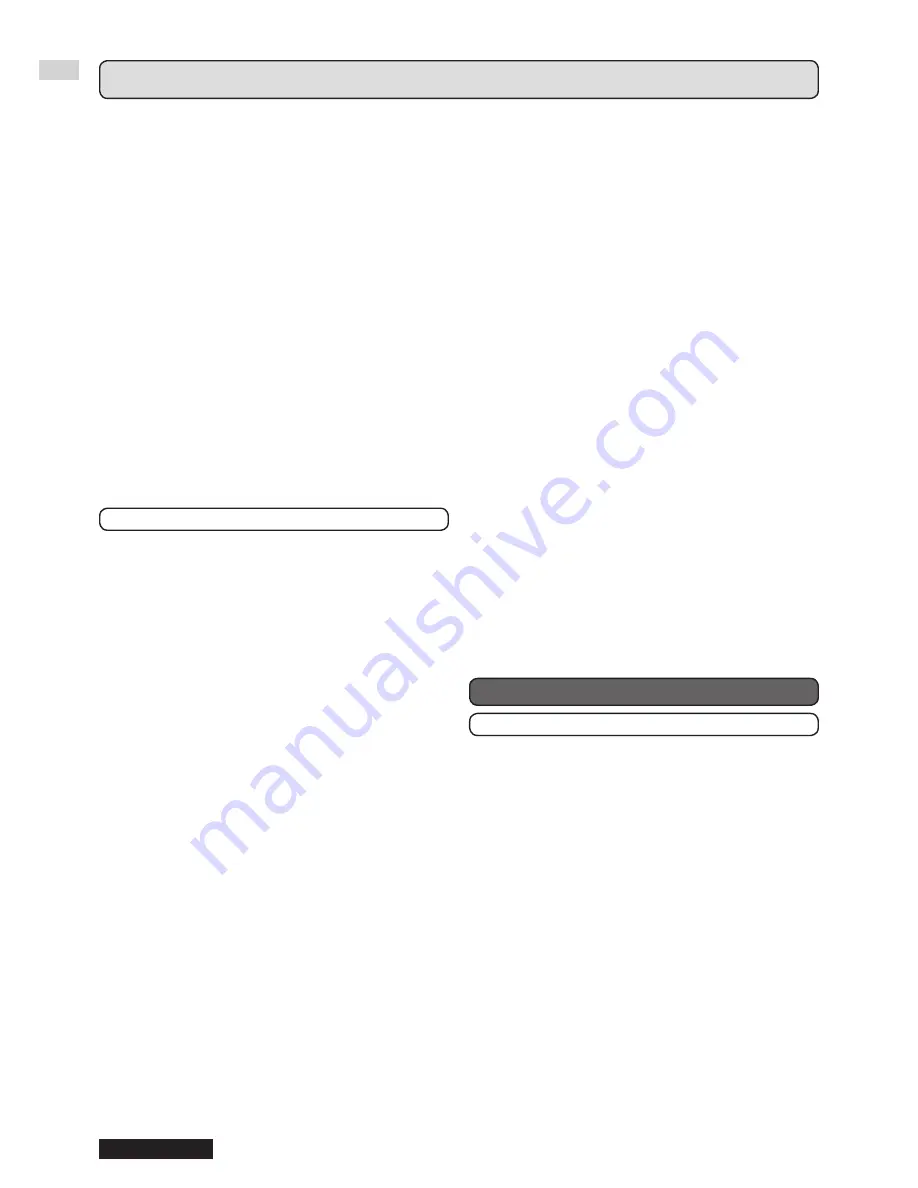
Essential information
6
ENGLISH
Precautions with regard to safety (continued)
Do not look and place your skin into the lights
emitted from the lens while the projector is being
used.
Doing so can cause burns or loss of sight.
Strong light is emitted from the projector’s lens. Do
•
not look or place your hands directly into this light.
Be especially careful not to let young children look
•
into the lens. In addition, turn off the power and
disconnect the power plug when you are away from
the projector.
Do not insert any foreign objects into the projector.
Doing so will cause fire or electric shocks.
Do not insert any metal objects or flammable objects
•
into the projector or drop them onto the projector.
Never attempt to remodel or disassemble the
projector.
High voltages can cause fire or electric shocks.
For any inspection, adjustment and repair work, please
contact an Authorized Service Center.
Do not project an image with the supplied lens
cover attached.
Doing so can cause fire.
ACCESSORIES
Do not use or handle the batteries improperly, and
refer to the following.
Failure to observe this will cause burns, batteries to
leak, overheat, explode or catch fire.
Do not use unspecified batteries.
•
Use manganese batteries but not rechargeable
•
batteries.
Do not dissemble dry cell batteries.
•
Do not heat the batteries or place them into water or
•
fire.
Do not allow the + and – terminals of the batteries
•
to come into contact with metallic objects such as
necklaces or hairpins.
Do not store batteries together with metallic objects.
•
Store the batteries in a plastic bag and keep them
•
away from metallic objects.
Make sure the polarities (+ and
•
-) are correct when
inserting the batteries.
Do not use a new battery together with an old battery
•
or mix different types of batteries.
Do not use batteries with the outer cover peeling
•
away or removed.
Remove the empty batteries from the remote control
•
at once.
Insulate the battery using tape or something similar
•
before disposal.
Do not allow children to reach the attached screws
or AAA/R03 batteries.
The battery can cause personal injury if swallowed.
•
If swallowed, seek medical advice immediately.
•
If the battery fluid leaks, do not touch it with
bare hands, and take the following measures if
necessary.
Battery fluid on your skin or clothing could result in
•
skin inflammation or injury.
Rinse with clean water and seek medical advice
immediately.
Battery fluid coming in contact with your eyes could
•
result in loss of sight.
In this case, do not rub your eyes. Rinse with clean
water and seek medical advice immediately.
Do not disassemble the lamp unit.
If the lamp breaks, it could cause injury.
Lamp replacement
The lamp has high internal pressure. If improperly
handled, an explosion and severe injury or accidents
will result.
Replacement of the lamp should be carried out by a
•
qualified technician.
The lamp can easily explode if struck against hard
•
objects or dropped.
Before replacing the lamp, be sure to disconnect the
•
power plug from the wall outlet.
Electric shocks or explosions can result if this is not
done.
When replacing the lamp, allow it to cool for at least
•
one hour before handling it otherwise it can cause
burns.
Do not allow infants or pets to touch the remote
control unit.
Keep the remote control unit out of the reach of
•
infants and pets after using it.
CAUTION
POWER
When disconnecting the power cord, be sure to
hold the power plug and power connector.
If the power cord itself is pulled, the lead will become
damaged, and fire, short-circuits or serious electric
shocks will result.
When not using the projector for an extended
period of time, disconnect the power plug from
the wall outlet and remove the batteries from the
remote control.
Disconnect the power plug from the wall outlet
before carrying out any cleaning.
Electric shocks can result if this is not done.







































