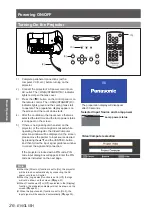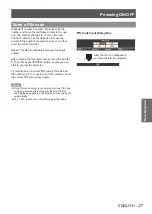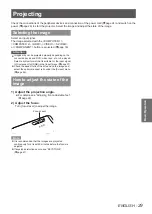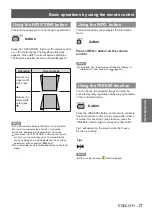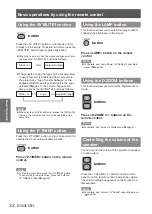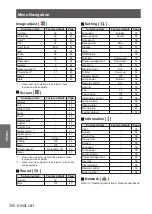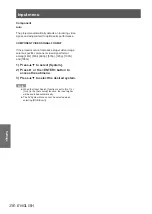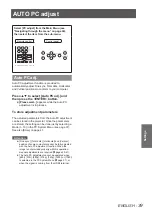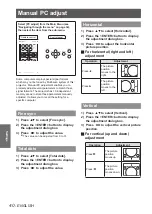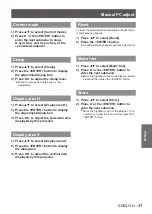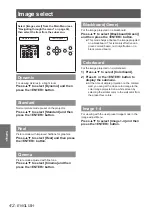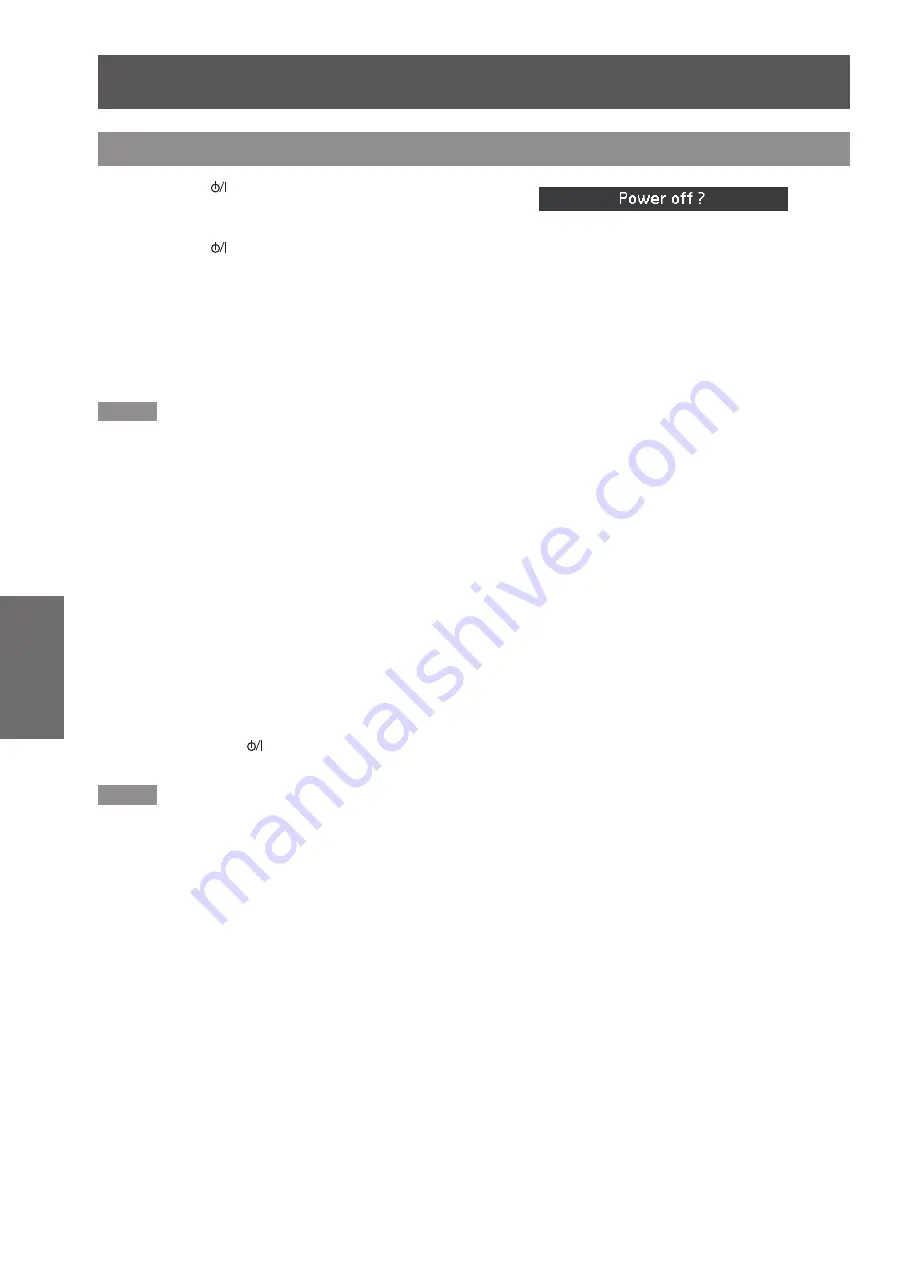
Powering ON/OFF
28
- ENGLISH
Basic Operation
Press the <
1 )
> button on the control panel or on
the remote control, and
Power off?
appears on
the screen.
Press the <
2 )
> button again to turn off the
projector. The <ON(G)/STANDBY(R)> indicator
starts to blink red, and the cooling fans keep
running. At this time, you can unplug the AC
power cord even if the fans are still running.
When the projector has cooled down enough, the
3 )
<ON(G)/STANDBY(R)> indicator stops blinking
and you can turn on the projecto
r.
Note
Do not put the projector in a case before the projector is
z
cooled enough.
While the <
z
ON(G)/STANDBY(R)
> indicator is blinking,
the lamp is being cooled down and the projector cannot
be turned on. Wait until the <
ON(G)/STANDBY(R)
>
indicator stops blinking to turn on the projector again.
The projector can be turned on after the <
z
ON(G)/
STANDBY(R)
> indicator turns red. The waiting time
to restart will be shortened when the normal power-off
processing for fan cooling is completed, compared with
the time the AC power cord is immediately unplugged
after the power-off.
J
Direct Power Off function
You can disconnect the power cord from the wall
outlet or turn off the breaker even during projection
without pressing the <
> button.
Note
When using the Direct Power Off function, you can
z
not restart the projector immediately after the power is
disconnected. The lamp remains high temperature and
needs to be cooled, so it sometimes takes longer time
than usual for the lamp to light up again.
Turning Off the Projector
Power off?
disappears after 4 seconds.