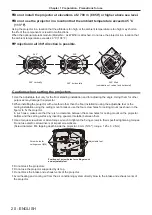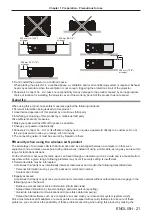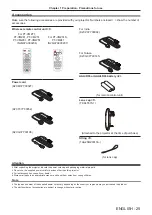Reviews:
No comments
Related manuals for PT-VMZ51

Orange Series
Brand: ACDC DCAC Pages: 2

M8-AV
Brand: Panamax Pages: 4

MDP-D Series
Brand: M-system Pages: 3

DS344
Brand: Optoma Pages: 67

cineo focus
Brand: Goclever Pages: 62

ProjectoWrite
Brand: BOXLIGHT Pages: 70

HT5000HB
Brand: Sim2 Pages: 35

PD123P
Brand: Acer Pages: 1

L811 EL8630Ua Series
Brand: Acer Pages: 53

SL 700X
Brand: Acer Pages: 24

PT-RQ32KU
Brand: Panasonic Pages: 285

PowerLite 1224
Brand: Epson Pages: 245

Innovate iPJ-AW250NM
Brand: Hitachi Pages: 3

LP-TW4001
Brand: Hitachi Pages: 10

LP-TW34001
Brand: Hitachi Pages: 22

Innovate iPJ-AW250NM
Brand: Hitachi Pages: 92

Innovate ED-X50
Brand: Hitachi Pages: 2

LP-EW5002
Brand: Hitachi Pages: 115