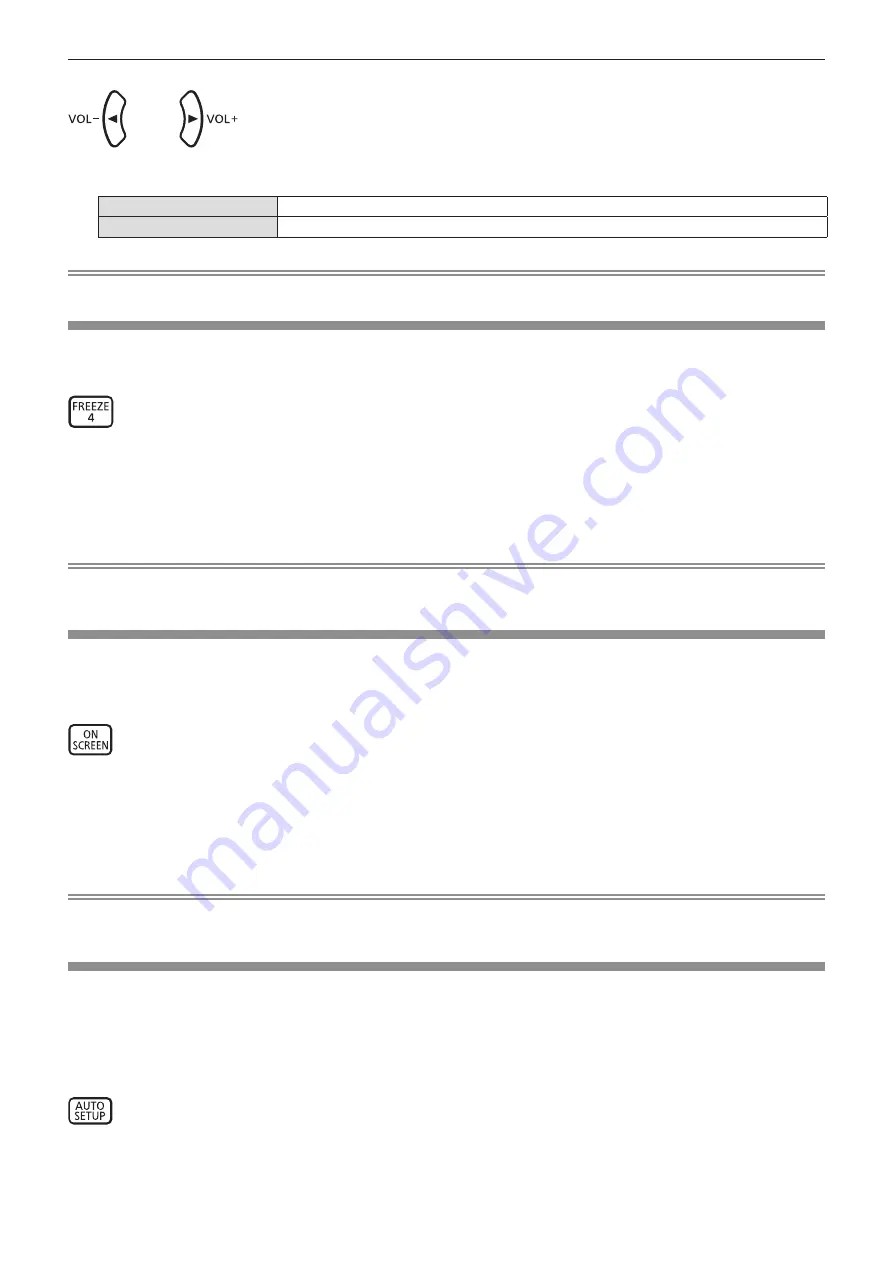
buttons
1) Press the <VOL -> button / <VOL +> button.
<VOL +>
Increases the volume.
<VOL ->
Decreases the volume.
Note
f
You can also operate with the <VOL -> button and <VOL +> button on the control panel.
Using the freeze function
You can freeze the projected image and mute the sound temporarily, regardless of the playback status of the
external device.
button
1) Press the <FREEZE> button.
f
The image is paused and the audio is muted.
2) Press the <FREEZE> button again.
f
The image resumes and the audio is output.
Note
f
[FREEZE] is displayed at the lower left of the projection screen in freeze status.
f
When freezing of the moving image is canceled, the image may disappear or be disrupted temporarily.
Using the on-screen display function
(Not available for the remote control supplied with PT-VMZ51S and PT-VMZ41)
Turn off the on-screen display function (no display) when you do not wish the viewers to see the on-screen
display, such as the menu or the input terminal name.
button
1) Press the <ON SCREEN> button.
f
The on-screen display disappears.
2) Press the <ON SCREEN> button again.
f
The on-screen display appears.
Note
f
If you press the <MENU> button on the control panel for at least three seconds while the on-screen display is off (hidden), the on-screen
display is turned on.
Using the auto setup function
The dot clock, clock phase and image position can be adjusted automatically when the analog RGB still image
signal is input. (Analog RGB signal is a signal structured with dots just like the computer signal.)
It is recommended to input an image with bright white borders at the edges and high-contrast black and white
characters when the automatic adjustment is being performed.
Avoid using images that include halftones or gradation, such as photographs and computer graphics.
button
1) Press the <AUTO SETUP> button.
58 -
ENGLISH
Chapter 3 Basic Operations - Operating with the remote control
















































