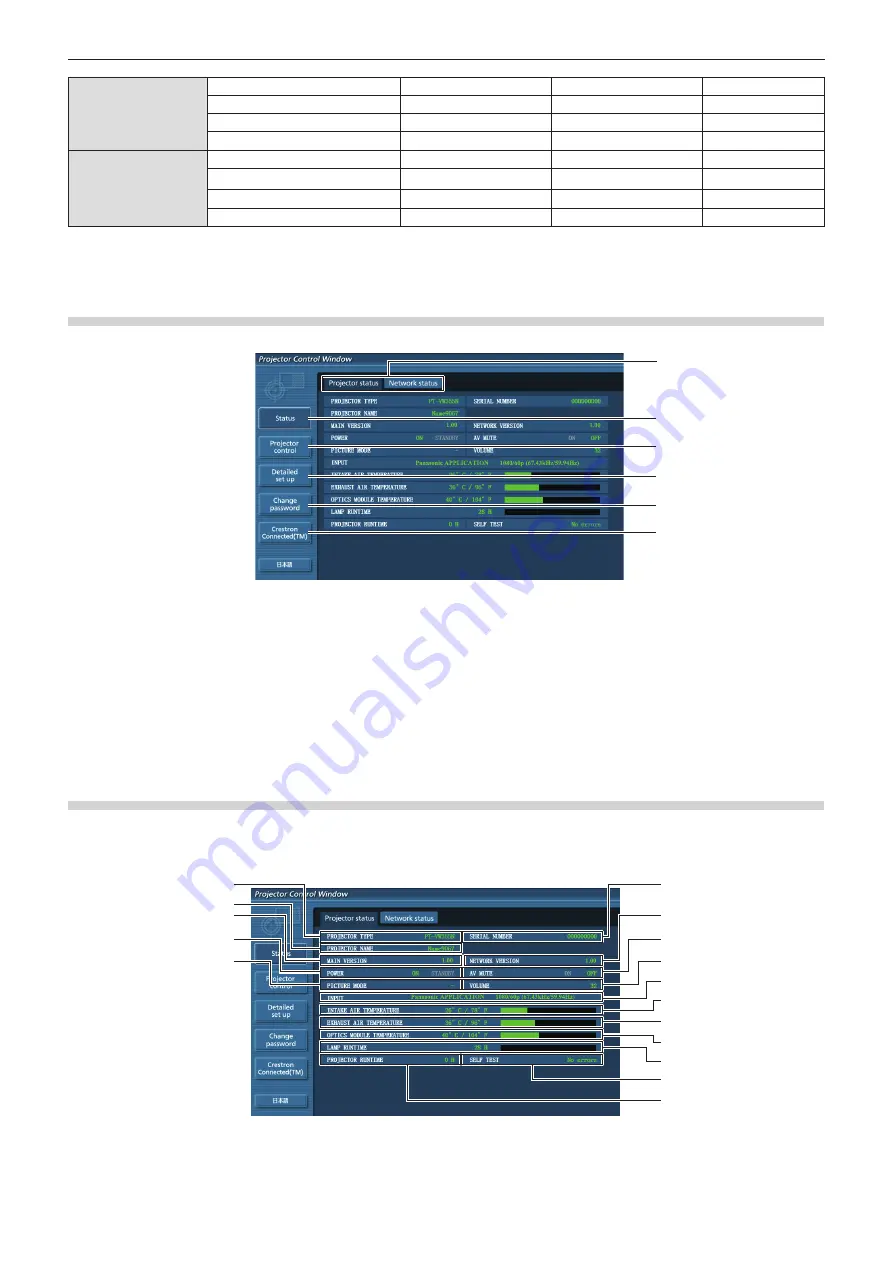
[Change password]
User name for [Administrator]
l
―
111
User name for [User]
l
―
111
Password for [Administrator]
l
―
111
Password for
[User]
l
l
111
[Crestron
Connected(TM)]
Operation
l
―
112
[Tools]
l
―
113
[Info]
l
―
113
[Help]
l
―
114
*1
The functions with
l
marks in the columns of administrator rights/user rights indicate that the operation can be performed
by each right.
Description of each item
1
2
3
4
5
6
1 Page tab
Switches pages by clicking this item.
2 [Status]
The status of the projector is displayed by clicking this
item.
3 [Projector control]
The [Projector control] page is displayed by clicking this
item.
4 [Detailed set up]
The [Detailed set up] page is displayed by clicking this
item.
5 [Change password]
The [Change password] page is displayed by clicking this
item.
6 [Crestron Connected(TM)]
The control page of Crestron Connected™ is displayed by
clicking this item.
[Projector status] page
Click [Status] → [Projector status].
Display the status of the projector for the following items.
14
15
16
6
7
8
9
1
2
4
5
10
11
12
13
3
ENGLISH
-
101
Chapter 4 Settings - [NETWORK/USB] menu
















































