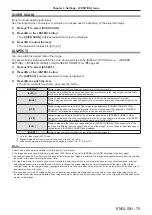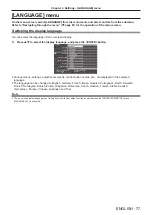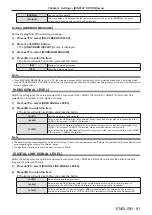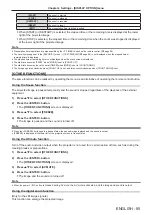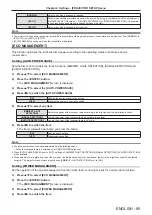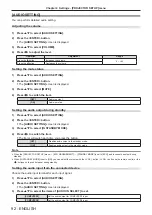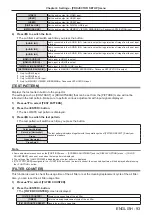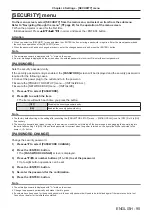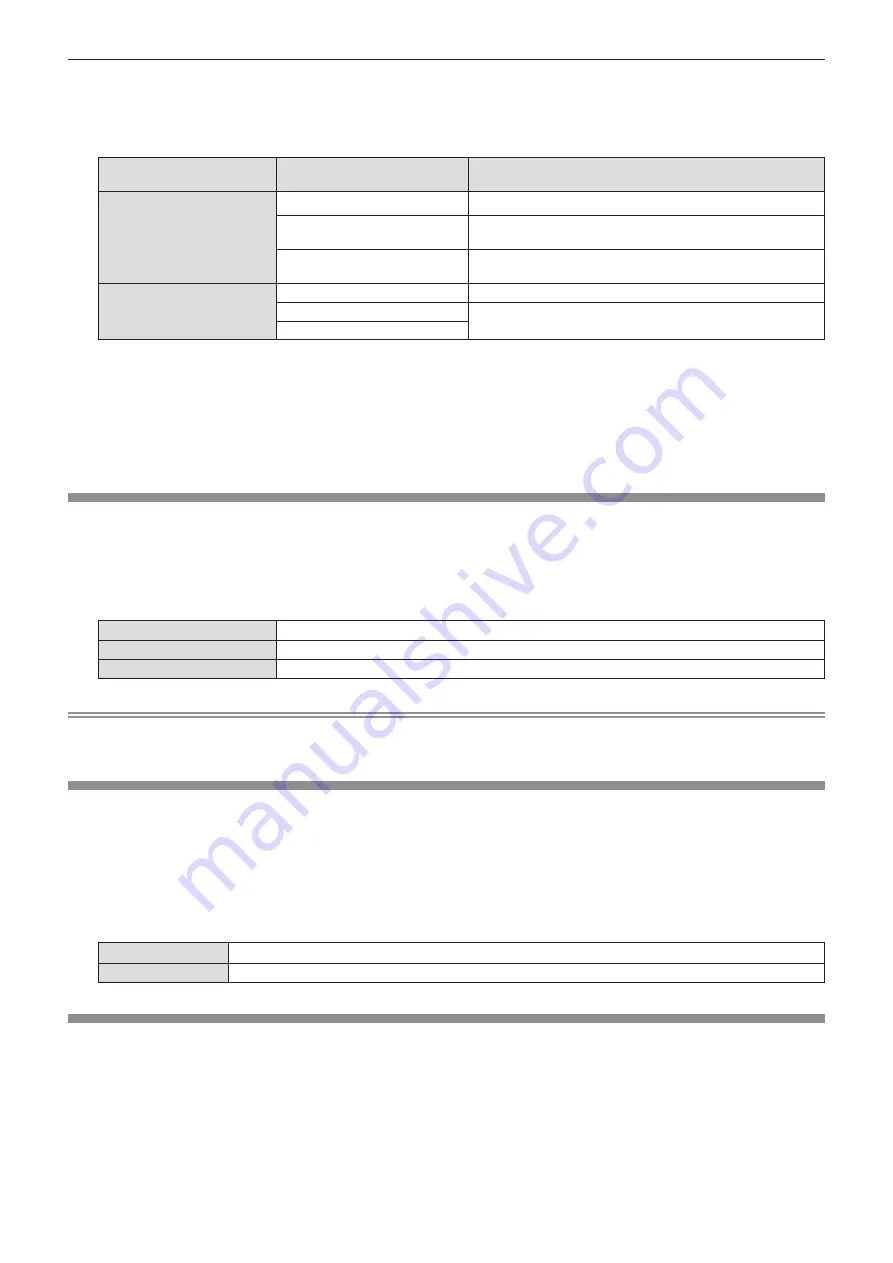
3) Press
as
to select [SCREEN FORMAT].
4) Press
qw
to switch the [SCREEN FORMAT] item.
f
The items will switch each time you press the button.
Model No.
[SCREEN FORMAT]
The available items to set when [SCREEN POSITION] is
selected
PT-VZ585N
PT-VW545N
[16:10]
Cannot be set.
[16:9]
Three items of [CENTER], [UPPER] and [LOWER] can be
selected for vertical position.
[4:3]
Three items of [CENTER], [LEFT] and [RIGHT] can be selected
for horizontal position.
PT-VX615N
[4:3]
Cannot be set.
[16:10]
Three items of [CENTER], [UPPER] and [LOWER] can be
selected for vertical position.
[16:9]
5) Press
as
to select [SCREEN POSITION].
f
In the following cases, the [SCREEN POSITION] cannot be set.
g
For PT-VZ585N and PT-VW545N, if [SCREEN FORMAT] is set to [16:10].
g
For PT-VX615N, if [SCREEN FORMAT] is set to [4:3].
6) Press
qw
to set the screen position.
[STARTUP LOGO]
Set the logo display when the power is turned on.
1) Press
as
to select [STARTUP LOGO].
2) Press
qw
to switch the item.
f
The items will switch each time you press the button.
[DEFAULT LOGO]
Displays the Panasonic logo.
[USER LOGO]
Displays the image registered by the user.
[OFF]
Disables the startup logo display.
Note
f
The startup logo will disappear in approximately 30 seconds.
f
To create/register the [USER LOGO] image, use “Logo Transfer Software” included in the supplied CD-ROM.
[AUTO SETUP SETTING]
Set the automatic execution of AUTO SETUP.
Dot clock, clock phase and image position can be adjusted automatically without pressing the <AUTO SETUP/
CANCEL> button each time when unregistered signals are input frequently at meetings, etc.
1) Press
as
to select [AUTO SETUP SETTING].
2) Press
qw
to switch the item.
f
The items will switch each time you press the button.
[AUTO]
If the image being projected changes to an unregistered signal, the auto setup is automatically performed.
[BUTTON]
Enables the auto setup function only when the <AUTO SETUP/CANCEL> button is pressed.
[SIGNAL SEARCH]
Set to enable/disable the signal search function.
If the signal search function is enabled, the input with input signal is automatically selected when the power is
turned on and the projection is started. In addition, if the <AUTO SETUP/CANCEL> button is pressed when the
currently selected input has no signal, it automatically switches to the input with input signal.
1) Press
as
to select [SIGNAL SEARCH].
2) Press
qw
to switch the item.
ENGLISH
-
83
Chapter 4 Settings - [DISPLAY OPTION] menu