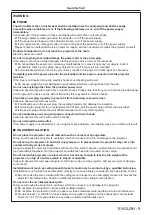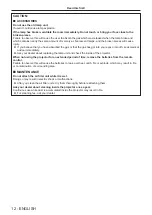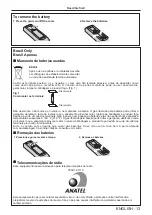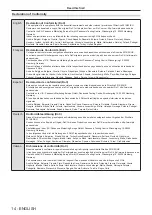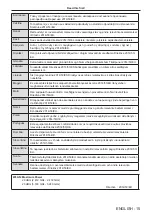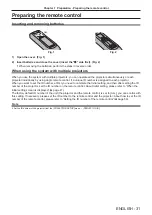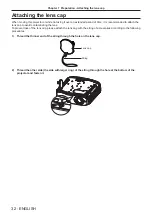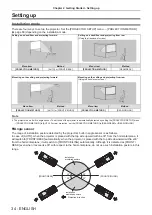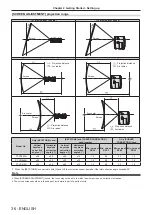DIGITAL LINK
“DIGITAL LINK” is a technology that uses a twisted-pair-cable to transmit video, audio, Ethernet, and serial control
signals. It is developed based on the communication standard of HDBaseT
TM
established by HDBaseT Alliance
and added with other features of Panasonic.
This projector supports the optional Panasonic DIGITAL LINK output compatible device (Model No.: ET-YFB100G,
ET-YFB200G) and peripheral devices by other manufacturers (twisted-pair-cable transmitters such as the “XTP
transmitter” of Extron Electronics) that use the same HDBaseT
TM
standard. For the devices of other manufacturers
that the operation has been verified with this projector, visit the Panasonic website (https://panasonic.net/cns/
projector/). Note that the verification for devices of other manufacturers has been made for the items set by
Panasonic Corporation, and not all the operations have been verified. For operation or performance problems
caused by the devices of other manufacturers, contact the respective manufacturers.
Early Warning Software
The projector supports “Early Warning Software”, which monitors the status of the display devices (projector or
flat panel display) and the peripheral devices inside an intranet, and notifies of abnormality of such equipment and
detects signs of possible abnormality. Also, maintenance can be performed in advance, because this software
gives notification of approximate time to replace consumables of the display, to clean each part of the display, and
to replace the components of the display.
Depending on the type of license, the number of displays that can be registered for monitoring varies. Limited to
the first 90 days after installation in a computer, it is possible to register up to 2048 units of displays free of charge.
Download the software from the Panasonic website (https://panasonic.net/cns/projector/pass/). It is necessary to
register and login to PASS
*1
to download.
*1 PASS: Panasonic Professional Display and Projector Technical Support Website
Visit the Panasonic website (https://panasonic.net/cns/projector/pass/) for details.
Storage
When storing the projector, keep it in a dry room.
Disposal
To dispose of the product, ask your local authorities or dealer for correct methods of disposal.
The luminous lamp contains mercury. When disposing of used lamp units, contact your local authorities or dealer
for correct methods of disposal.
Cautions on use
r
To get a good picture quality
In order to view a beautiful image in higher contrast, prepare an appropriate environment. Draw curtains or blinds
over windows and turn off any lights near the screen to prevent outside light or light from indoor lamps from
shining onto the screen.
r
Projection lens
f
Do not touch the surface of the projector lens with your bare hands.
If the surface of the lens becomes dirty from fingerprints or anything else, this will be magnified and projected onto
the screen.
It is recommended to attach the supplied lens cap to the projection lens when you do not use the projector.
f
Do not wipe the lens during operation.
Cleaning the lens during operation may cause foreign objects adhering to the lens
or bring damage to the lens surface.
r
LCD panel
The LCD panel is precision-made. Note that in rare cases, pixels could be missing or always lit. Note that such
phenomena do not indicate malfunction.
If still images are projected for a long time, a residual image may remain on the LCD panel. In this case, project
the all white screen for over an hour. Note that the residual image may not disappear.
Indicated on the projector
ENGLISH
-
23
Chapter 1 Preparation - Precautions for use