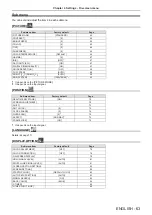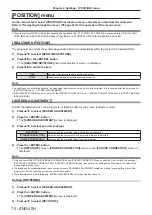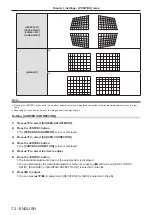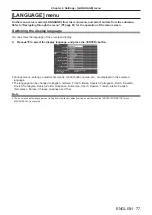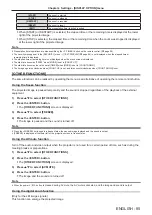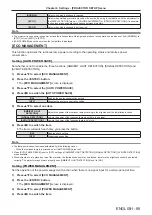[OVER SCAN]
(Only for movie-based signal input)
Use this function when characters or pictures are cropped near the periphery of the projected image.
1) Press
as
to select [OVER SCAN].
2) Press
qw
or the <ENTER> button.
f
The
[OVER SCAN]
individual adjustment screen is displayed.
3) Press
qw
to adjust the level.
f
The adjustment values are [0] to [+3].
[ASPECT]
You can switch the aspect ratio of the image.
The aspect ratio is switched within the screen range selected in the [DISPLAY OPTION] menu
→
[SCREEN
SETTING]
→
[SCREEN FORMAT].
Set [SCREEN FORMAT] first. (
Æ
page 82)
1) Press
as
to select [ASPECT].
2) Press
qw
or the <ENTER> button.
f
The
[ASPECT]
individual adjustment screen is displayed.
3) Press
qw
to switch the item.
f
The items will switch each time you press the button.
[NORMAL]
Displays images without changing the aspect ratio of the input signals.
[AUTO]*
1
Identifies the identification signal of the aspect ratio incorporated in the image signal, automatically
switches to the optimum aspect ratio and displays it.
[WIDE]
Displays images with the aspect ratio converted to 16:9 when standard signals*
2
are input.
Display images without changing the aspect ratio of the input signal when wide-screen signals*
3
are
input.
[H FIT]
Displays images with the full width of the screen range selected in [SCREEN FORMAT]. When
signals have the aspect ratio vertically greater than the screen aspect ratio selected in [SCREEN
FORMAT], the images are displayed with the top and bottom parts cut off.
[V FIT]
Displays images with the full height of the screen range selected in [SCREEN FORMAT]. When
signals have the aspect ratio horizontally greater than the screen aspect ratio selected in [SCREEN
FORMAT], the images are displayed with the right and left parts cut off.
[FULL]
Displays images to the full screen range selected in [SCREEN FORMAT]. If the aspect ratio of the
input signal is different from the aspect ratio of the screen range, it is converted to the screen aspect
ratio selected in [SCREEN FORMAT] and displayed.
[NATIVE]
Displays images without changing the resolution of the input signals.
*1 Only for video signal (NTSC) input.
*2
Standard signals are input signals with an aspect ratio of 4:3 or 5:4.
*3
Wide-screen signals are input signals with an aspect ratio of 16:10, 16:9 or 15:9.
Note
f
Some size modes are not available for certain types of input signals.
f
The image size may be switched abnormally when [AUTO] is selected, set to [NORMAL] or [WIDE] according to the input signal.
f
If an aspect ratio which is different from the aspect ratio for the input signals is selected, the images will appear differently from the originals.
Be careful of this when selecting the aspect ratio.
f
If using the projector in places such as cafes or hotels to display programs for a commercial purpose or for public presentation, note that
adjusting the aspect ratio or using the zoom function to change the screen images may be an infringement of the rights of the original
copyright owner for that program under copyright protection laws. Take care when using a function of the projector such as the aspect ratio
adjustment and zoom function.
f
If conventional (normal) 4:3 images which are not wide-screen images are displayed on a wide screen, the edges of the images may not
be visible or they may become distorted. Such images should be viewed as with an aspect ratio of 4:3 in the original format intended by the
creator of the images.
ENGLISH
-
75
Chapter 4 Settings - [POSITION] menu