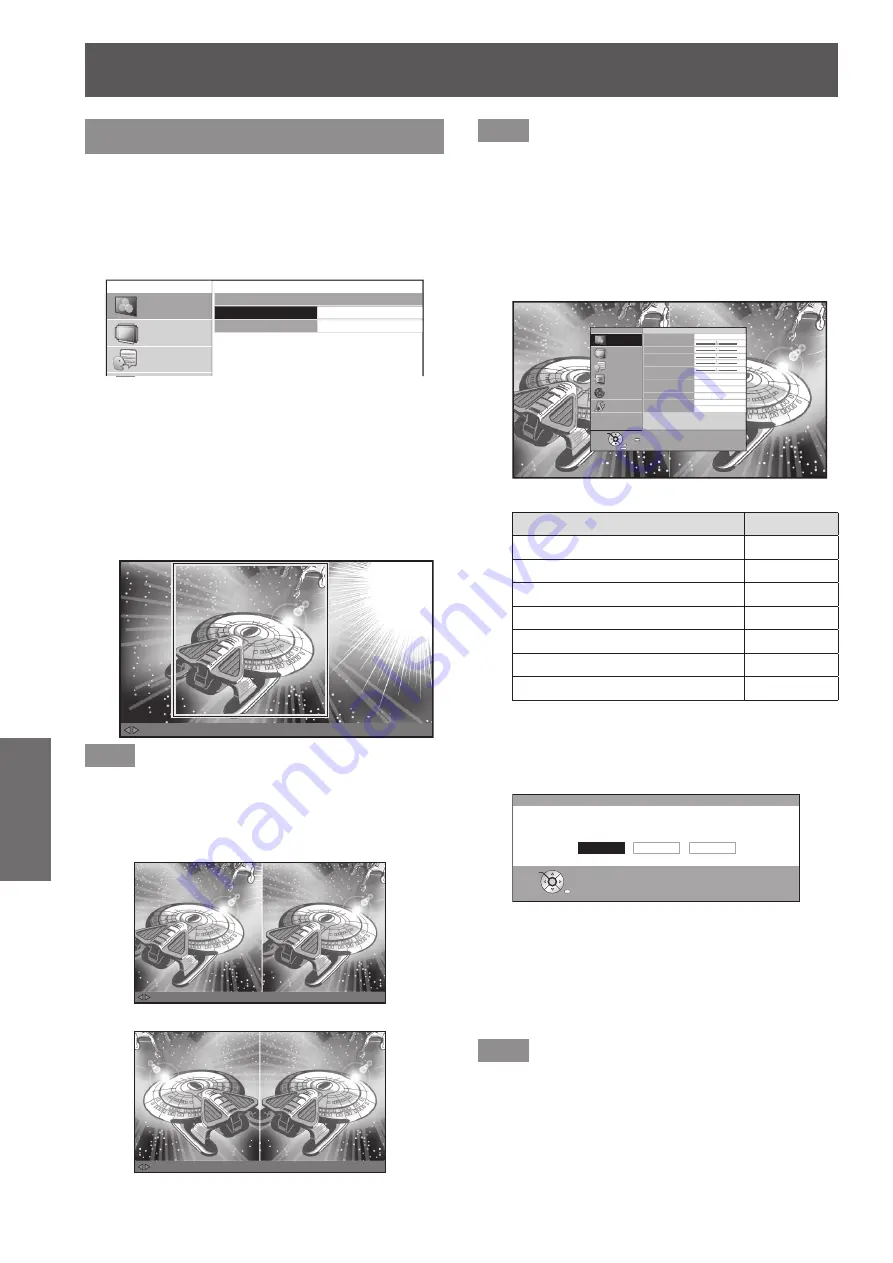
[PICTURE] menu
44 - ENGLISH
Settings
[SPLIT ADJUST]
You can perform image adjustment for some
[PICTURE] menu items while displaying a certain
area of the frozen image in a split window.
1) Press the <ENTER> button.
z
The [SPLIT ADJUST] menu is displayed.
SPLIT ADJUST
AREA SELECT
SPLIT ADJUST MODE
NORMAL
PICTURE
POSITION
LANGUAGE
3D SETTINGS
LENS CONTROL
OPTION
2) Press the ▲▼ buttons to select [AREA
SELECT] and then press the <ENTER>
button.
z
The image is frozen and an area for adjustment is
displayed. The image being projected is recorded
and displayed as a frozen image.
3) Use the ▲ ▼ buttons to select the area to
be adjusted.
MOVE AREA ENTER : GO TO SPLIT ADJUST RETURN : GO TO FREEZE SCREEN
Note
z
Press the <RETURN> button, and a frozen screen is
displayed.
4) Press the <ENTER> button.
z
Split screen display begins.
MENU : GO TO PICTURE MENU ENTER : ADJUSTMENT COMPLETE RETURN : GO TO AREA SELECT
MENU : GO TO PICTURE MENU ENTER : ADJUSTMENT COMPLETE RETURN : GO TO AREA SELECT
[When [SPLIT ADJUST MODE] is [NORMAL]]
[When [SPLIT ADJUST MODE] is [REVERSE]]
Note
z
By selecting the [SPLIT ADJUST MODE] with the ▲▼
buttons and switching [NORMAL] to [REVERSE], the
screen displayed on the left during split screen display
can be reversed and adjusted.
5) Press the <MENU> button and make
adjustments with the [PICTURE] menu.
z
The menu screen is displayed. You can adjust the
image for optimal display.
PICTURE MODE
CONTRAST
BRIGHTNESS
COLOUR
TINT
COLOUR TEMPERATURE
SHARPNESS
DYNAMIC IRIS
WAVEFORM MONITOR
SPLIT ADJUST
ADVANCED MENU
PICTURE MEMORY
SIMPLE
0
0
0
0
0
PICTURE
POSITION
LANGUAGE
3D SETTINGS
LENS CONTROL
OPTION
F
RETURN
FUNCTION
ENTER
SELECT
xxxxxxxxxxxxxxxxxx
z
Items that can be adjusted
Submenu items
Page
[CONTRAST]
40
[BRIGHTNESS]
40
[COLOUR]
40
[TINT]
40
[COLOUR TEMPERATURE]
41
[SHARPNESS]
41
[ADVANCED MENU]
45
6) Press the <RETURN> button until getting
back to the adjustment screen.
7) Press the <ENTER> button.
SPLIT ADJUST
SAVE CHANGES?
YES
: SAVE AND QUIT
NO
: QUIT WITHOUT SAVING
CANCEL : ADJUST AGAIN
CANCEL
YES
NO
RETURN
SELECT
ENTER
z
The confirmation message is displayed.
Select [YES] with the ◄► buttons and press the
<ENTER> button to apply the changes and return
to the frozen screen.
Select [NO] with the ◄► buttons and press the
<ENTER> button to return to the frozen screen
without applying changes.
Note
z
Select [CANCEL] on the confirmation message and press
the <ENTER> button to return to the adjustment screen.
8) Press the <RETURN> button.
z
You can now view the projected video with the
adjustments applied.
















































