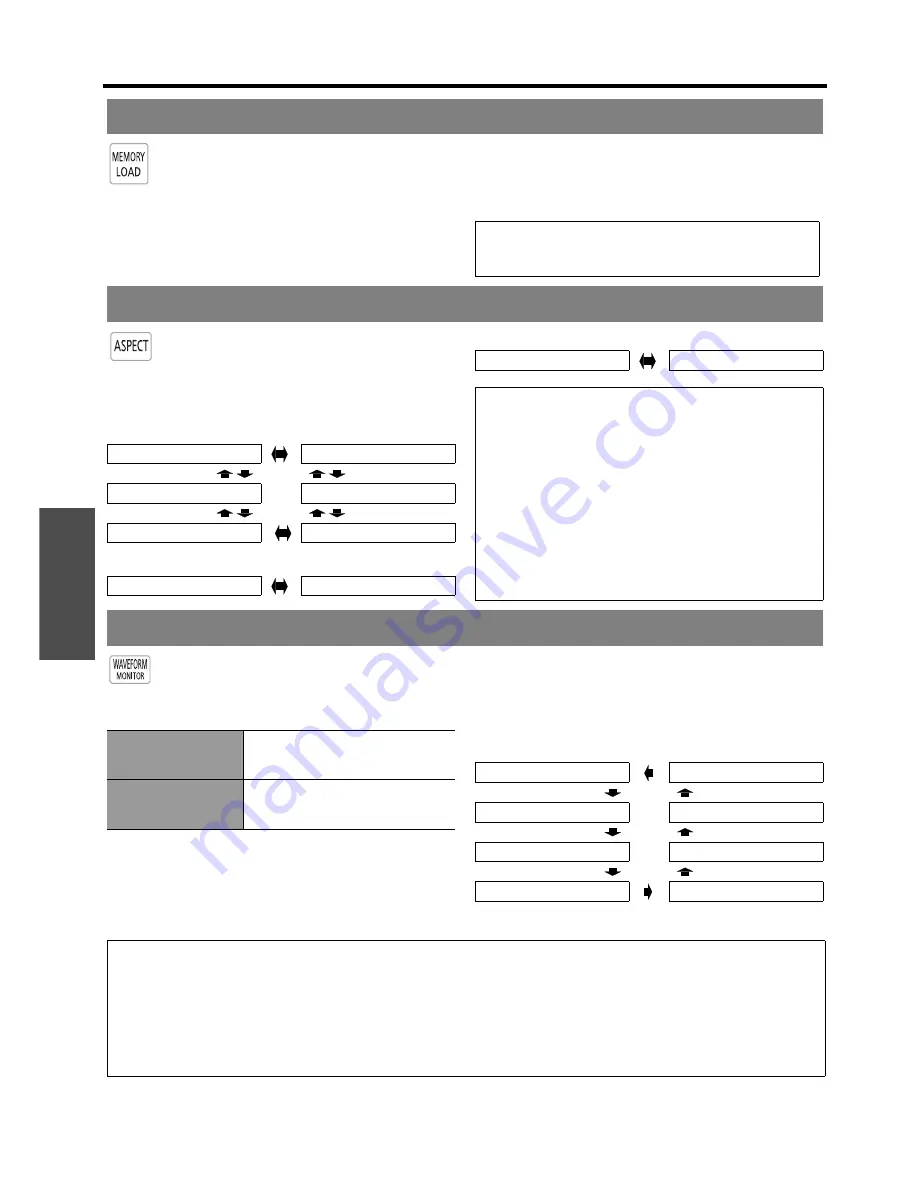
B
asi
c Op
eration
Remote control operation
24 -
E
NGLISH
You can access saved settings instantly. See
“MEMORY LOAD” on page 36.
1. Select the required setting from
MEMORY1 - 16
.
Undefined setting will not be displayed.
2. Press the
ENTER
button to activate the selected
setting.
The aspect ratio will be selected automatically,
or you can switch it manually by pressing the
ASPECT
button. Press the button several
times to cycle through the different aspect type
as follows. See “ASPECT” on page 37.
Q
VIDEO/S-VIDEO/COMPONENT (YP
B
P
R
)
Q
COMPUTER (RGB)
Q
HDMI
You can display the image brightness and
contrast level of the input signal with a
waveform. See “WAVEFORM MONITOR” on
page 33.
J
Displaying the waveform
1. Press the
WAVEFORM
button and display the
waveform monitor.
Press the
WAVEFORM
button again to escape from
the waveform mode.
2. Press
ENTER
button until the required waveform
option is displayed.
In
FULL SCAN
mode, press
F
G
I
H
to change
the waveform position.
In
SINGLE LINE SCAN
mode, press
F
G
to select
the required line position.
Loading a saved setting
NOTE:
• If you have not saved any settings,
MEMORY1 - 16
will
not be displayed.
Switching the aspect ratio
4:3
JUST
16:9
ZOOM2
14:9
ZOOM1
4:3
16:9
4:3
16:9
NOTE:
• If you project an image with an unmatched aspect ratio,
the image may distort or some portions may be
cropped. Select an aspect ratio which preserves the
intention of the image creator.
• The order of aspect type is defined not only by the input
method but also by the input signals. See “List of
compatible signals” on page 50.
• If you project a copyrighted image enlarged or distorted
by using
ASPECT
function in commercial use in a
public place, such as a restaurant or hotel, you might
infringe on the copyright of the creator which is
protected by copyright law.
Adjusting the signal condition with a waveform
FULL SCAN
Monitoring the waveform of
brightness and contrast of the whole
image.
SINGLE LINE SCAN
Monitoring the waveform of
brightness and contrast in each
horizontal line of the image.
FULL SCAN(Y)
SINGLE LINE SCAN(B)
FULL SCAN(R)
SINGLE LINE SCAN(G)
FULL SCAN(G)
SINGLE LINE SCAN(R)
FULL SCAN(B)
SINGLE LINE SCAN(Y)
NOTE:
• In
SINGLE LINE SCAN
mode, the position of the waveform monitor depends on the position of the selected line.
• You can display the main menu by pressing the
MENU
button and adjust the menu items.
• The called up menu items displayed position depends on the position of the waveform monitor.
• You can activate
AUTO ADJUST
of the
WAVEFORM
menu by pressing the
DEFAULT
button.
• The signal which is lower than 0% in the waveform will be displayed as same as 0% on the projected image.
• While the waveform is displayed, the image is displayed without the
COLOR MANAGEMENT
adjustment.
• When adjusting the
KEYSTONE
of the
POSITION
menu while the waveform is displayed,
x.v.Color
will be deactivated.
Summary of Contents for PTAE3000U - HOME THEATER LCD PROJECTOR
Page 60: ...Printed in Japan S0908 2108C...
















































