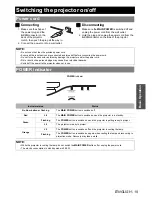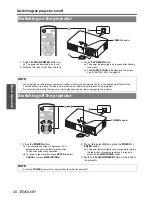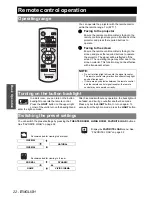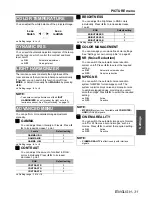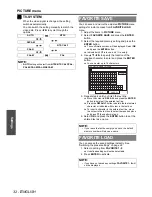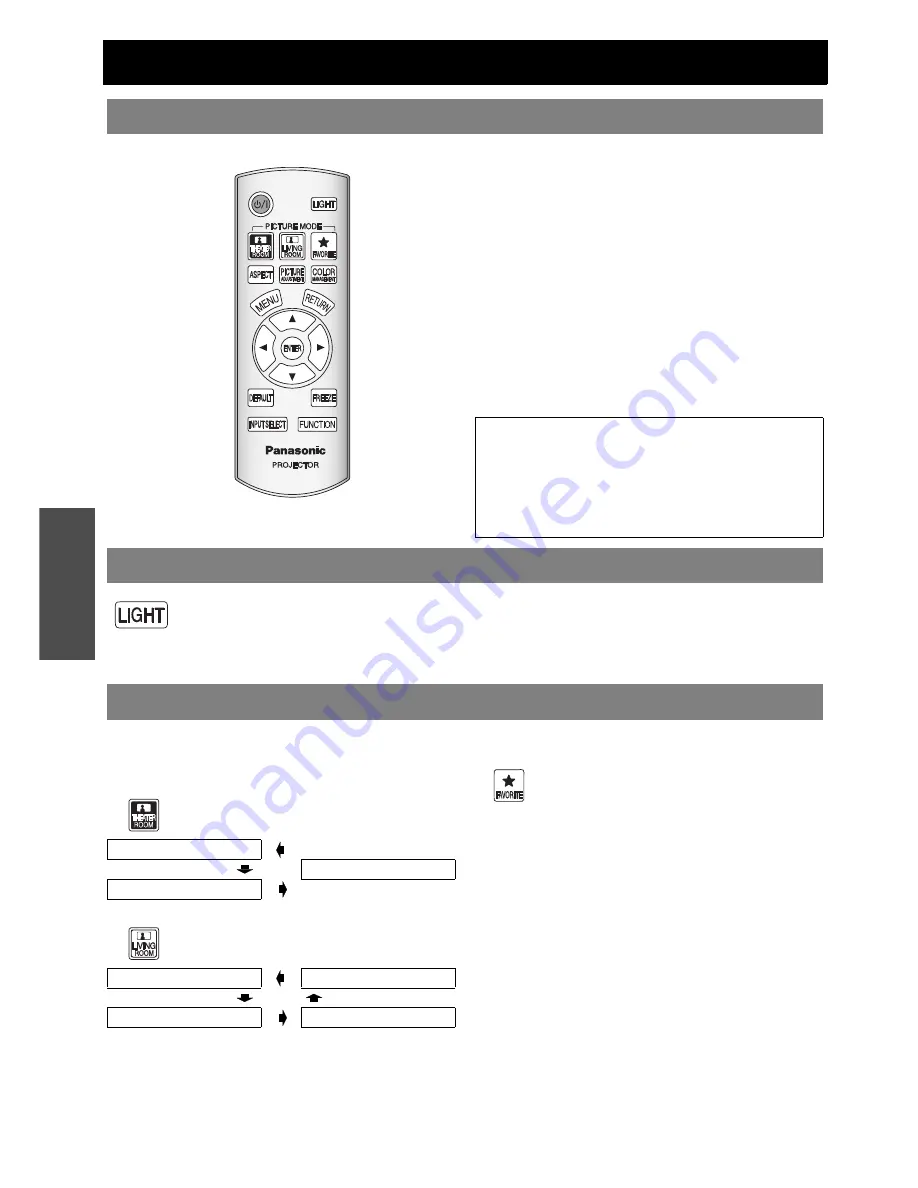
22 -
E
NGLISH
B
asi
c Op
eration
Remote control operation
You can operate the projector with the remote control
within the remote range 7 m (22'11").
Q
Facing to the projector
Ensure the remote control emitter is facing to the
remote control signal receptor on front/back of the
projector and press the required buttons to
operate.
Q
Facing to the screen
Ensure the remote control emitter is facing to the
screen and press the required buttons to operate
the projector. The signal will be reflected off the
screen. The operating range may differ due to the
screen material. This function may not be effective
with a translucent screen.
In a dark room, you can turn on the button
backlight to operate the remote control.
Press the
LIGHT
button on the upper right
corner of the unit to turn on the backlight and
enter the light-on mode.
After 5 seconds without any operation, the backlight will
be faded, and it will go out after another 5 seconds.
Press any but the
LIGHT
button to turn on again. To
escape from the light-on mode, press the
LIGHT
button.
You can switch the preset settings by pressing the
THEATER ROOM
,
LIVING ROOM
,
FAVORITE LOAD
buttons.
See “FAVORITE LOAD” on page 32.
Disp
lay the
FAVORITE LOAD
menu. See
“FAVORITE LOAD” on page 32.
Operating range
NOTE:
• Do not let strong light shine onto the signal receptor.
The remote control may malfunction under strong light
such as fluorescent.
• If there are any obstacles between the remote control
and the remote control signal receptor, the remote
control may not operate correctly.
Turning on the button backlight
Switching the preset settings
Recommended for viewing in dark room.
CINEMA1
NATURAL
CINEMA2
Recommended for viewing in lit room.
NORMAL
DYNAMIC
GAME
VIVID CINEMA