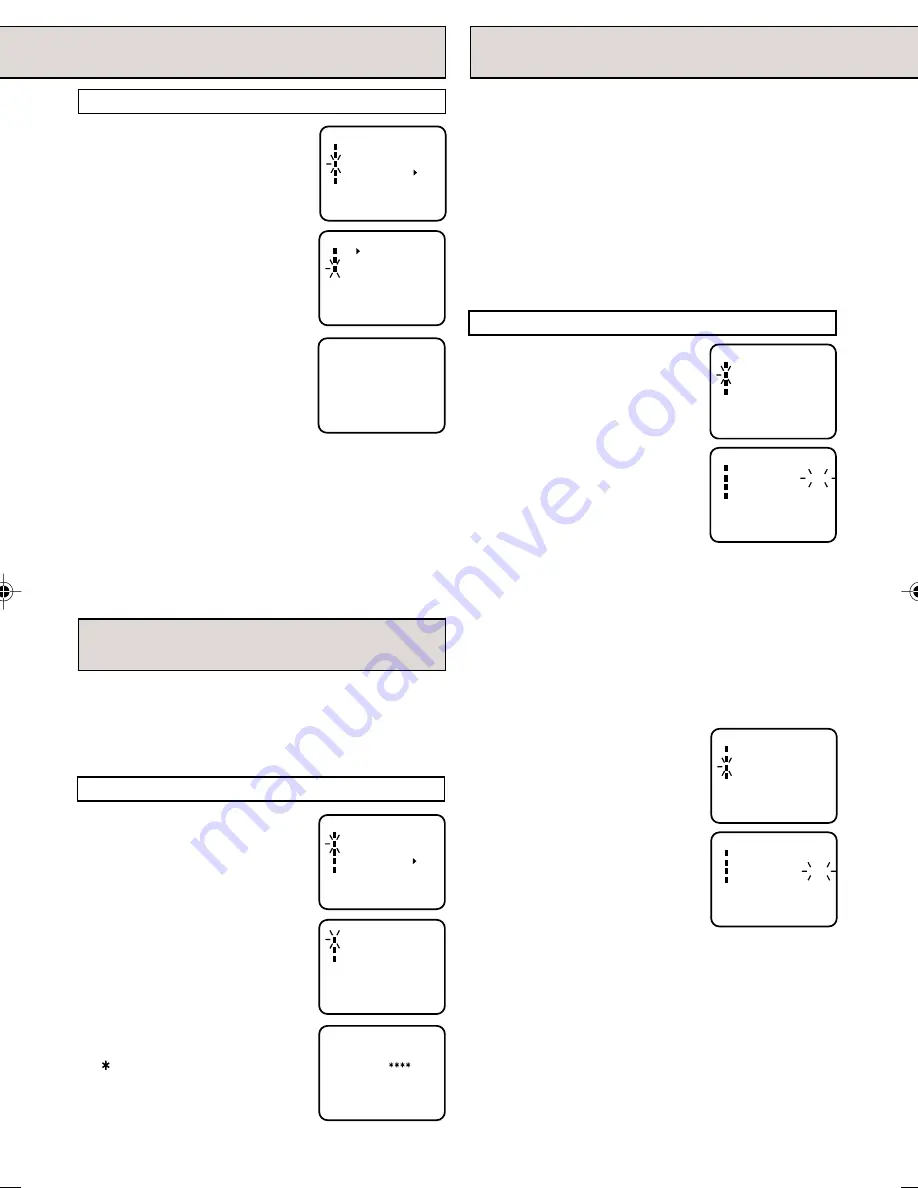
17
TO SET THE V-CHIP
1
Press the MENU button.
2
Press the SET/TR or
– button to select the CH SETUP
mode, then press the ENTER
button.
3
Press the SET/TR or
– button to select the ADD/
DELETE mode, then press the
ENTER button.
4
Select the desired channel to be
memorized or deleted using the
SET/TR or – button,
or using the Direct Channel
Selection buttons (10 keys, 0-9).
5
Press the ENTER button to
select the ADD or DELETE.
If you select an unmemorized
channel, the Channel indication
will be red. If you select the ADD mode, the Channel
indication changes from red to green and the channel
will be memorized. If you select a memorized channel,
the Channel indication will be green. If you select the
DELETE mode, the Channel indication changes from
green to red and the channel will be deleted from the
memory.
6
Press the MENU button until the MENU screen is
cleared.
M E N U
TIMER REC SET
TV SETUP
CH SETUP
AUTO REPEAT ON OFF
SYSTEM SETUP
á
+/–/ENTER/MENU
ñ
CH SETUP
TV CATV
AUTO CH MEMORY
ADD/DELETE
á
+/–/ENTER/MENU
ñ
CH 003
ADD
〈
0–9/+/–/ENTER/MENU
〉
NOTES:
• To avoid forgetting the password, write it down and
keep in a safe place.
• If you are changing channels using a cable box, while
the TV/VCR remains on channel 3 or 4, the V-Chip
operates differently. When you enter your password to
temporarily release the block on any channel, you
have completely disabled the V-Chip function for all
stations. To reset the V-Chip turn your TV/VCR off and
back on.
• Some cable boxes are built with a delay feature, in
some cases it can take up to 10 seconds for a program
to appear after the password has been input.
1
In the V-CHIP SET menu, press
the SET/TR or –
button to select the TV RATING,
then press the ENTER button.
2
Press the SET/TR or
– button to display the desired
setting, then press the ENTER
button.
V-CHIP SET
V-CHIP : OFF
TV RATING : TV–PG
MOVIE RATING : OFF
CHANGE PASSWORD
á
+/–/ENTER/MENU
ñ
V-CHIP SET
V-CHIP : OFF
TV RATING : OFF
MOVIE RATING : OFF
CHANGE PASSWORD
á
+/–/ENTER/MENU
ñ
M E N U
TIMER REC SET
TV SETUP
CH SETUP
AUTO REPEAT ON OFF
SYSTEM SETUP
á
+/–/ENTER/MENU
ñ
TV SETUP
V-CHIP SET
ON/OFF TIMER
PICTURE
á
+/–/ENTER/MENU
ñ
V-CHIP SET
PASSWORD:
NEW
〈
0–9/ENTER/CANCEL/MENU
〉
An age limitation can be set to forbid children to see
and hear violent scenes or pictures for adults, etc.
The TV/VCR responds to "TV RATING" and "MOVIE
RATING". To use the V-Chip function, you must
register a password.
1
Press the MENU button.
2
Press the SET/TR or –
button to select the TV SETUP
option, then press the ENTER
button.
3
Press the SET/TR or –
button to select the V-CHIP SET
then press the ENTER button.
4
Enter the password (4 digits) us-
ing the Direct Channel Selection
buttons (0-9), then press the EN-
TER button.
" "appears instead of the number.
5
Enter the same password again
for safety, then press the ENTER
button.
V-CHIP SET menu appears.
OFF
: MOVIE RATING is not set
G
: All ages
PG
: Parental guidance
PG-13 : Parental guidance less than 13 years old
R
: Under 17 years old Parental guidance
suggested
NC-17 : 17 years old and above
X
: Adult only
TO ADD/DELETE CHANNELS
SETTING THE V-CHIP
SETTING THE V-CHIP
•
When you select TV- Y7, TV-PG, TV-14 or TV-MA,
press the DISPLAY button to explain the rating.
Press the SET/TR or – button to select
the desired rating you want. Press the ENTER
button to select the setting ON or OFF.
OFF
: TV RATING is not set
TV-Y
: All children
TV-Y7 : 7 years old and above
TV-G
: General Audience
TV-PG : Parental guidance
TV-14
: 14 years old and above
TV-MA : 17 years old and above
3
Press the SET/TR or
– button to select the MOVIE
RATING, then press the ENTER
button.
The V-Chip function is acti-
vated only on programs and
tapes that have the rating
signal.
4
Press the SET/TR or
– button to select desired rating,
then press the ENTER button.
V-CHIP SET
V-CHIP : OFF
TV RATING : TV–PG
MOVIE RATING : OFF
CHANGE PASSWORD
á
+/–/ENTER/MENU
ñ
V-CHIP SET
V-CHIP
: OFF
TV RATING
: TVÐPG
MOVIE RATING
: PGÐ13
CHANGE PASSWORD
á+/Ð/ENTER/MENUñ
TO REGISTER THE PASSWORD
5B02301A E P12-19
9/4/03, 12:25 PM
17
Summary of Contents for PV C923
Page 35: ...35 MEMO ...
















































