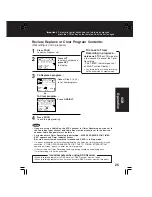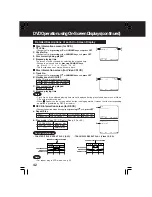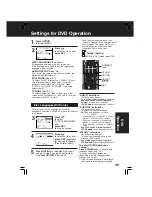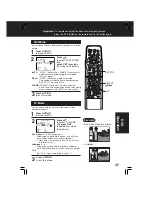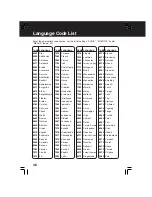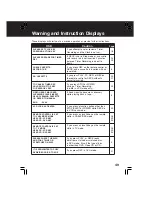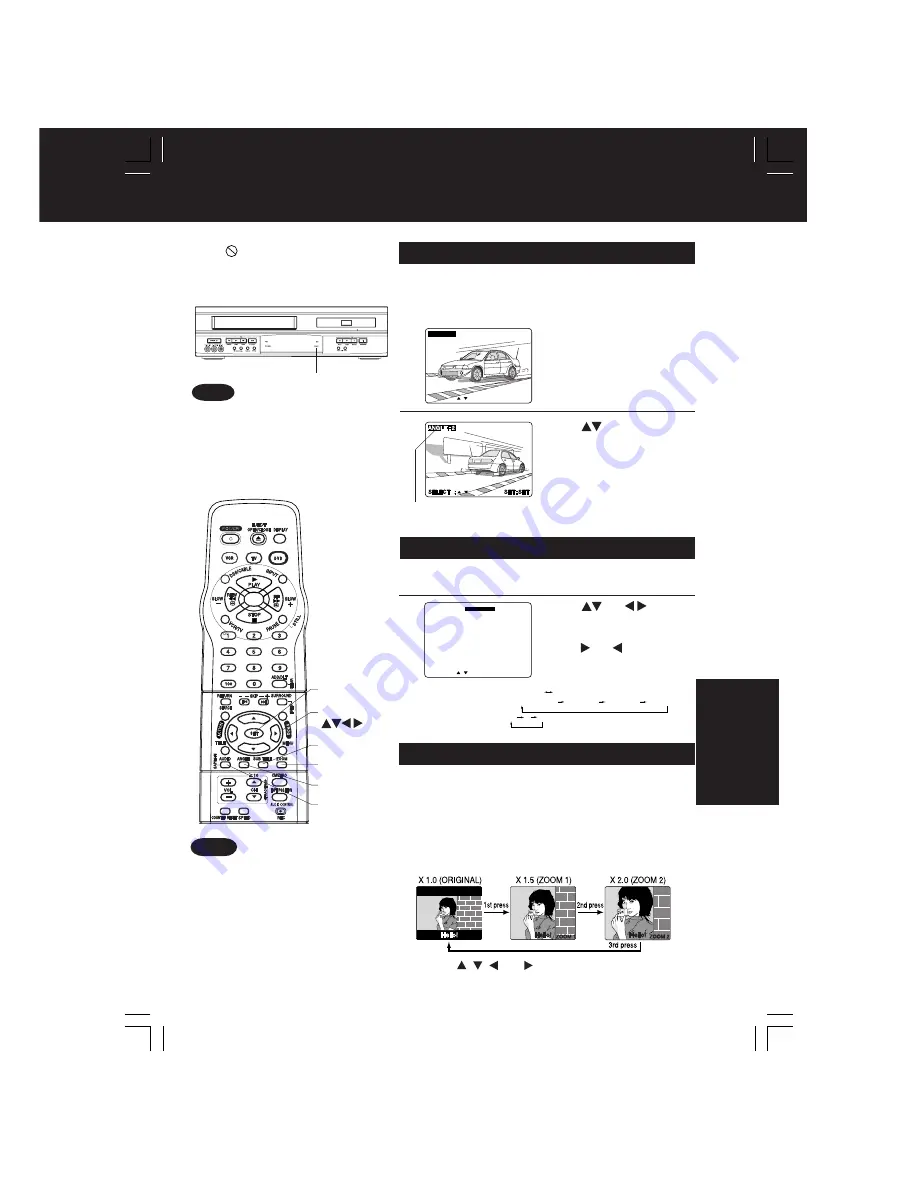
37
When
appears on the screen while
a button is being operated, it means
that the corresponding operation is
prohibited by DECK or the disc.
• The ANGLE Indicator lights up on
DECK when a scene recorded
at different angles is detected.
• The angle number can be set
beforehand so that the angle is
switched whenever the ANGLE
Indicator lights up.
ANGLE Indicator
• DVD Karaoke (1 vocal) VOCAL ON VOCAL OFF
• DVD Karaoke (2 vocals) VOCAL V1 + V2 VOCAL V1 VOCAL V2 VOCAL OFF
• Video CD LR L R
1
Press
AUDIO
in Play mode
to display the audio screen.
Vocal Selection for Karaoke Discs
(DVD/Video CD)
DVDs may contain scenes shot from multiple camera
angles allowing the same scene to be viewed at different
angles. You can view these angles, if available, using the
ANGLE button.
1
Press
ANGLE
in Play mode to display the
angle selection on-screen.
• Display disappears after
5 seconds.
Multiple Angle Viewing (DVD only)
2
Press
to select the desired
angle.
2
Press
(or )
to select as shown below,
and
press
(or ) to set.
(DVD only)
Number of angle being played back.
ANGLE : 1
SELECT :
SET : SET
SELECT :
SET : SET
AUDIO:2 ENG
VOCAL ON
VOCAL ON
You can enlarge specific portions of a picture and
select the zoom ratio using the ZOOM button during
DVD playback.
Press
ZOOM
repeatedly to change display
as follows.
Picture Zoom (DVD only)
• You can enlarge the center portion of the image
to one of 2 magnifications.
• The subtitle cannot be enlarged nor
can it’s position be changed.
• The picture zoom feature does not
work with a Video CD.
• During picture zoom, “ZOOM1” or
“ZOOM2” is displayed on-screen.
• On some discs, zooming may result
in poor picture quality, or may not
operate at all.
■
Use the
,
,
and buttons to move the position
up, down, left and right.
Notes
Notes
*Important: if a remote control button does not work when pressed,
press the DVD button on the remote and try the button again.
AUDIO
SET
ANGLE
SUB TITLE
ZOOM
SELECT
DV
D
Operation