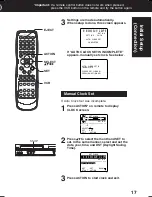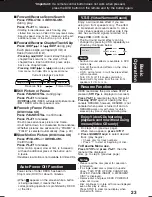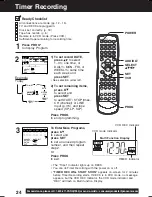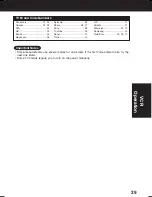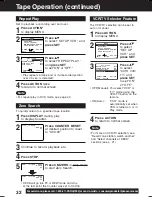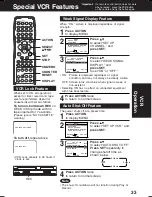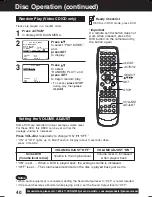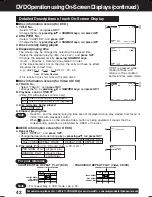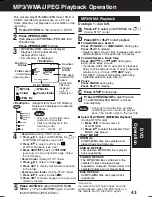30
For assistance, please call : 1-800-211-PANA(7262) or send e-mail to : consumerproducts@panasonic.com
Index Search
Note
• If Index Search is started very close to an
index mark, that index mark may not be
counted in the search.
1
2
Tape Operation
Search System
For each recording, an invisible index mark is placed on the tape. A program index and
information are also included for timer recordings. These marks are used to access or
scan recordings.
1
Program End Search
2
Fig. 1
Fig. 2
Fig. 3
Note
Locates end point of recording for continuity.
Examples of
Program End Search
.
If search exceeds
a few seconds in
BLANK area.
➛
➛
➛
➛
➛
search continues 7 sec. past end point,
➛
➛
➛
➛
➛
tape rewinds to 10 sec. before end point,
➛
➛
➛
➛
➛
tape plays to end point and stops.
Upon locating end point,
• If Program End Search is started very close to
an index mark, that mark may be skipped over.
PROGRAM END SEARCH
SEARCH START : FF
EXIT :SEARCH
Program 2 or BLANK
Program 1
the current tape position
Press SEARCH button
FF
INDEX
End Point
Program 2
Program 1
the current tape position
Press SEARCH button
INDEX
INDEX
BLANK
BLANK
FF
End Point
Program 2
Program 1
the current tape position
Press SEARCH button
BLANK
INDEX
FF
End Point
INDEX SEARCH
ENTER INDEX NUMBER :1
USING 1- 9 KEYS
FORWARD SEARCH :FF
REVERSE SEARCH :REW
NEXT :SEARCH
EXIT :STOP
INDEX SEARCH
FORWARD SEARCH : FF
REVERSE SEARCH : REW
Press SEARCH*
to display SEARCH
in Stop or Play
mode, and then
press NUMBER
keys
to select recording
number.
• To calculate
number, see below.
Press FF/SLOW+
or
REW/SLOW-
on
the remote to start
search.
Press SEARCH
twice
to display SEARCH in Stop or Play
mode.
Press FF/SLOW+
on the remote to
start PROGRAM
END SEARCH.
• To cancel,
press
PLAY
or
STOP
.
Play begins at
search end.
To search forward
or back 1 index,
press FF/SLOW+
or
REW/SLOW-
on the
remote while
screen left is
displayed (10 sec.).
• To cancel,
press
PLAY
or
STOP
.
To Calculate Index Number
Example 1:
To go to rec. 2 from rec. 4, enter 3 and press REW.
Example 2:
To go to rec. 6 from rec. 2, enter 4 and press FF.
NOTE: indicates start points of each recording.
6
1
5
7
2
3
4
1
7
5
3
4
6
2
D4743-4743S P26-35 (030226 B-lot).p65
2003/02/26, 19:53
30