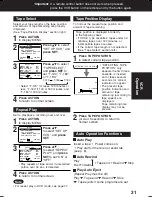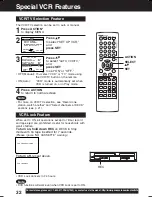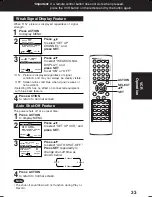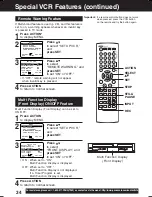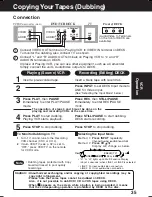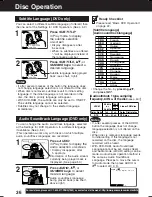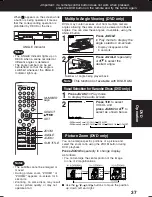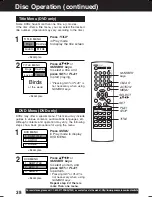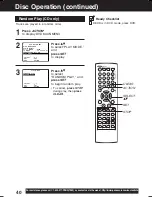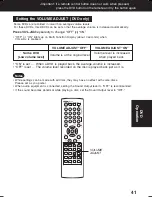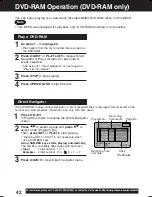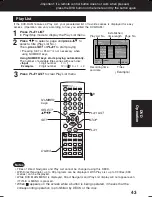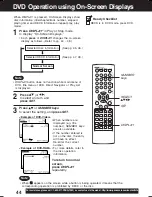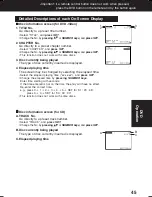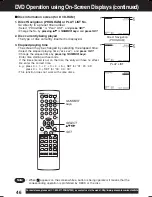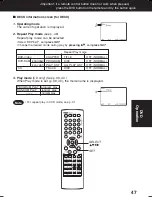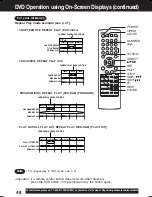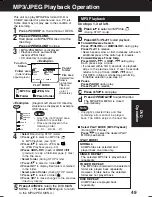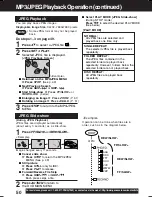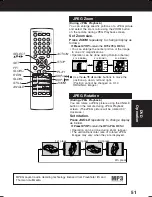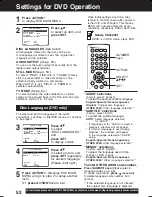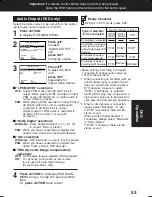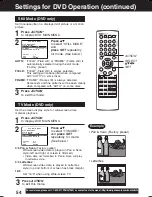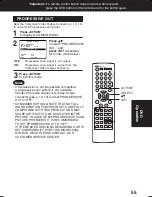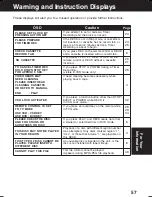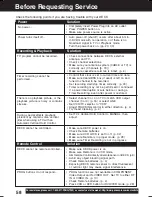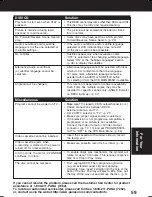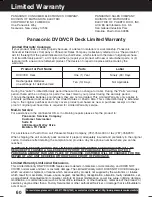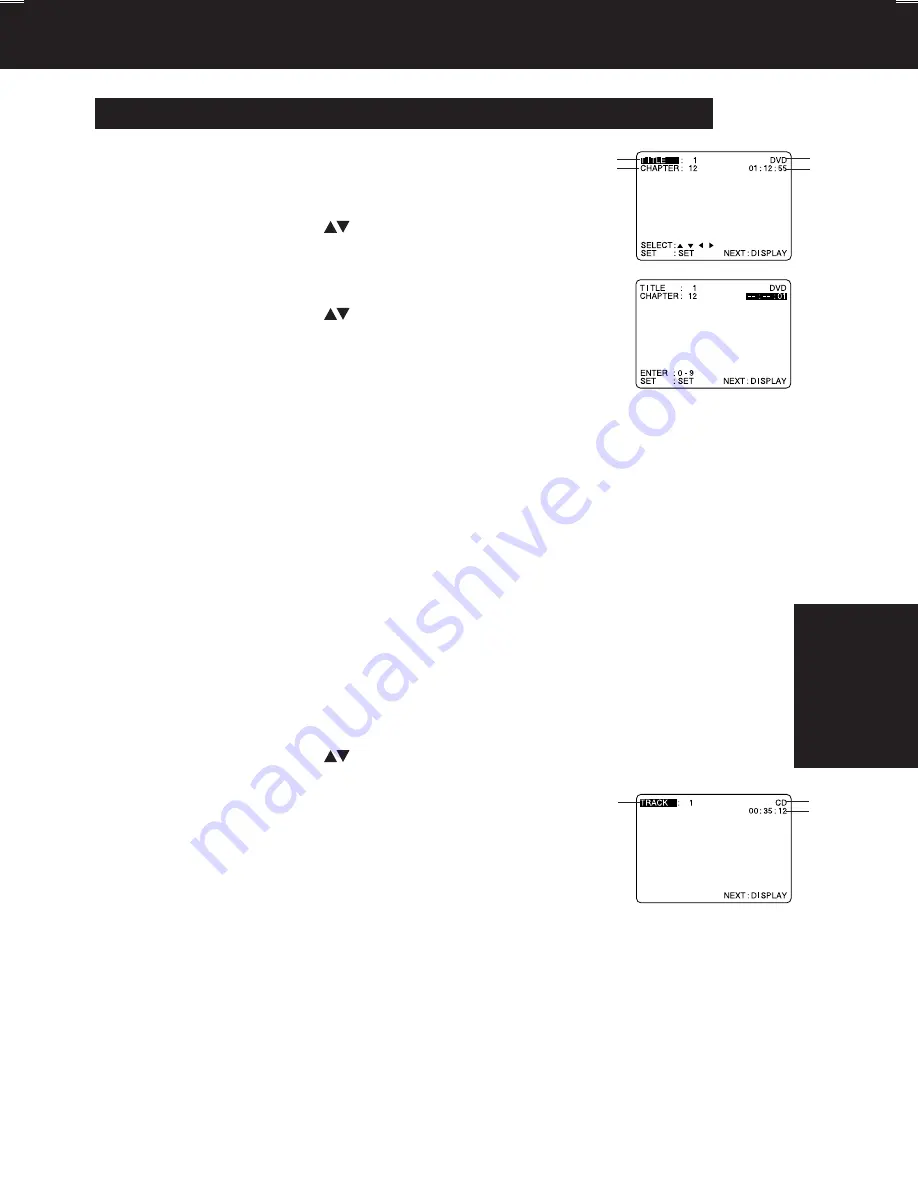
45
*Important: if a remote control button does not work when pressed,
press the DVD button on the remote and try the button again.
DV
D
Operation
Detailed Descriptions of each On-Screen Display
■
■
■
■
■
Disc information screen (for DVD-Video)
1. TITLE No.
Go directly to a preset title number.
• Select “TITLE”, and
press
SET
.
• Change the No. by
pressing
or
NUMBER keys
, and
press
SET
.
2. CHAPTER No.
Go directly to a preset chapter number.
• Select “CHAPTER”, and
press
SET
.
• Change the No. by
pressing
or
NUMBER keys
, and
press
SET
.
• This function does not work with some discs.
3. Disc currently being played
The type of disc currently inserted is displayed.
4. Elapsed playing time
The screen may be changed by selecting the elapsed time.
• Select the elapsed playing time (“xx:xx:xx”), and
press
SET
.
• Change the elapsed time by
pressing
NUMBER keys
.
Enter time starting with seconds.
If the time entered is not on the disc, the entry will have no effect.
Re-enter the correct time.
e.g., press 0
➛
1
➛
2
➛
3
➛
4
➛
5
➛
SET for “01 : 23 : 45”.
press 3
➛
0
➛
SET for “00 : 00 : 30”.
• This function does not work with some discs.
4
1
2
3
■
■
■
■
■
Disc information screen (for CD)
A. TRACK No.
Go directly to a preset track number.
• Select “TRACK”, and
press
SET
.
• Change the No. by
pressing
or
NUMBER keys
, and
press
SET
.
B. Disc currently being played
The type of disc currently inserted is displayed.
C. Elapsed playing time
A
B
C
DVD
Operation
PV-D4744S P36-72 (040202).p65
2004/02/02, 13:21
45