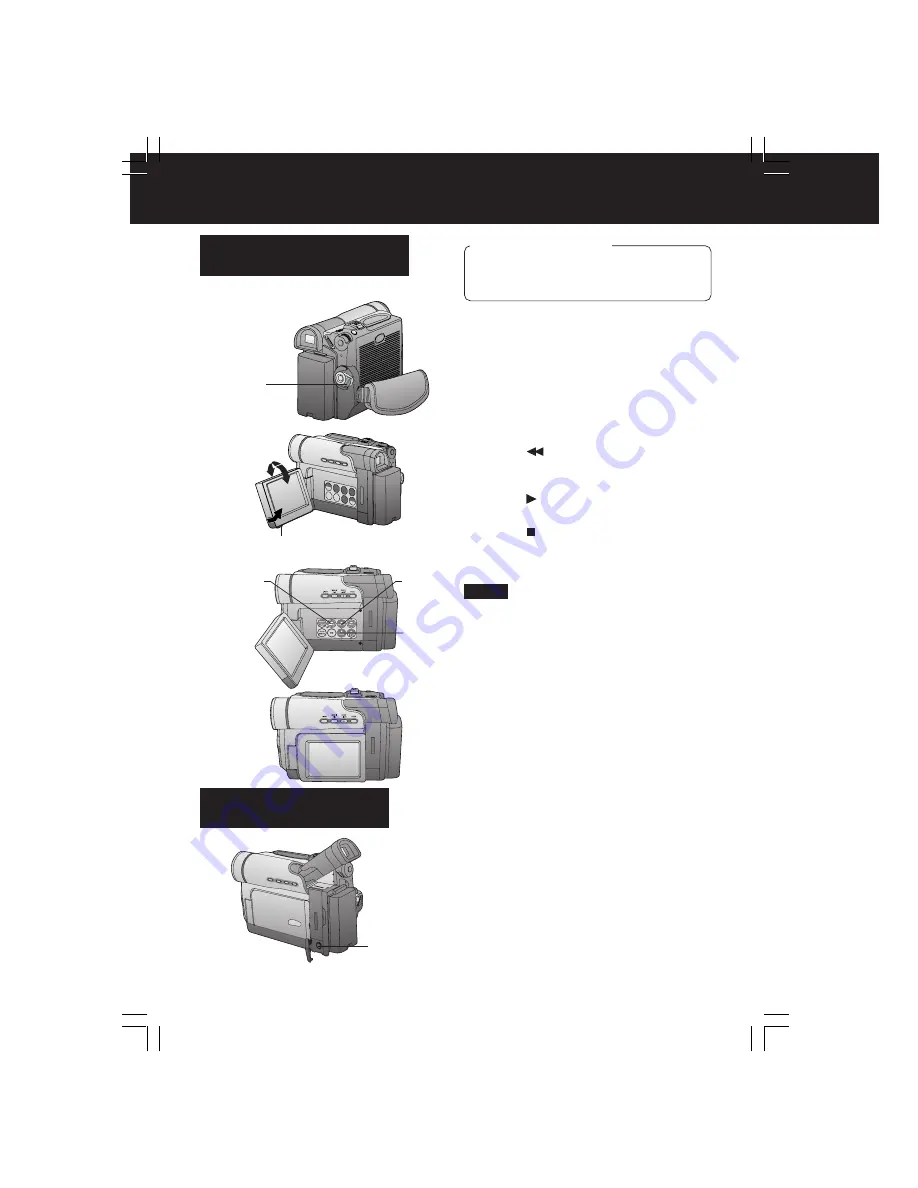
30
Playback Your Recordings
1
Set the POWER to VCR.
• The POWER lamp lights red.
• Be sure POWER is fully turned to the
VCR position.
2
Use OPEN tab
on underside of the
LCD monitor to unlock.
3
Press
(REWIND/SEARCH)
to
rewind the tape.
4
Press (PLAY)
to start playback.
5
Press (STOP)
to stop playback
.
• When the tape reaches its beginning
during rewind or rewind search, it will
stop automatically.
Playback using the LCD
Monitor
You can also use the LCD monitor to
playback your recording.
Note
EARPHONE
Jack
Before you begin
• Connect the Palmcorder to a power
source. (pp. 14, 15)
• Insert a recorded cassette.
• When a tape recorded in LP mode on
another digital video camera is played
back on this unit, the picture may appear
mosaic.
• Using the LCD monitor reduces battery
operating time.
• You can place the Palmcorder on a table,
etc. for viewing. Rotate the LCD Monitor
180° and swing it up against the
Palmcorder body as shown.
5
STOP
4
PLAY
3
REWIND
SEARCH
2
OPEN
180°
90°
90°
1
POWER
You can connect earphones (not supplied)
to the EARPHONE Jack.
Connecting Earphone
(not supplied)
DV103-K.p30-33.p65
2003/06/11, 13:18
30
















































