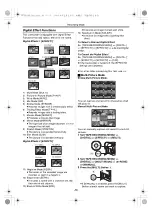Recording Mode
-29-
Manual Shutter Speed Adjustment
Useful for recording fast-moving subjects.
1
Set the [AUTO/MANUAL/FOCUS] Switch
to [MANUAL].
≥
The [MNL] Indication appears.
2
until the
Shutter Speed Indication appears.
3
Press the [
5
] Button
or [
6
] Button
to adjust the shutter speed.
Range of Shutter Speed Adjustment
1/60–1/8000 s
The standard shutter speed is 1/60 s.
Selecting a speed closer to [1/8000] causes the
shutter speed to be faster.
To Resume Automatic Adjustment
Set the [AUTO/MANUAL/FOCUS] Switch to
[AUTO].
≥
For other notes concerning this item, see
.
Manual Iris Adjustment
(F Number)
You can use this function when the screen is too
bright or too dark.
1
Set the [AUTO/MANUAL/FOCUS] Switch
to [MANUAL].
≥
The [MNL] Indication appears.
2
until the Iris
Indication appears.
3
Press the [
5
] Button
or [
6
] Button
Range of Iris Adjustment
CLOSE (Closed), F16, ..., F2.0,
OP (Opened)
i
0dB, ..., OP
i
18dB
AUTO
MANUAL
FOCUS
MNL
1/1000
STILL
ENTER
FADE
i
s
AUTO
MANUAL
FOCUS
MNL
1/60
F2.0
STILL
ENTER
FADE
i
s
When a value closer to [CLOSE] is selected, the
image becomes darker.
When a value closer to [OP
i
18dB] is selected,
the image becomes brighter.
The value to which
i
dB is attached indicates a
Gain-up value. If this value is too large, the quality
of the image deteriorates.
To Resume Automatic Adjustment
Set the [AUTO/MANUAL/FOCUS] Switch to
[AUTO].
≥
For other notes concerning this item, see
.
Manual Focus Adjustment
Focus can be adjusted manually for recording in
a situation where auto focus may not function
well.
1
Set the [AUTO/MANUAL/FOCUS] Switch
to [MANUAL].
≥
The [MNL] Indication appears.
2
Slide the [AUTO/MANUAL/FOCUS] Switch
to [FOCUS].
≥
The [
1
MF] Indication (Manual Focus Mode)
appears.
3
Press the [
5
] Button
or [
6
] Button
to adjust the focus.
≥
If you keep pressing the [
5
] Button or [
6
]
Button, the speed of adjusting will be faster.
To Resume Automatic Adjustment
Set the [AUTO/MANUAL/FOCUS] Switch to
[AUTO] or [FOCUS].
AUTO
MANUAL
FOCUS
AUTO
MANUAL
FOCUS
MF
MNL
STILL
ENTER
FADE
i
s
PV-GS33PP_Eng.book 29 ページ 2004年2月26日 木曜日 午後5時29分
Summary of Contents for PV-GS33PP
Page 67: ...67 PV GS33PP_Eng book 67...