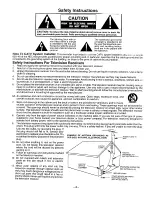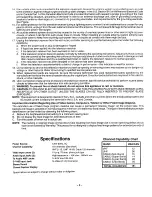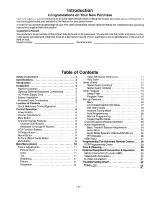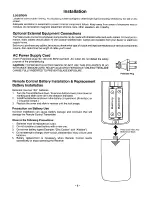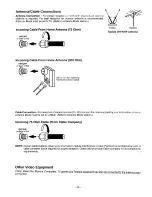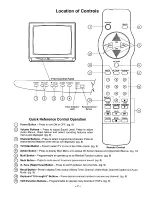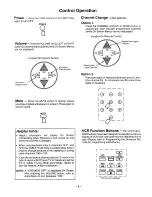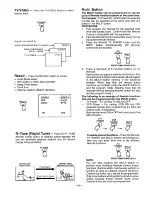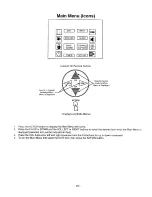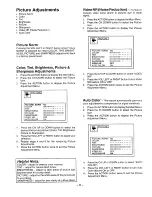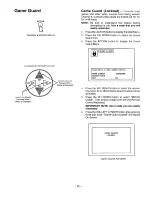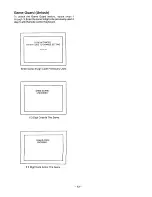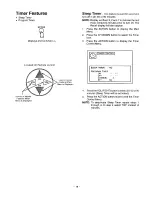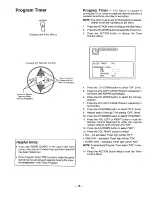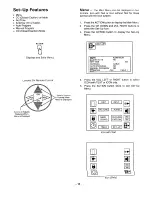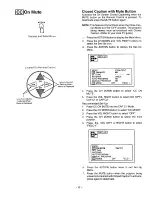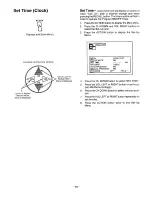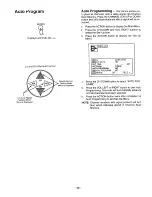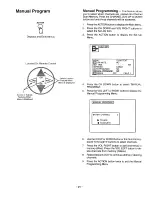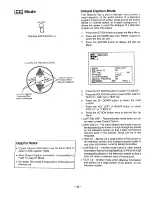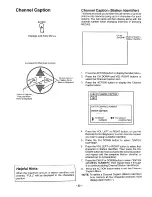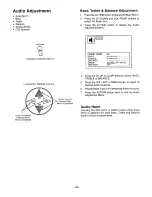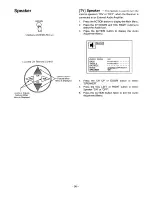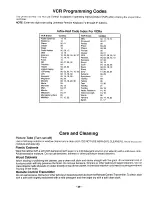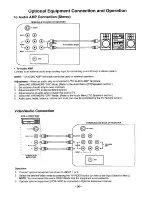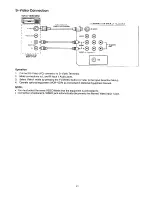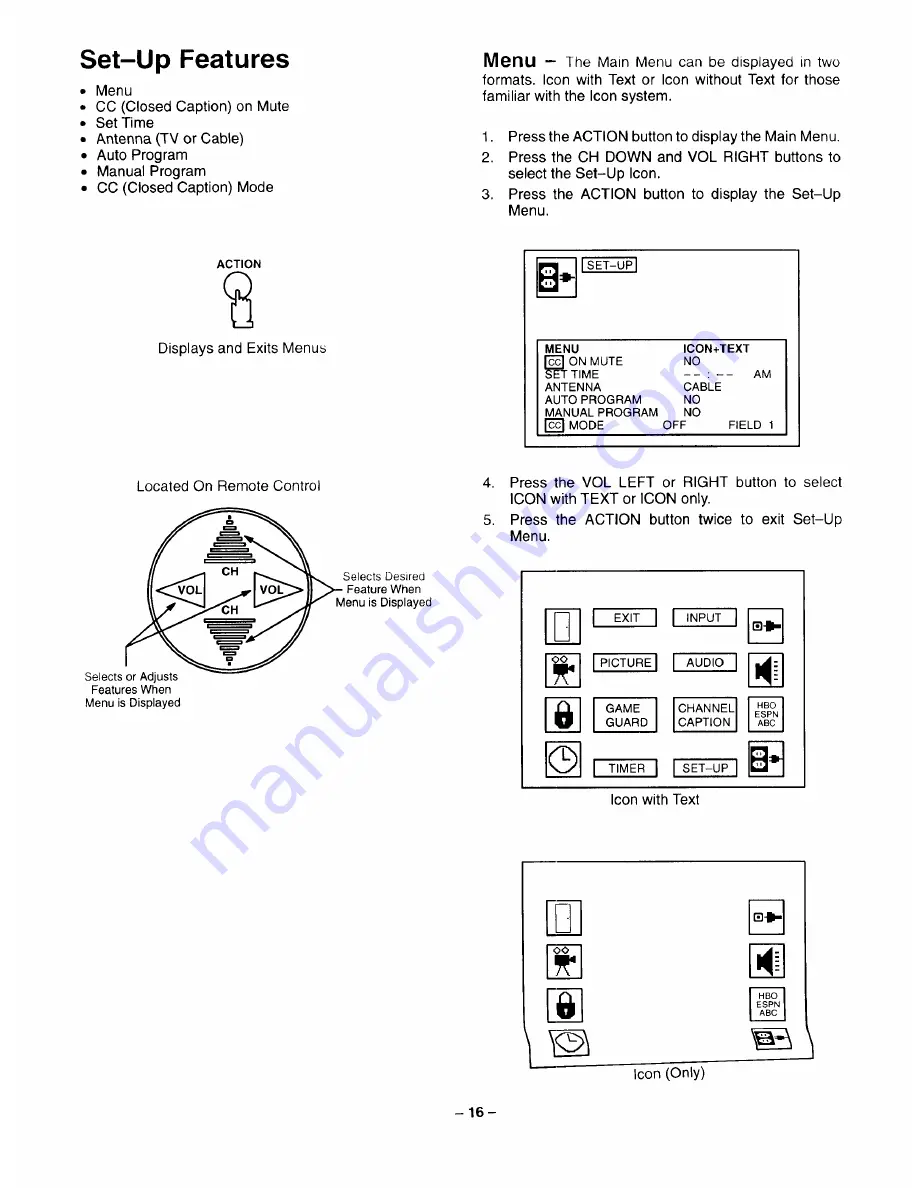Reviews:
No comments
Related manuals for PV-M2044

PF400
Brand: Kanto Pages: 16

SENTRY 2 SL2722RK
Brand: Zenith Pages: 35

39LEDW-K
Brand: Salora Pages: 101

3420B
Brand: Palsonic Pages: 17

v-sense V8404 4K T10
Brand: i3TOUCH Pages: 44

DTH-21S8
Brand: Daewoo Pages: 58

NS-32LCD
Brand: Insignia Pages: 78

32B2800
Brand: TCL Pages: 22

121-4016
Brand: Toro Pages: 4

50C715
Brand: TCL Pages: 20

L15V26B
Brand: Zenith Pages: 56

N3252w-1M
Brand: ViewSonic Pages: 124

B39SHE210TCFHD
Brand: Blaupunkt Pages: 102

TVK139K
Brand: Sylvania Pages: 8

32PHT6915
Brand: Philips Pages: 58

ANT-35000
Brand: Antrica Pages: 9

LSW400BG
Brand: LG Pages: 1

OSW100
Brand: LG Pages: 12