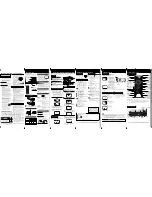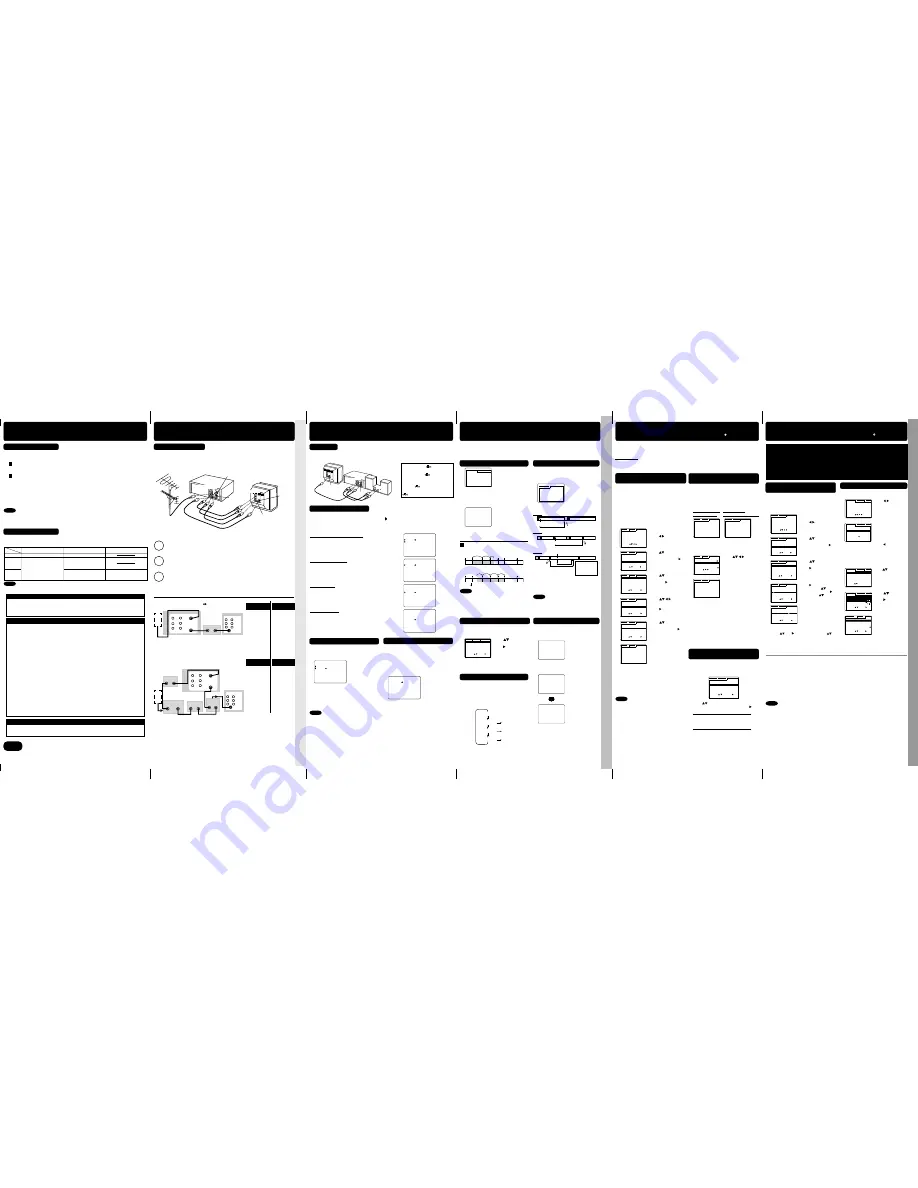
•
T
imer Recording Using
VCR Plus+ System
- 7 -
- 6 -
•
MTS Br
oadcast
•
VHS Hi-Fi Ster
eo System •
T
a
pe Operation
- 5 -
- 4 -
Advanced Connections
• Adv
anced Connections • Multi-Br
and Contr
ol F
e
atur
e
- 3 -
Multi-Brand Control Feature
- 2 -
Initial Setup.....
To use VCR Plus+ system, clock and channels must be set (p. 4 of “Basic Operations” book).
Channel Setup.....
Broadcast/ cable stations are assigned a VCR Plus+ (GUIDE CH) number. See the Channel
Listing (directory) page of TV GUIDE, etc. In the Channel Setup below, you will be entering your
local channel number (RECEIVE CH) for each GUIDE CH number.
Example
: if NBC’s assigned GUIDE CH were 05, and your TV received NBC on channel 04, you
would enter 04 across from GUIDE CH 05 in step 4 of “Manual VCR Plus+ System
Channel Setup”.
Manual VCR Plus+ System
Channel Setup
For [VCR
➛
➛
➛
➛
➛
TV] or [VCR
➛
➛
➛
➛
➛
cable box
➛
➛
➛
➛
➛
TV]
connection only.
1
2
Press ACTION
to display menu, and
Press
to select CHANNEL.
Press
to select VCR Plus+ CH
SET UP, and
press
to
set.
4
• Repeat step 4 until list
is complete.
• Leave line blank if
station is not received
or if GUIDE and
RECEIVE CHs are the
same.
To Make Corrections,
press
and
to move to error, then
to
change, or
ADD/DLT
to erase number.
Press
to move cursor
to right,
press
to
enter number,
press
to set,
press
to
scroll up/down.
5
Press ACTION twice
to end setup.
Do normal Timer Record if...
• PlusCode number is not listed for program.
• program (e.g. sports event) may run over set stop time.
See page 6 of “Basic Operations” book to:
• cancel a timer recording in progress.
• review, replace, or clear program contents.
Important for DSS/Cable Box Users
• When recording via DSS, the receiver must be left on. When recording via cable or antenna, DSS
receiver must be off.
• When recording via a cable box, leave box on and tuned to channel to be recorded.
You’ll need a local TV channel listing (e.g. TV
GUIDE) which includes the assigned VCR Plus+
numbers.
CLEAR : ADD/DLT
SELECT : SET:
EXIT : ACT I ON
GUIDE CH RECEIVE CH
01 --
02 --
VCR CLOCK CHANNEL
CLEAR : ADD/DLT
SELECT : SET:
EXIT : ACT I ON
GUIDE CH RECEIVE CH
01 --
02 --
VCR CLOCK CHANNEL
To Make Corrections,
press repeatedly
to delete number, then
repeat step 3.
Press PROG/VCR+
button to display PROGRAM.
Press
to select
display VCR Plus+
screen.
Press NUMBER keys
to enter PlusCode
number and
press
PROG/VCR+
button
to set.
VCR Plus+ System Programming
1
2
3
4
• If the PlusCode number entered begins
with “0,” skip to step 5. Display in step 4
will not appear.
Press PROG/VCR+
button to end program.
Press
to select
ONCE, DAILY
(MON~FRI), or WEEKLY
record frequency and
press PROG/VCR+
button to set.
Press
to change
record speed and
press
to set.
Press PROG/VCR+
button
again
to exit.
•
Press ADD/DLT
to delete the program.
5
6
Press POWER off
to set timer Recording.
(“TIMER” lights on Multi Function Display.)
7
• Do not overlap program times.
• See “Important for DSS/Cable Box Users” above.
• Make each entry within 1 minute or VCR exits setup.
• Once VCR Plus+ channel setup is done, channels stay in memory. If there’s a power outage,
channel setup may be lost. Please do channel setup again.
• Obtain unlisted PlusCode numbers by calling 1 - 900 - 454 - 7587. Call costs about $.95 per
minute.
Notes
VCR Plus+ PROG. LIST
ENTER PLUSCODE NUMBER
USING 0 - 9 KEYS
-
SELECT :
EXIT : PROG
VCR Plus+ PROG. LIST
ENTER PLUSCODE NUMBER
USING 0 - 9 KEYS
BACKSPACE :
END : PROG
1
VCR Plus+ PROG. LIST
ONCE
DAILY(MON-FRI)
WEEKLY
SELECT :
END : PROG
VCR Plus+ PROG. LIST
SELECT :
END : PROG
DATE
START
STOP
CH
SLP
SET:
SELECT RECORD SPEED
13 SAT 2:20P 3:20P 02
TODAY
VCR Plus+ PROG. LIST
DT START STOP CH SPD
13
13 2 : 00
2 : 00 P
3 : 20P
02 SLP
SLP
-- -- : -- -- : -- -- --
-- -- : -- -- : -- -- --
-- -- : -- -- : -- -- --
CANCEL : ADD / DLT
SELECT : SET :
EXIT : PROG
Set to playback a recording over and over.
Repeat Play
1
Press ACTION
to display menu.
3
Press ACTION
to return to normal screen.
ON : Play repeats at tape end
or if unrecorded portion
over 30 sec. is detected.
Press
to select
REPEAT PLAY and
press
to set ON or
OFF.
2
To quickly return to a specified tape location.
• Unit will go into FF
or REW mode and
stop at the last point
the Counter was set
to 0:00:00.
Press RESET
COUNTER at desired
position
to reset to
“0:00:00”.
Press CM/ZERO in
Stop mode
to
start
ZERO SEARCH.
Zero Search
Press DISPLAY during play
to display
Counter.
2
3
Continue to record, playback, etc
.
4
Press Stop
.
5
1
PLAY 1 2 : 0 0AM
0 : 0 0 : 0 0
SP
REW 1 2 : 3 0AM CH 02
0 : 30 : 30
SP
STOP 1 2 : 3 1AM CH 02
0 : 0 0 : 0 0
SP
MTS Broadcast/VHS Hi-Fi Stereo System
Equipped with
®
-TV Noise
Reduction for true MTS
reproduction.
®
-TV Noise
Reduction is required for good
stereo separation and audio
fidelity.
®
is a registered
trademark, and is licensed by
®
Technology Licensing.
Make the Audio/Video Connection as shown on page 3.
• You can use a TV connected to Stereo amp and speakers instead of a Stereo TV.
Stereo Amplifier
AUDIO IN
R
L
VCR
R
L
R
OUT TO TV
VHF/UHF
TV
R
L
AUDIO OUT
Connection
MONO broadcast
Normal monaural sound broadcast.
SAP broadcast
Secondary Audio Program (sub language) broadcast.
Select SAP audio mode for the sub language.
MTS Stereo broadcast
Multi-channel Television Sound Stereo broadcast.
Select STEREO audio mode.
• If stereo broadcast is weak and display flickers, select
MONO audio mode for possibly better results.
MTS Stereo and SAP broadcast
Multi-channel Television Sound Stereo (main language)
and Secondary Audio Program (sub language)
broadcasts are being received simultaneously.
Select STEREO or SAP audio mode.
The following are possible audio broadcast types and on-screen displays.
The signal being received is indicated with an “ ” mark while the selected audio mode is
indicated with an arrow.
To display the broadcast signal being received,
➛
➛
➛
➛
➛
press DISPLAY
*.
Receivable Broadcast Types
STOP 1 2 : 0 0AM
CH 02
0 : 0 0 : 0 0
SP
STEREO
SAP
MONO
STOP 1 2 : 0 0AM
CH 02
0 : 0 0 : 0 0
SP
STEREO
SAP
MONO
STOP 1 2 : 0 0AM
CH 02
0 : 0 0 : 0 0
SP
STEREO
SAP
MONO
STOP 1 2 : 0 0AM
CH 02
0 : 0 0 : 0 0
SP
STEREO
SAP
MONO
• Arrow indicates selection.
STEREO
SAP
MONO
H I F I : L / R
H I F I : L
H I F I : R
NORMAL
• Refer to “Receivable
Broadcast Types”
above.
Press SAP/ Hi-Fi
repeatedly
to select
desired mode.
Audio Mode for Recording
1
Press SAP/ Hi-Fi
to display audio mode.
(Display disappears after 5 seconds.)
2
3
Do a recording.
See p. 5 of “Basic Operations”
Instruction book.
Audio Mode for Playback
1
Start playback.
See p. 5 of “Basic Operations”
Instruction book.
2
Press SAP/ Hi-Fi
to display audio mode.
(Display disappears after 5 seconds.)
3
• Arrow indicates
selection.
• Select “HIFI(L/R)”
or “HIFI(L)” or
“HIFI(R)” to listen to
stereo recordings in
stereo sound.
Select “NORMAL”
for monaural sound.
Press SAP/ Hi-Fi
repeatedly
to select
desired mode.
• Only tapes recorded in Hi-Fi stereo will playback with true stereo sound. Standard stereo tapes
will playback in monaural sound.
• To listen to Hi-Fi stereo playback
,
the VCR AUDIO (L/R) jacks must be connected to a stereo TV
or an external stereo amp and speakers. (See top of this page.)
• If tracking is adjusted during playback, Hi-Fi audio may revert to normal audio.
• Hi-Fi and normal audio playback volume level may differ.
*
Important:
If a remote control button does not work when pressed,
press the VCR button on the remote and try the button again.
Notes
If your TV has AUDIO IN and VIDEO IN terminals, you can connect your VCR
to them to receive higher quality picture and sound.
Connect the VCR’s VIDEO OUT jack to the TV’s VIDEO IN jack.
Connect VCR’s L/R AUDIO OUT jacks to the TV’s L/R AUDIO IN jacks.
Set the VIDEO/TV selector of your TV (Monitor/Receiver) to “VIDEO.”
Audio/Video connection
TV
VCR
IN FROM ANT.
OUT TO TV
VHF/UHF
VIDEO IN
R
L
AUDIO IN
L
R
VIDEO OUT
AUDIO OUT
R
1
2
3
You Cannot
You Can
• record and view
both scrambled
and
unscrambled
channels if
additional
equipment is
added.
This connection
requires: two
converter
boxes, an A/B
switch, and a 2-
way splitter.
• view channel
other than
the one
selected for
any type of
recording.
• do a Timer
recording of
a channel
unless you
select it at
the cable
box.
IN
VIDEO
AUDIO
R
L
OUT
IN FROM ANT.
OUT TO TV
AUDIO
IN 1
VHF/UHF
R
L
VIDEO
OUT
TV
IN 2
IN 1
CABLE BOX
OUT
IN
OUT 2
OUT 1
2-Way Splitter
CABLE BOX
OUT
A/B Switch
VCR
IN
VHF/UHF
■
■
■
■
■
Connect With Two Cable Boxes
VCR
IN FROM ANT.
OUT TO TV
AUDIO
IN 1
VHF/UHF
R
L
VIDEO
OUT
CABLE BOX
OUT
IN
IN
R
L
OUT
TV
VIDEO
AUDIO
VHF/UHF
■
■
■
■
■
With a Cable Box (VCR
Cable Box)
ANT
or
CATV
You Cannot
You Can
• record
scrambled
channels.
• view any
(including
scrambled)
channel.
• use VCR
Remote
Control to
select
channels
without using
Multi-brand
control feature.
ANT
or
CATV
The Remote Control can be set to control some TV and Cable box/DSS functions.
After remote is set up, you can select VCR, TV, or DSS/CABLE for the desired function.
Press VCR,
or
TV,
or
DSS/CABLE
on the remote.
(Table below shows available unit buttons for each mode.)
• Not all functions listed may be controllable.
• In TV or DSS/CABLE mode, it may be necessary to press ENTER after pressing
NUMBER keys for channel selection.
➛
hold down
TV button
,
➛
enter code with
NUMBER keys
.
• Repeat setup after remote battery replacement.
• Remote will not control every TV, cable box, or DSS made by the manufacturer listed.
If you get no response, your particular unit cannot be controlled. There are NO
additional codes for the products listed. If your product is not listed, then the remote is
not compatible with that product.
Multi-Brand Control Setup
1
Find your TV and Cable Box/DSS Receiver Brand Code Number from those shown below.
3
Confirm code entry,
➛
press POWER
to turn your TV on or off.
• See table below for controllable functions in each mode.
Using Multi-Brand Control
➛
hold down
DSS/CABLE button
,
➛
enter code with
number keys
.
• If code number is 100 or greater,
➛
press 100 key, then other digits. E.g., press 100 - 0 - 2 for 102.
Setup for Cable or DSS control,
Mode
Unit
VCR
TV
VCR
TV
All
VOL UP/DOWN
POWER, INPUT, number
keys, ENTER, CH UP/
DOWN, VOL UP/DOWN
VCR/TV, PLAY, STOP,
EJECT, SAP/ Hi-Fi, DISPLAY,
FF, REW, PAUSE/SLOW,
REC, SPEED, CM/ZERO,
COUNTER RESET, TAPE
POSITION
CABLE/ DSS
CABLE/
DSS
VOL UP/DOWN
POWER, ENTER, NUMBER
keys (except 100key),
CH UP/ DOWN
Notes
Notes
2
Setup for TV control,
Panasonic ....................... 01, 02
Quasar ............................ 01, 02
RCA ...................................... 03
GE ......................................... 03
Zenith .................................... 04
Magnavox ............................. 05
TV Brand Code Numbers
Sylvania ................................ 05
Sharp .............................. 06, 07
Sony ...................................... 08
Toshiba ................................. 09
Sanyo .................................... 10
Fisher .................................... 10
JVC ....................................... 11
Hitachi ................................... 12
Mitsubishi ........................ 07, 13
Samsung ............................... 14
Gold Star ................... 15, 16, 17
Cable Box Brand Code Numbers
Archer ............................... 05, 06, 01, 44, 63, 91, 126
Cabletenna ................................... 01, 44, 63, 91, 126
Cableview ................. 63, 44, 42, 30, 52, 04, 124, 126
Century ......................................... 51, 44, 59, 75, 126
Citizen ...................... 63, 44, 42, 30, 52, 04, 124, 126
Curtis .............................................. 08, 09, 61, 53, 87
Diamond ....................................... 01, 44, 63, 91, 126
Drake ..................................................................... 67
Eagle .......................... 13, 22, 58, 62, 20, 40, 26, 107
Eastern .......................................................... 28, 130
GC Brand ................. 63, 44, 42, 30, 52, 04, 124, 126
Gemini ........................................................... 04, 124
General Electric ............................................... 57, 01
General Instruments .. 01, 02, 03, 04, 34, 55, 83, 106,
65, 67, 68, 115, 117, 118, 124, 91
Hamlin .......... 14, 15, 28, 41, 102, 103, 104, 108, 130
Hitachi ................................................................... 31
Jasco ............................................................. 04, 124
Jerrold ....................... 01, 02, 03, 04, 34, 55, 83, 106,
65, 67, 68, 115, 117, 118, 124, 91
Macom .................................................................. 31
Magnavox ...................................................... 26, 112
Matsushita .......................................... 16, 17, 97, 109
Movietime ......................... 32, 39, 42, 44, 126, 38, 40
NEC .......................................................... 38, 40, 32
NOVAVISION ................................. 08, 09, 61, 53, 87
NSC .......................................................... 38, 40, 32
Oak ........................................................... 46, 11, 129
Oak Sigma ............................................... 46, 11, 129
Panasonic .......................................... 16, 17, 97, 109
Philips ....................... 07, 13, 20, 23, 24, 50, 128, 129
Pioneer ............................................................ 05, 06
Pulsar ....................... 63, 44, 42, 30, 52, 04, 124, 126
Quest ............................................................... 05, 06
Radio Shack ................................. 51, 44, 59, 75, 126
RCA ................................................... 16, 17, 97, 109
Realistic ........................................ 51, 44, 59, 75, 126
Recoton ........................................ 51, 44, 59, 75, 126
Regal ............ 14, 15, 28, 41, 102, 103, 104, 108, 130
Regency ........................................................ 28, 130
Rembrandt ........................ 01, 32, 39, 42, 44, 63, 126
Salora .................................................................... 68
Samsung ........................................ 05, 32, 40, 42, 06
Scientific Atlanta ............................. 08, 09, 61, 53, 87
Sheritech ............................................................... 27
Signal ............................................................ 26, 112
SL Marx ................ 32, 40, 42, 06, 43, 44, 52, 63, 126
Sprucer ............................................... 16, 17, 97, 109
Standard Components .................. 32, 39, 42, 44, 126
Stargate .. 32, 40, 63, 44, 42, 30, 52, 04, 06, 124, 126
Sylvania ................................................................. 19
Teknika .................................................................. 74
Telecaption .................................................... 77, 127
Teleview ............................................... 32, 40, 42, 06
Texscan ........................................................... 18, 19
Tocom ...................................... 33, 34, 01, 42, 66, 91
Toshiba ................................................................. 36
Uniden Satelite ...................................................... 65
Unika ............................................ 01, 44, 63, 91, 126
Universal ................................ 42, 43, 44, 52, 63, 126
Videoway ............................................ 07, 23, 50, 129
Vid Tech ................................................................ 64
Vidtek .................................................................... 64
Viewstar ..................... 13, 22, 58, 62, 20, 40, 26, 107
Zenith ................................................. 07, 23, 50, 129
Toshiba ................................................................. 92
Hitachi/ Hughes .................................................... 93
Magnavox/ Uniden 1 ............................................. 94
Magnavox/ Uniden 2 ............................................. 95
DSS Brand Code Numbers
Panasonic ............................................................ 96
RCA ..................................................................... 97
Sony ............................................................. 98, 105
• Due to changes in infra-red commands used by manufacturers, some brands have
several codes. If your unit does not respond to the first code, please try the next one.
• Some TV, Cable Box and DSS Box brands require you to turn on the power manually.
Important
Notes
Timer Recording Using VCR Plus+ System
Timer Recording Using VCR Plus+ System
Search System
For each recording, an invisible index mark is placed on the tape. A program index and
information are also included for timer recordings. These marks are used to access or
scan recordings.
Index Search
Program End Search
1
2
Press SEARCH
to
display SEARCH in Stop
or Play mode, and then
press NUMBER keys
to
select recording
number.
• To calculate number,
see below.
Press FF or REW
on
the remote to start
search.
Play begins at search
end. To search forward
or back 1 index,
press
FF or REW
on the
remote or VCR while
screen left is displayed
(10 sec.).
• To cancel,
press
STOP
or
PLAY
.
INDEX SEARCH
FORWARD SEARCH :FF
REVERSE SEARCH :REW
To Calculate Index Number
Example 1:
To go to rec. 2 from rec. 4, enter 3 and press REW.
Example 2:
To go to rec. 6 from rec. 2, enter 4 and press FF.
NOTE: indicates start points of each recording.
• If Index Search is started very close to an
index mark, that index mark may not be
counted in the search.
6
1
5
7
2
3
4
1
7
5
3
4
6
2
Note
Locates end point of recording for continuity.
Examples of
Program End Search
.
Press FF
on the
remote to start
PROGRAM END
SEARCH.
1
Press SEARCH twice
to display
SEARCH in Stop or Play mode.
2
• To cancel,
press
STOP
or
PLAY
.
Examples of
Program End Search
.
➛
search continues 7 sec. past end point,
➛
tape rewinds to 10 sec. before end point,
➛
tape plays to end point and stops.
Upon locating end point,
Fig. 1
End Point
Program 2 or BLANK
Program 1
the current tape position
Press SEARCH button
FF
INDEX
Fig. 2
End Point
Program 2
Program 1
the current tape position
Press SEARCH button
INDEX
INDEX
BLANK
BLANK
FF
Fig. 3
End Point
Program 2
Program 1
the current tape position
Press SEARCH button
BLANK
INDEX
FF
If search
exceeds a few
seconds in
BLANK area.
• If Program End Search is started very close
to an index mark, that mark may be skipped
over.
Note
Tape Operation
VCR fast forwards (skips) over 1~3 minutes of
recorded tape.
• Press CM/ZERO repeatedly to change
skip time as shown below.
• No indication appears.
PLAY
1st Press
2nd Press
3rd Press
1 min Skip
2 min Skip
3 min Skip
VCR CLOCK CHANNEL
SELECT : SET :
EXIT : ACT I ON
REPEAT PLAY :OFF
REMOTE WARNING :ON
AUTO SHUT- OFF :OFF
IDIOMA/LANGUE : ENGLISH
VCR’ S OUTPUT CH :3
Commercial Skip
1
Press CM/ZERO
in Play mode.
SELECT :
EXIT : ACT I ON
VCR CLOCK CHANNEL
ANTENNA : CABLE
AUTO SET
WEAK SIGNAL DISPLAY : OFF
CABLE/DSS BOX SET UP
VCR Plus+ CH SET UP
VCR CLOCK CHANNEL
ANTENNA : CABLE
AUTO SET
WEAK SIGNAL DISPLAY : OFF
CABLE/DSS BOX SET UP
VCR Plus+ CH SET UP
SELECT : SET :
EXIT : ACT I ON
AUTO SET
MANUAL
SELECT : SET :
EXIT : ACT I ON
VCR CLOCK CHANNEL
3
Press
to select MANUAL, and
press
to set.
• Make sure to leave
VCR off (overnight).
In order for VCR to read PlusCode numbers,
some set up is required. Guide channel numbers
are assigned to each local broadcast and cable
station. Because this number sometimes differs
from channel TV receives station on, it is
necessary to program the VCR with local
channel information. To receive VCR Plus+
channels automatically, perform the steps below.
Or, see “Manual VCR Plus+ System Channel
Setup” section on page 7.
Press
to enter Zip Code and
enter each number.
Press
or
ACTION
to
set.
Important Note
• “Connections/Initial Setup (Ready to Play)” on page 4 of “Basic Operations” book must be
completed before “Auto VCR Plus+ System Channel Setup” can be done. If any part of
setup is incomplete, a warning screen appears.
•
When Auto Set is performed, channels set
in initial setup (page 4 of “Basic
Operations” book) will be replaced by
automatically downloaded data.
• Make each entry within 1 minute or VCR will
leave this mode.
• Once local channels have been programmed,
they will stay in memory, even in the case of a
power failure.
• If the start time for a timer recording comes up
during Auto VCR Plus+ System Setup, the
timer recording will have priority.
VCR Plus+ System is ...
This feature sets
most items
of a Timer Recording when you enter a PlusCode programming
number found in TV GUIDE and selected newspaper TV listings.
Auto VCR Plus+ System Channel
Setup (Part 1)
For [VCR
➛
➛
➛
➛
➛
TV] or [VCR
➛
➛
➛
➛
➛
cable box
➛
➛
➛
➛
➛
TV]
connection only.
1
2
Press ACTION*
to display menu, and
Press
to select CHANNEL.
Press
to select VCR Plus+ CH
SET UP, and
press
to
set.
3
Press
to select AUTO SET,
and
press
to set.
SELECT :
EXIT : ACT I ON
VCR CLOCK CHANNEL
ANTENNA : CABLE
AUTO SET
WEAK SIGNAL DISPLAY : OFF
CABLE/DSS BOX SET UP
VCR Plus+ CH SET UP
VCR CLOCK CHANNEL
ANTENNA : CABLE
AUTO SET
WEAK SIGNAL DISPLAY : OFF
CABLE/DSS BOX SET UP
VCR Plus+ CH SET UP
SELECT : SET :
EXIT : ACT I ON
AUTO SET
MANUAL
SELECT : SET :
EXIT : ACT I ON
VCR CLOCK CHANNEL
SELECT : SET :
EXIT : ACT I ON
VCR CLOCK CHANNEL
PLEASE ENTER Z I P CODE
Z I P CODE : -----
4
SELECT : SET :
EXIT : ACT I ON
PLEASE SELECT HOW OFTEN
TO UPDATE
R I GHT NOW
EVERY NIGHT
EVERY MONDAY NIGHT
VCR CLOCK CHANNEL
5
Press
to select When to
Update, and
press
to
set.
6
END : ACT I ON
VCR CLOCK CHANNEL
PLEASE LEAVE VCR OFF
Press ACTION
to return
to normal screen.
Auto VCR Plus+ System Channel
Setup (Part 2)
Press
to select
channel map for your
area, and
press ADD/
DLT
to set.
Before you perform the following steps, you
should have:
• completed “Auto VCR Plus+ System
Channel Setup (Part 1)” on left.
• left VCR off overnight, and turned it back on
after 9:00 AM the next day.
If channel updating
was successful...
If VCR could not
distinguish channel map...
Press ACTION
to exit this mode.
Press ACTION
to display SELECT
VCR Plus+ CH.
Continue with step 2.
Repeat these steps as necessary.
If Auto Setup fails, do “Manual VCR
Plus+ System Channel Setup” on page 7.
Channel map will be updated (overnight).
If it was successful, “VCR Plus+ CH SET
COMPLETED” appears on screen.
And then, press ACTION to exit.
1
END : ACT I ON
VCR CLOCK CHANNEL
VCR Plus+ CH SET
COMPLETED
END : ACT I ON
VCR CLOCK CHANNEL
PLEASE SELECT
VCR Plus+ CHANNEL
2
VCR CLOCK CHANNEL
SELECT VCR Plus+ CH
KABC CNN ESPN KNBC
12 13 14 15
51 42 18 33
1 5 10 7
101 99 110 78
SELECT :
SET : ADD / DLT
EXIT : ACT I ON
• Make sure to leave
VCR off (overnight).
3
END : ACT I ON
VCR CLOCK CHANNEL
PLEASE LEAVE VCR OFF
Press ACTION
to return
to normal screen.
(E.g. you selected wrong channel map or zip code.)
b
Press
to select UPDATE VCR Plus+ CH
or SELECT VCR Plus+ CH, then press .
c
If you selected UPDATE VCR Plus+ CH,
perform steps 4~6 in the “Auto VCR Plus+
System Channel Setup (Part 1)” section on
above left.
If you selected SELECT VCR Plus+ CH,
perform steps 2~3 in the “Auto VCR Plus+
System Channel Setup (Part 2)” section on
above.
To Change or Update Auto VCR
Plus+ System Channel Setup
a
Do “Auto VCR Plus+ System Channel Setup
(Part 1)” steps 1~3 on above left.
SELECT : SET :
EXIT : ACT I ON
VCR CLOCK CHANNEL
UPDATE VCR Plus+ CH
SELECT VCR Plus+ CH
SEARCH
INDEX PROGRAM END
ENTER INDEX NUMBER :1
USING 1- 9 KEYS
FORWARD SEARCH :FF
REVERSE SEARCH :REW
NEXT :SEARCH
EXIT :STOP
SEARCH
INDEX PROGRAM END
SEARCH START :FF
EXIT :SEARCH
*
Important:
If a remote control button does not work when pressed,
press the VCR button on the remote and try the button again.
Notes