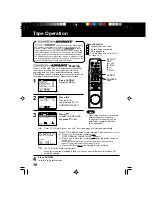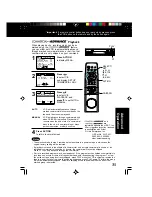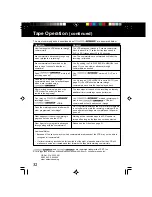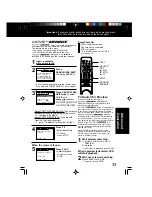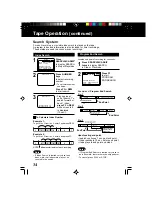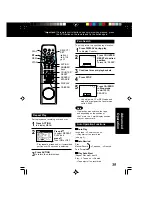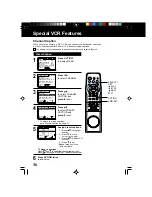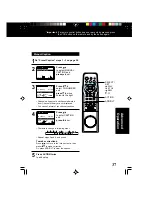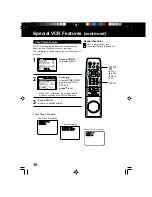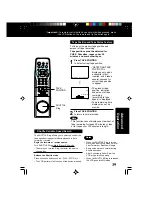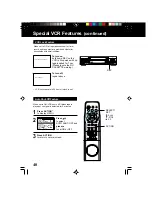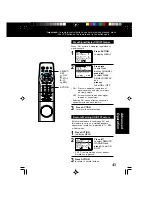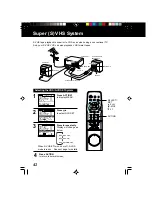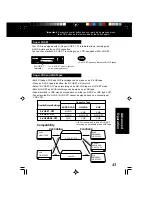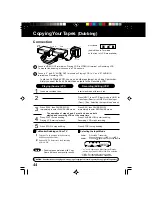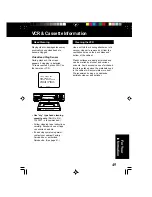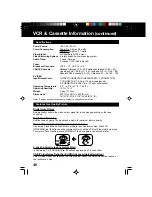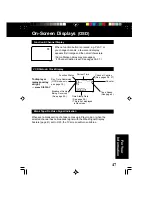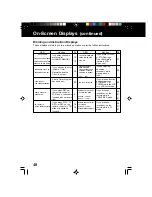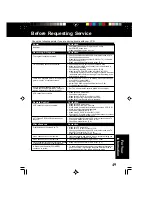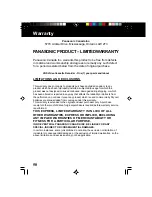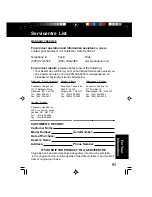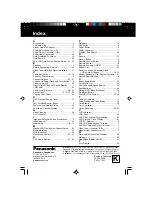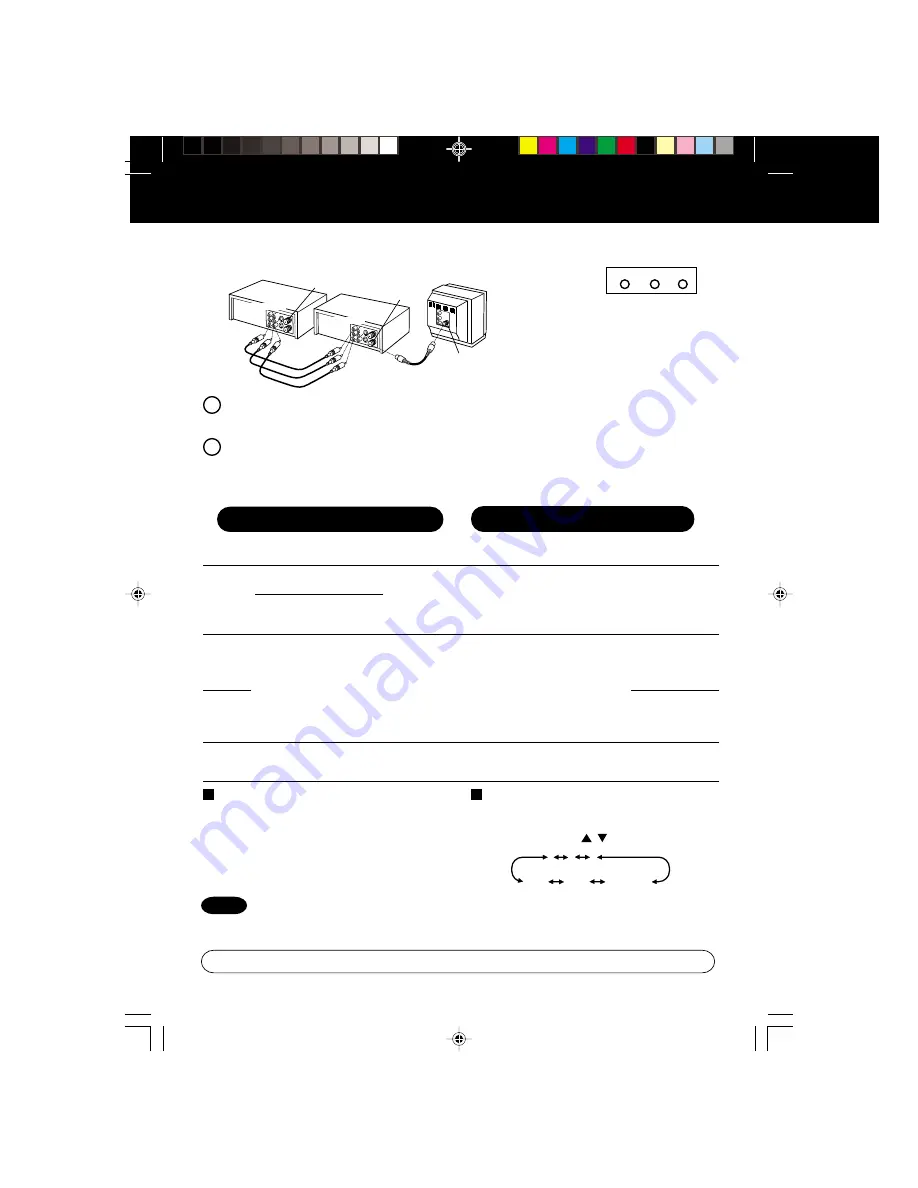
44
Copying Your Tapes
(Dubbing)
1
Insert pre-recorded tape.
2
Insert blank tape with record tab.
Press REC, then PAUSE/SLOW
immediately to enter REC/PAUSE mode.
3
4
Press PLAY to start dubbing.
Playing VCR starts playback.
Press PAUSE/SLOW to start dubbing.
Recording VCR starts recording.
Press STOP to stop dubbing.
Caution:
Unauthorized exchanging and/or copying of copyrighted recordings may be copyright infringement.
Playing (Source) VCR
Recording (Editing) VCR
5
To Monitor Dubbing on Your TV
1
Turn your TV on and tune to the Recording
VCR channel (CH3 or CH4).
2
Set the VCR/ TV Selector on the Recording
VCR to “VCR.”
Note
• Dubbing tapes protected with Copy
Guard will have poor quality results
.
Connection
1
2
3
125
LINE1
(CABLE)
69
(TV)
or
LINE2
Press STOP to stop dubbing.
Press PLAY, then PAUSE/SLOW
immediately to enter PLAY/PAUSE mode.
The operation of steps 4 and 5 must be done on both
playing and recording VCRs at the same time.
VCR
(HiFi)
IN FROM ANT.
OUT TO TV
VIDEO OUT
VIDEO IN
TV
VHF/UHF
R
L
VCR
(HiFi)
L
R
L
R
AUDIO IN
AUDIO OUT
1
2
Front of VCR
(Audio/Video In Terminals
on the front of VCR are available)
Connect VIDEO OUT terminal on Playing VCR to VIDEO IN terminal on Recording VCR.
To monitor the dubbing, also connect a TV as shown.
Connect “L” and “R” AUDIO OUT terminals on Playing VCR to “L” and “R” AUDIO IN
terminals on Recording VCR.
In place of a Playing VCR, you can use other equipment, such as a Camcorder.
Simply connect the unit’s Audio/Video outputs to the Recording VCR.
Press INPUT to set VCR Input mode to LINE1 for
Video Input (Rear) or to LINE2 for Video Input
(Front). (See “Selecting the Input Mode” below.)
Selecting the Input Mode
Method 1:
Press INPUT repeatedly.
Channel Number <--> LINE1 <--> LINE2
Method 2:
Press CH
/
. Display will change as below.
• “L1” or “L2” lights up on Multi-Function Display
(about 4 sec.) when LINE1 or LINE2 is selected.
• LINE1: For rear audio/video connection.
LINE2: For front audio/video connection.
VIDEO IN 2
L-AUDIO IN2-R