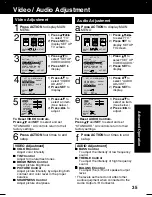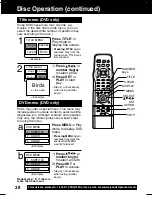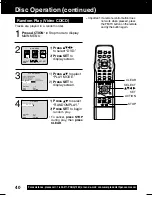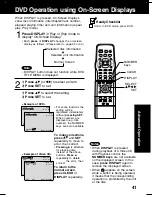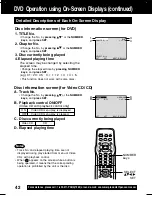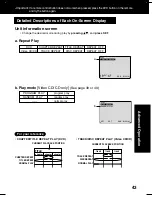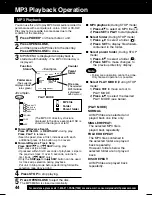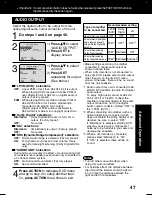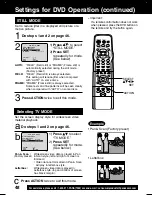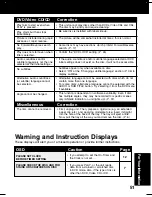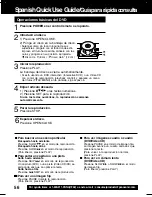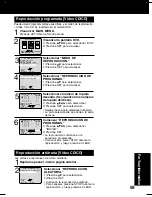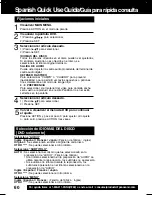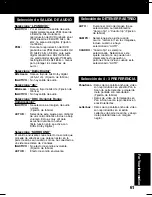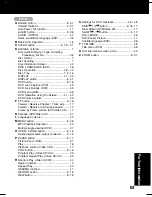48
For assistance, please call : 1-800-211-PANA(7262) or send e-mail : consumerproducts@panasonic.com
STILL MODE
1
1)
Press
* to select
“STILL MODE.”
2)
Press SET
repeatedly for mode.
(See below)
2
Do steps 1 and 2 on page 46.
AUTO:
“FIELD” (Field still) or “FRAME” (Frame still) is
automatically selected during the still mode.
(Factory preset)
FIELD:
“FIELD” (Field still) is always selected.
This setting will reduce jitter when compared
with “AUTO” on some discs.
FRAME:
“FRAME” (Frame still) is always selected.
Some texts and fine patterns will be seen clearly
when compared with “AUTO” on some discs.
Selecting TV MODE
a
1)
Press
to select
“TV MODE.”
2)
Press SET
repeatedly for mode.
(See below.)
b
Do steps 1 and 2 on page 46.
Pan & Scan :
Widescreen video data is played in Pan
& Scan style (left and right of screen is
trimmed.)
• Video data not formatted in Pan & Scan
will play in letterbox style.
Letterbox :
Widescreen video data is played in
Letterbox style (top and bottom of screen
has black margin).
Set the screen display style for widescreen video
material playback.
•
Pan & Scan (Factory preset)
•
Letterbox
Set to reduce jitter in a displayed still picture or a
motion picture.
DVD MAIN MENU
SELECT
:
SET
: SET
END
: ACT I ON
D I SC LANGUAGES
AUDIO OUTPUT
ST I L L MODE
: F I ELD
TV MODE
: L e t t e r b o x
DVD MAIN MENU
SELECT
:
SET
: SET
END
: ACT I ON
D I SC LANGUAGES
AUDIO OUTPUT
ST I L L MODE
: F I LED
TV MODE
: L e t t e r b o x
3
Press ACTION
twice to exit this mode.
Press ACTION
twice to exit this mode.
c
Example
(Factory preset)
Settings for DVD Operation (continued)
*Important:
If a remote control button does not work
when pressed, press the DVD button on
the remote and try the button again.
LIGHT
TITLE
MENU
DISPLAY
ADD/DLT
PAUSE
DSS
CABLE
+
SKIP
SKIP
PLAY
STOP
SLOW/SEARCH
+
VOL
CH
CH
VOL
10
SUB TITLE
ANGLE
ZOOM
AUDIO
OPEN/CLOSE
CLEAR
ENTER
MU
TE
S
U
R
R
O
U
N
D
TIME
R
R
-T
U
N
E
ACTION
RETURN
D V D
FM/TV
S E T
ACTION
SELECT
SET
20_25_27D52 (P46-49 Setting DVD).p65
2002/04/16, 13:30
48