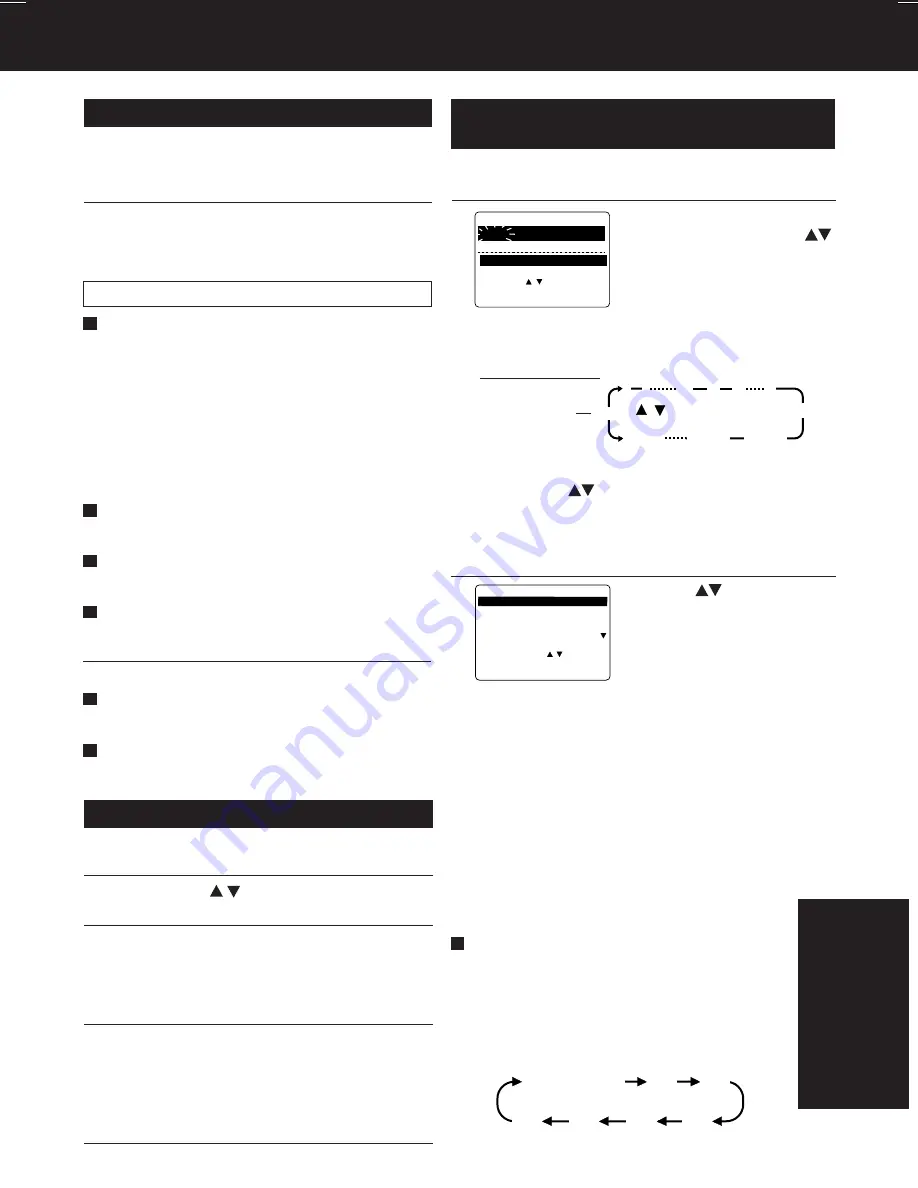
55
Operaciones básicas para la reproducción
1
2
3
Inserte un cassette
,
• La alimentación del DECK se activa.
En la Pantalla de Visualización Multi
Función se ilumina “VCR”.
Presione PLAY
para reproducir el cassette.
• Si el cassette no tiene lengüeta de
prevención de grabación (página 6), se
inicia la reproducción automáticamente.
Detalles especiales durante la grabación
Presione FF/SLOW+
o
REW/SLOW-
para
búsqueda de escenas hacia delante/ hacia
atrás.
Presione PLAY
para liberar. Luego de
que la búsqueda se ha iniciado, cada vez
que
presione FF/SLOW+
o
REW/SLOW-
se cambia la velocidad como sigue:
[SLP]
aprox.
21X
↔
↔
↔
↔
↔
aprox. 9X
[LP]
aprox.
9X
↔
↔
↔
↔
↔
aprox. 7X
[SP]
aprox.
7X
↔
↔
↔
↔
↔
aprox. 3X
Si la imágen se interrumpe con la velocidad de
21x, 9x o 7x, cambie la velocidad a 9x, 7x o 3x.
Presione PAUSE/STILL
para imagen Fija
(Congelada).
Presione PLAY
para liberar.
Presione PAUSE/STILL
en el modo de
imagen fija para imágenes cuadro a cuadro.
Presione PLAY
para liberar.
Presione FF/SLOW+
o
REW/SLOW-
en el
modo de imagen fija para imágenes cuadro
a cuadro.
Presione PLAY
para liberar.
Presione STOP
para detener el cassette.
Presione REW/SLOW-
o
FF/SLOW+
en el
modo de parada para rebobinado/avance
rápido del cassette.
Presione EJECT
en el control remoto,
o
STOP/EJECT
en el DECK para expulsar
el cassette.
Operaciones básicas para la grabación
1
Inserte el cassette con lengüeta de
protección de grabación (pág. 6).
Presione CH
/
,
o
las teclas de números
para seleccionar el canal.
Presione SPEED
para seleccionar la
velocidad de grabación (pág.6)
Presione REC
para comenzar a grabar.
• Para eliminar escenas indeseadas, presione
PAUSE/STILL para pausar, y al presionar
nuevamente se reanuda la grabación.
• No podrá ver otro canal durante la
grabación.
Presione STOP
para detener la grabación.
• SP
= Reproducción estándar,
• LP
= Larga duración,
• SLP = Superlarga duración.
2
3
4
5
Grabación de un toque
(grabar en
marcha),
Presione REC
repetidamente para ajustar la
hora de grabación (30 min - 4 horas).
• La videograbadora termina la grabación
a una hora programada.
Grabación normal
0:30
1:00
1:30
2:00
3:00
4:00
Programación fácil para la
grabación con temporizador
1
2
3
Presione PROG
para visualizar PROGRAM.
1) Para ajustar la FECHA de
grabación, presione
para seleccionar:
1-31 = una vez, o
DIARIO = a la misma hora
de lunes a viernes, o
SEMANA = a la misma
hora cada semana y
presione SET
para ajustar.
2) Para ajustar los ítems que quedan,
presione
para seleccionar y
presione
SET
para ajustar los tiempos de INICIO/
PARADA, CANAL, o entrada de LÍNEA (pág.
35), y velocidad del cassette (SP, LP, SLP).
Presione PROG
para finalizar PROGRAM.
Presione
para seleccionar
un número
que no está usando para
ingresar mas programas y
presione
SET
para ajustar.
Luego repita el paso 2.
O
Presione nuevamente
PROG
para salir.
Fecha de hoy
Orden para elegir
Ejemplo
FECHA I N I C I O PARADA
CA
7 SAB --:-- --:-- --
HOY
ELEGIR :
FIJAR :SET
TERMINAR : PROG
SLP
ELEGIR FECHA DE I N I C I O
DIARIO
7
2
1
31
6
8 9
/ Orden para elegir
SEMANAL
(SAB)
SEMANAL
(LUN)
SEMANAL
(DOM)
CANCELAR: ADD / DLT
ELEGIR 1- 8 :
ENTRAR : SET
SAL I R : PROG
FE I N I C PARADA CA VEL
7 2 : 00 P 3 : 20 P 02 SLP
-- -- : -- -- : -- -- --
-- -- : -- -- : -- -- --
-- -- : -- -- : -- -- --
Gu
ía para r
á
pida
consulta
PV-D4732S P36-60 (2nd) [LSQT0618B].p65
2002/05/23, 18:14
55






































