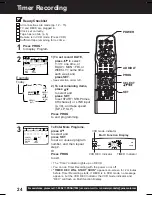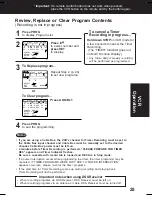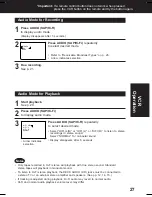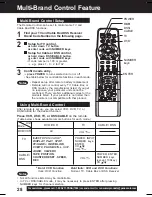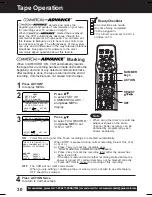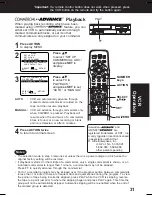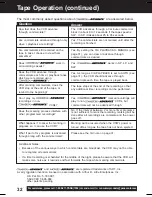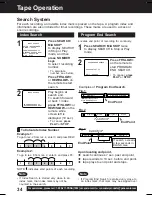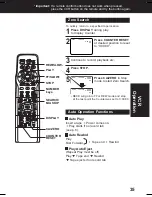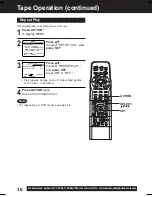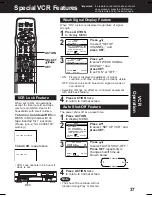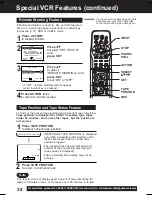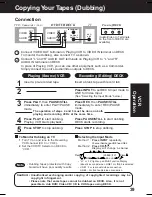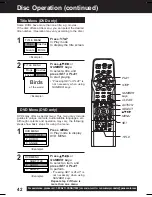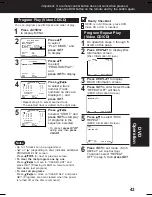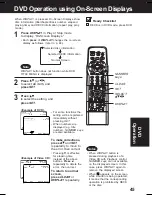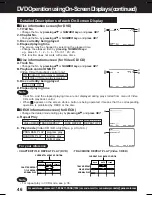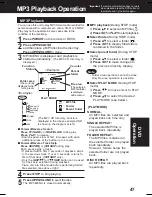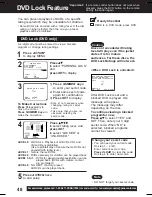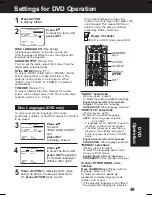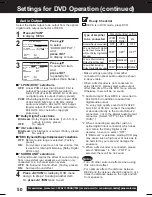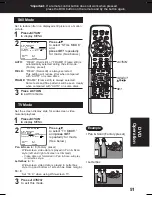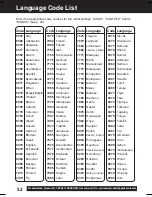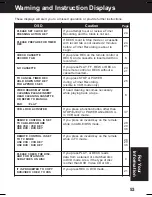38
For assistance, please call : 1-800-211-PANA(7262) or send e-mail to : consumerproducts@panasonic.com
Special VCR Features (continued)
INPUT
ACTION
SET
TAPE
POSITION
SELECT
If Multi-brand feature is used (p. 28), and this feature is
set to on, a warning appears whenever an invalid key
is pressed in TV, DSS or CABLE mode.
4
3
1
• If “OFF,” remote warning will not appear
when invalid key is pressed.
Press ACTION*
to display MENU.
Press
to select
“REMOTE WARNING,” and
press SET
to set “ON” or “OFF.”
Press ACTION twice
to return to normal screen.
Remote Warning Feature
2
Press
to select “SET UP VCR,”
and
press SET.
SELECT :
EXIT : ACTION
SET:SET
MENU
SET UP VCR
SET CLOCK
SET UP CHANNEL
SET UP COMMERC I AL ADV.
IDIOMA/LANGUE : ENGL I SH
VCR’S OUTPUT CH:3
REPEAT PLAY : OFF
REMOTE WARN I NG
: ON
AUTO SHUT-OFF : OFF
SELECT : SET: SET
EXIT : ACT I ON
SET UP VCR
*Important: If a remote control button does not work
when pressed, press the VCR button
on the remote and try the button again.
PAUSE/
STILL
STOP
REC
To find out the present tape position and amount of tape remaining.
Tape position is displayed for VHS-C Cassettes type, tapes
under 30 minutes, and some other tapes, but the position is
not correct.
• Tape remaining time display may not be
precise.
1
BEG I N END
SP
R 120 M I N.
• “DETECTING TAPE POSITION” is displayed
only when a cassette is first inserted, and it
takes several seconds for correct tape
position to appear.
Tape Position and Tape Status Feature
Press TAPE POSITION
to return to normal screen.
2
• The present tape position indication and
amount of tape remaining (according to
tape speed) is displayed.
DETECTING TAPE POSITION
Press TAPE POSITION
to detect current tape position.
This function cannot display exact amount of tape remaining for
tapes 30 minutes or less, or for tapes over 120 minutes in length.
Note