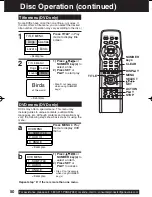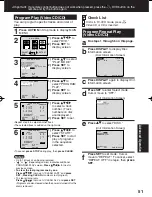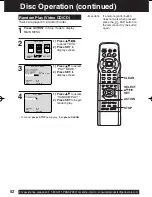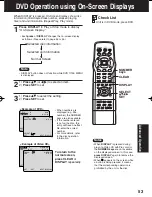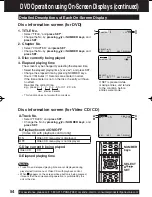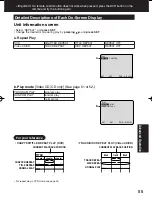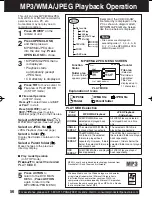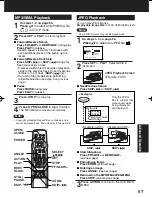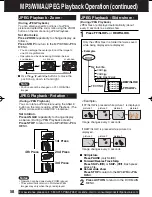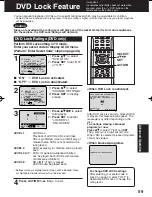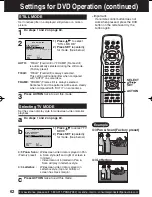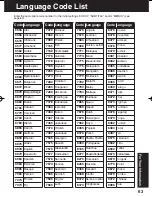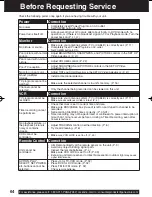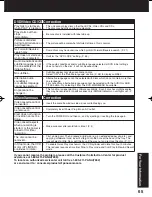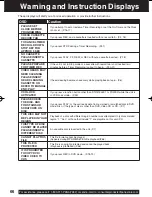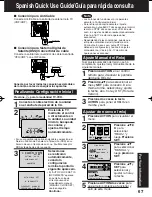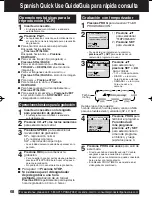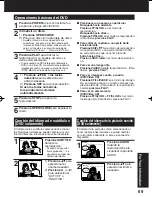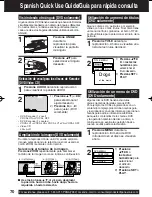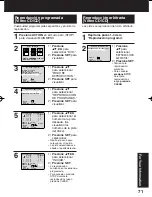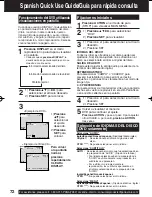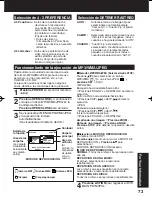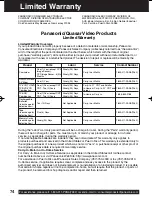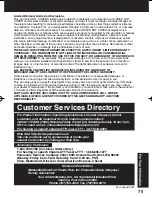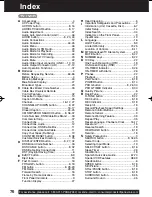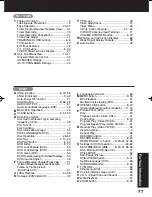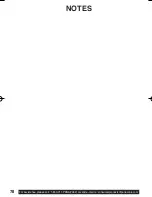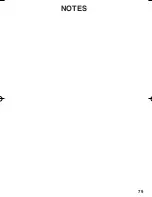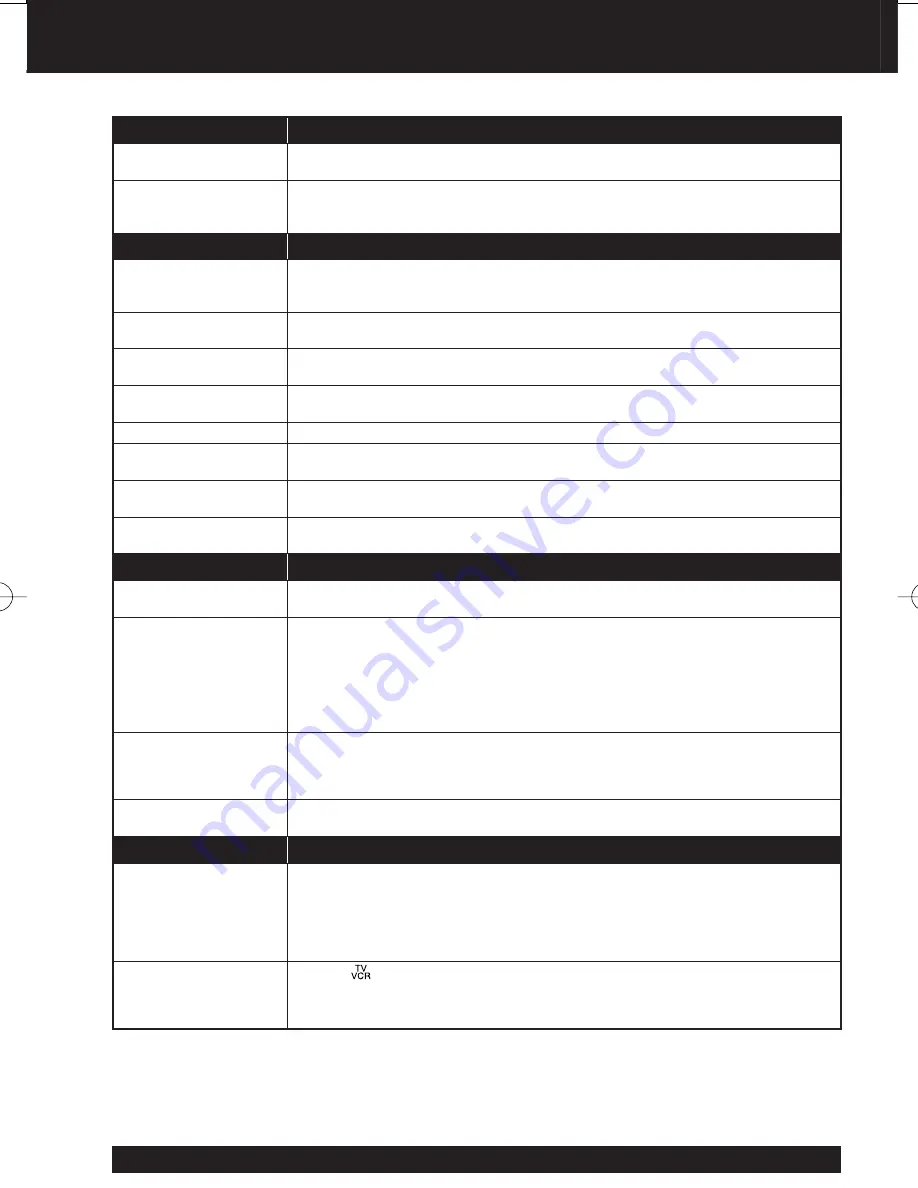
64
For assistance, please call : 1-800-211-PANA(7262) or send e-mail to : consumerproducts@panasonic.com
Check the following points once again if you are having trouble with your unit.
Before Requesting Service
Power
Correction
No power…
• Completely insert Power Plug into an AC outlet.
• Set POWER button to ON.
Power turns itself off...
•
Auto power-off (shut off) occurs after about 5 min. in DVD mode with no
operation, or if there is no broadcast signal in TV or Playback mode. Turn the
power back on.(P
. 21, 37)
Monitor
Correction
No picture or sound...
• Make sure your antenna system (TV or CABLE), is correctly set. (P. 11)
• Completely insert Power P
lug into an AC outlet.
•
S
et POWER button to ON.
Poor picture with normal
sound...
• Adjust BRIGHTNESS, SHARPNESS, and PICTURE controls in the SET UP
Vide
o Adjustment. (P. 47)
Poor sound with normal
picture...
•
Adjust VOLUME control. (P. 22)
Poor TV reception...
•
Adjust SHARPNESS and PICTURE controls in the SET UP Video
Adjustmen
t. (P. 47)
No color or poor color...
•
Adjus
t TINT and COLOR controls in the SET UP Video Adjustment. (P. 47)
Ghost (multiple)
images...
•
Install a directional antenna.
TV programs cannot be
watched...
•
Make sure the selected channel is in unit’s memory. (P. 16)
Channel cannot be
selected...
•
Only the channel being recorded can be viewed on this unit.
VCR
Correction
TV program cannot be
recorded...
•
Make sure your antenna system (TV or CABLE), is correctly set. (P. 11)
• Mak
e sure cassette record tab is intact. (P. 4)
Timer recording cannot
be performed…
•
Check that clock is set to current time and date.
• Make sure DSS/CABLE box (if used) is left on and tuned to channel to be
recorded.
• Set recording Start/Stop times correctly. (P. 30-31)
• Timer recording may not be performed or continued if a power interruption of
more than 1 minute occurs before or during a Timer Recording, even after
power is r
estored.
No playback picture, or
the playback picture is
noisy or contains
streaks...
•
Adjust TRACKING control in either direction. (P. 6)
• Try Head Cleaning. (P. 6)
VCR cannot be
controlled...
•
Make
sure VCR LOCK is set to off. (P. 39)
Remote Control Correction
Unit cannot be
controlled...
•
Aim Remote directly at the remote sensor on the unit. (P. 9)
• Avoid any object blocking signal path.
• Inspect the remote batteries. (P. 4)
• Make sure VCR LOCK is set to off. (P. 39)
• Exposing unit remote sensor to direct fl uorescent or outdoor lig
ht may cause
signal interference.
ACTION, PLAY,
SELECT, SET POWER,
etc. buttons cannot be
selected...
•
Press for TV-VCR mode. (P. 32)
• Press DVD for DVD mode. (P. 32)
• Press FM for FM mode. (P. 32)
• Che
ck remote batteries.
Summary of Contents for PVDF2003 - TV/VCR/DVD COMBO
Page 79: ...79 NOTES ...