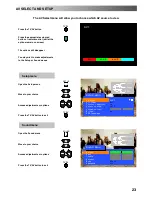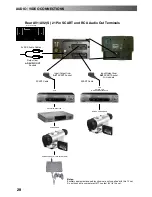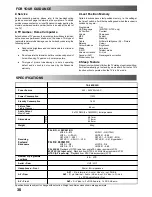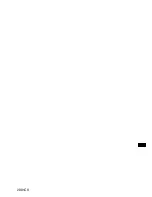17
To tune a programme position
Choose the programme position
Move to the channel column
Increase or decrease channel
number or use the ’C’ key for Direct
Channel Access (see page 6)
Press STR to store
If you have finished in the
Programme edit menu, press the
TV/AV button to exit
To rename a programme position
Choose the programme position
Move to the Name column
Choose the new character
Move to the next character position
Continue until renaming is done
Press STR to store
If you have finished in the
Programme edit menu, press the
TV/AV button to exit
TUNING MENU
--
PROGRAMME EDIT
Return
--
Change
channel
Select
option
Exit
Store
Programme edit
Prog.
Chan.
Name
Lock
Sys
1:
CH41
XYZ
Off
SC2
2:
--
Off
SC2
3:
CH44
ZXY
Off
SC2
4:
--
Off
SC2
5:
--
Off
SC2
Return
--
Change
character
Select
option
Exit
Store
Programme edit
Prog.
Chan.
Name
Lock
Sys
1:
CH41
XYZ
Off
SC2
2:
--
Off
SC2
3:
CH44
ZXY
Off
SC2
4:
--
Off
SC2
5:
--
Off
SC2
A B C D E F G H I J K L M N O P Q
R S T U V W X Y Z
Ă Ć Č Ě Ł Ř Ś
Š
Ş Ţ
Ž
+ -- .
0 1 2 3 4 5 6 7 8 9
TV/AV
’STR’ Button
TV/AV
’STR’ Button
STR
TV/AV
STR
TV/AV
Summary of Contents for QuintrixF TX-28PK20D
Page 31: ...31 NOTES ...
Page 32: ...32 2001CX ...