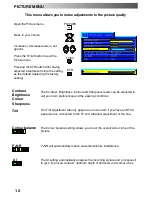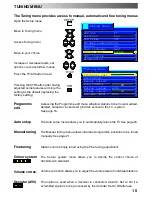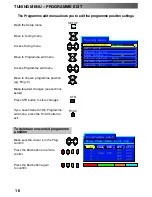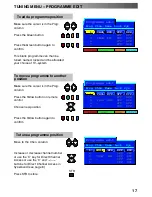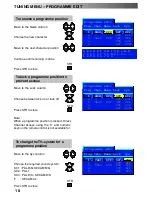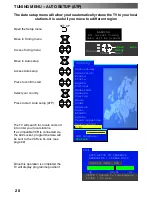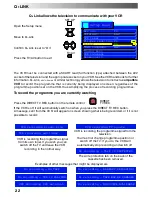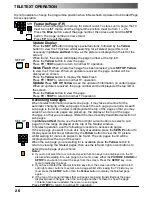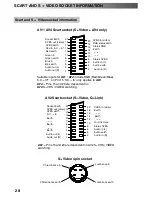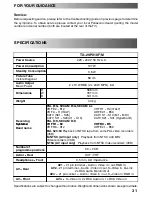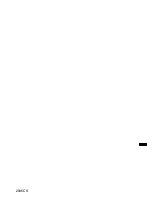26
It is not possible to change the programme position when in News flash, Update or Sub Coded Page
Access operation.
Stores a favourite page in memory for instant recall. To store such a page, the TV
must be in LIST mode, and the programme position must be from 1 --- 25.
Press the
Blue
button, select the page number, then press and hold the
STR
button. The page number is now stored.
Press
F.P.
to recall this page.
Favourite Page (F.P.)
F.P.
STR
Press the
SET UP
button to display special functions, followed by the
Yellow
button to view the TV picture whilst searching for a Teletext page (this is not
necessary in
picture and text
mode, as the picture is displayed on the left of the
screen)
When found, the screen will display the page number at the top left.
Press the
Yellow
button to view the page.
Press
TV / TEXT
again to return to normal TV operation.
News Flash
When a news flash page has been selected, press
SET UP
,
Yellow
,
to view the TV picture. When an update is received, the page number will be
displayed on screen.
Press the
Yellow
button to display the News Flash
Press
TV / TEXT
to return to normal TV. operation.
Update
Press
SET UP
,
Yellow
to see the update of information on certain pages.
When an update is received, the page number will be displayed at the top left of
the screen.
Press the
Yellow
button to view the page.
Press
TV / TEXT
to return to normal TV operation.
Update Display
SET UP
When Teletext information exceeds one page, it may take some time for the
automatic changing of the sub pages to reach the sub page you require. As each
sub page is found its number is displayed at the top of the page so that you may
select it; as more sub pages are picked up, the display at the top of the page
changes, so that you are always offered the most recently transmitted selection of
sub pages.
In
picture and text
mode, use the left and right cursor buttons to select a sub
page from the range displayed at the top of the Teletext window.
In Teletext operation, use the following procedure to access sub pages:
If the sub page you want to look at is not yet available, press the
SETUP
button (to
display special functions) followed by the
Yellow
button to view the TV picture
whilst waiting for more sub pages to be found. The sub pages found will be
displayed across the top of the screen.
When the sub page you are waiting for is available press the
Yellow
button to
return to viewing the Teletext pages, then use the left and right cursor buttons to
select the sub page of your choice.
Notes:
D
If you do not want the four coloured special function keys to be displayed on the TV
picture while waiting for a sub page to be found, press either the
PICTURE
,
SOUND
or
SETUP
menu button to clear the keys from the screen. Press the
SETUP
key once
more to redisplay the keys.
D
If you have cleared the special function keys from the screen and then used the left
and right cursor buttons to select a sub page, whilst still viewing the TV picture, you
must press the
SETUP
button then the
Yellow
button to display the Teletext page
again.
D
If the top of the page indicates that sub pages are being transmitted but the page
displayed never changes, then the ’sub page number’ is there to show the page
contents have been updated, there are no sub pages.
Press
TV/TEXT
to return to normal TV operation.
Accessing sub pages
SET UP
TELETEXT OPERATION
Summary of Contents for QuintrixF TX-29PX10F/M
Page 32: ...32 2005CS ...