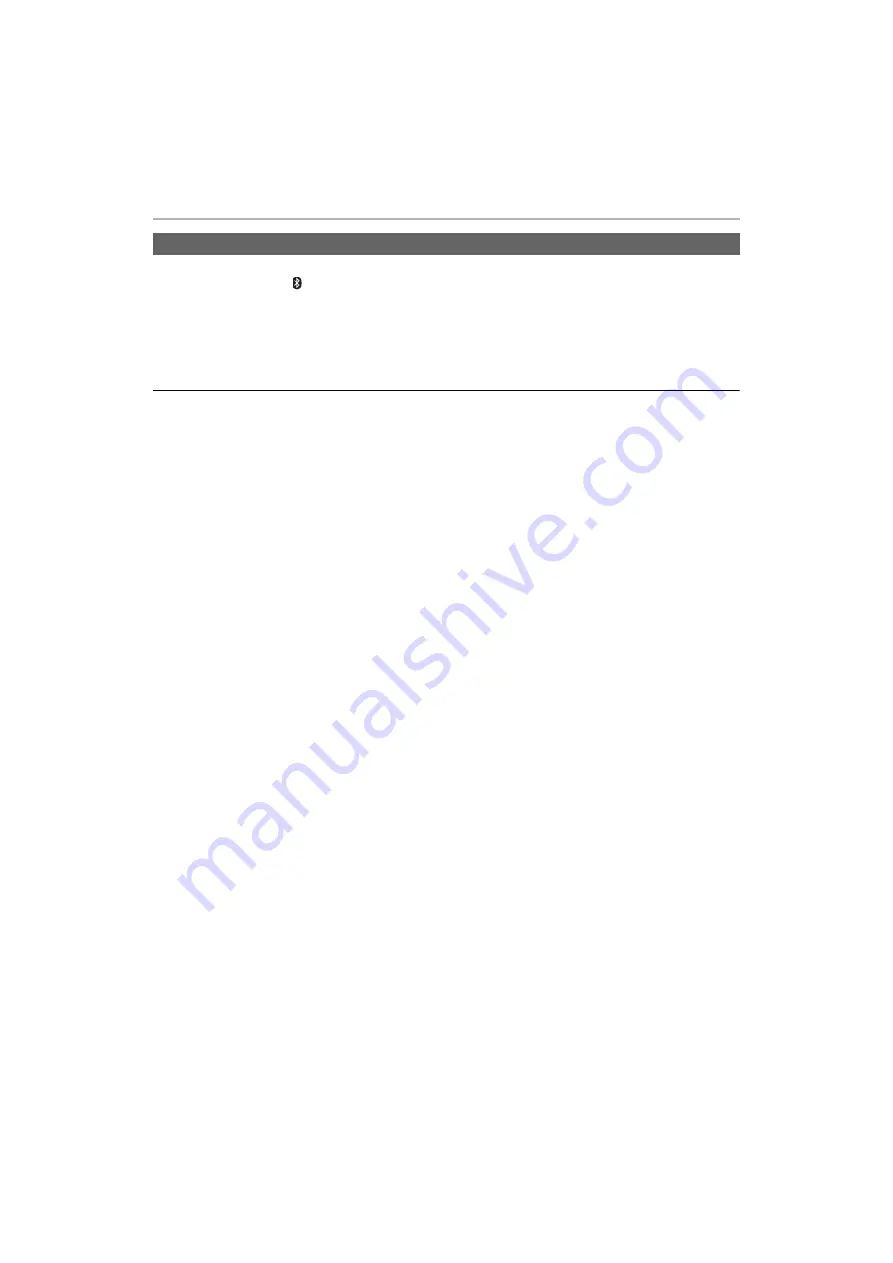
Preparation
11
1
Turn on this unit.
• Press and hold [
Í
/I (
)] of this unit for approx. 3 seconds until the power/pairing LED (blue) blinks.
• A guidance message will be heard, and the power/pairing LED (blue) will blink slowly.
2
Perform steps 2 and 3 of “Pairing (Registration) this unit with the Bluetooth
®
device for
connection”. (
• When the power/pairing LED (blue) blinks twice every approx. 2 seconds, pairing (registration) is completed.
(Connection established)
Note
• This unit remembers the device lastly connected. Connection may be automatically established after step 1 (see
above).
• If connection to a device is not established within approximately 5 minutes, the unit will be turned off. Turn on the unit
again. (Except for when noise cancelling is turned ON.)
Connecting a paired Bluetooth
®
device










































