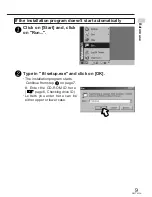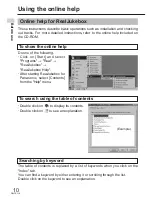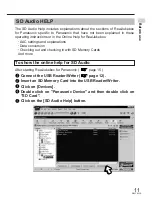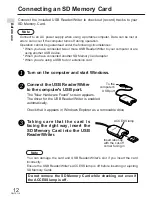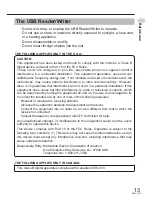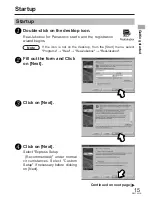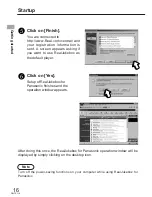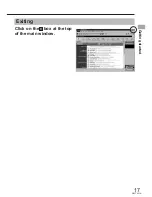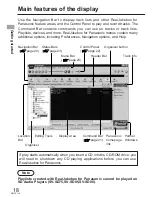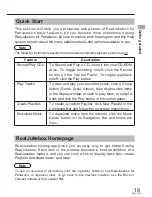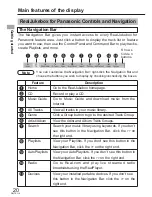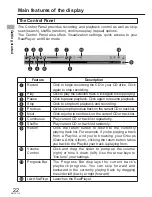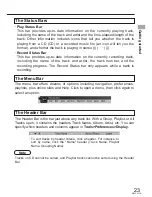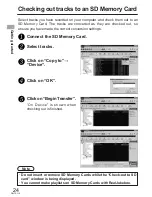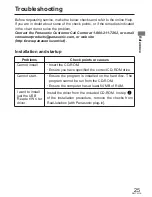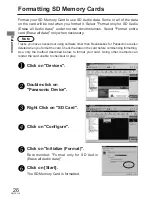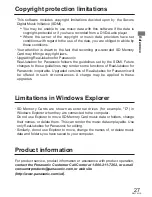23
RQT6118
· Play Status Bar
This bar provides up-to-date information on the currently playing track,
including the name of the track and artist and the time elapsed/length of the
track. Other information includes icons that tell you whether the track is
playing from a CD (CD) or a recorded music file (an icon will tell you the
format), and whether the track is playing in stereo ((((· · · ·))))
· Record Status Bar
This bar provides up-to-date information on the currently recording track,
including the name of the track and artist, the track number, and the
recording progress. The Record Status bar only appears while a track is
recording.
The Status Bars
The menu bar offers dozens of options including navigation, preferences,
playlists, plus online sites and Help. Click to open a menu, then click again to
select an option.
The Menu Bar
The Header Bar is the bar just above any track list. With a Group, Playlist, or All
Tracks open, it contains the headers Track Name, Album, Artist, etc. You can
specify which headers and columns appear in Tools>Preferences>Display.
· To sort tracks by header criteria, click a header. For instance, to
sort by name, click the "Name" header (Track Name, Playlist
Name, Grouping Name).
The Header Bar
Tracks on CD cannot be sorted, and Playlist tracks cannot be sorted using the Header
Bar.
Getting
started
Note