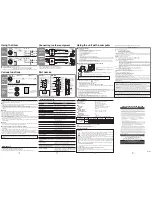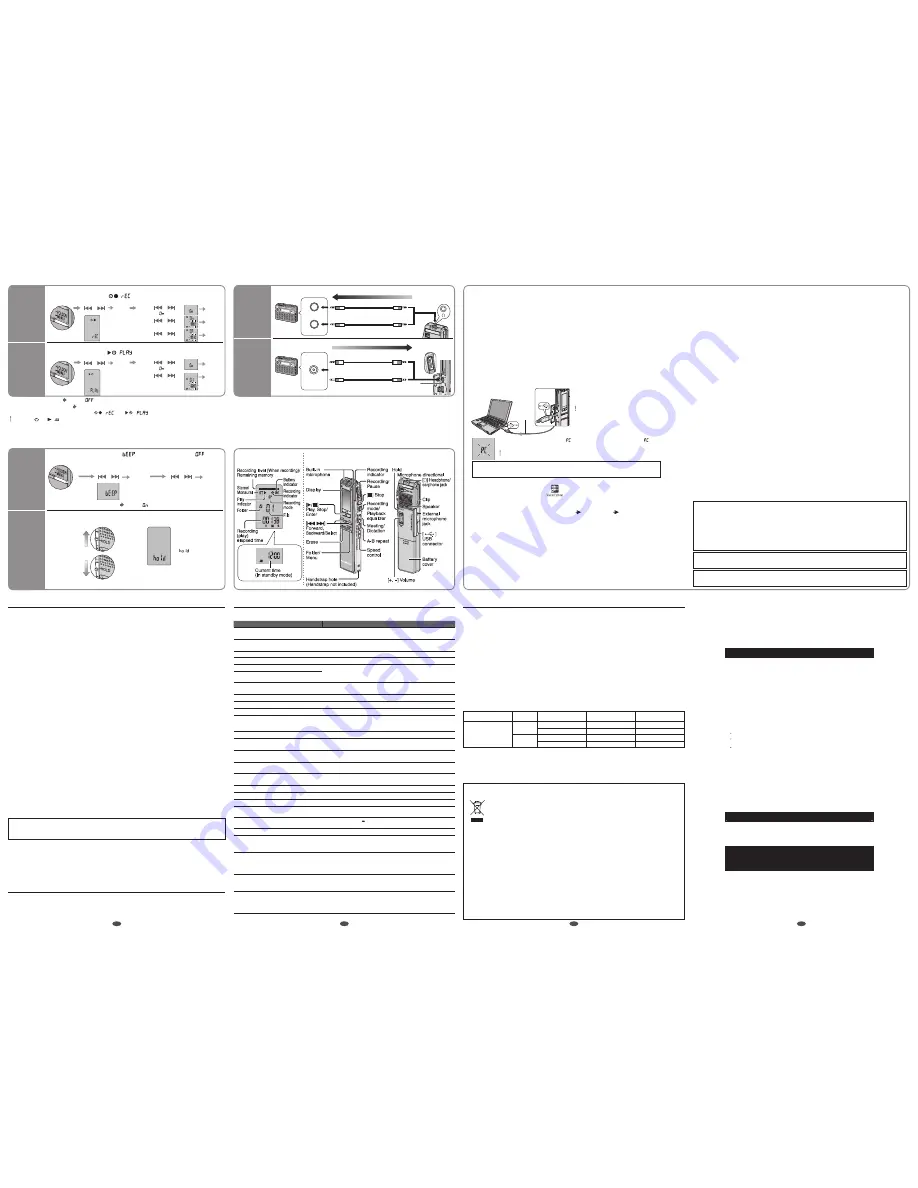
If the surfaces are dirty, wipe this unit with a soft, dry cloth.
*
Never use alcohol, paint thinner or benzine to clean this unit.
*
Before using chemically treated cloth, read the instructions that came with the cloth carefully.
OPEN
OPEN
OPEN
Headphone
jack
Audio cable (not included)
Audio cable (not included)
Stereo mini plug
Stereo mini plug
Monaural mini plug
Stereo mini plug
Using the timer
„
ġ
Use [
] to
select “
”
‟
ġ
Use [
] to
select the start time
†
ġ
Use [
] to
select the end time
Timer
recording
Timer
play
Preparation: Select the file (
⏺
refer to “Playing” on pages 2, 3)
Preparation: Select the folder and recording mode (
⏺
refer to “Recording” on pages 2, 3)
[
]
3
Set the time
3
Set the time
1
Enter the
menu mode
2
Select “
,
”
„
ġ
Use [
] to
select “
”
‟
ġ
Use [
] to
select the start time
(ENTER)
[
q
/
g
]
Press
and hold
(ENTER)
[
q
/
g
]
(ENTER)
[
q
/
g
]
(ENTER)
[
q
/
g
]
(ENTER)
[
q
/
g
]
(ENTER)
[
q
/
g
]
[
]
Press
and hold
2
Select “
,
”
g
To cancel the timer
Select “
” in step
3
-
„
.
g
To confirm the set time
From the menu (
⏺
refer to “Menu display” on page
4),
select “
,
” or “
,
” and press [
q
/
g
].
Even when “ ” or “ , ” are displayed during timer play, the continuous play and file repeat play functions cannot be used.
1
Enter the
menu mode
(ENTER)
[
q
/
g
]
Connecting to other equipment
OPEN
OPEN
OPEN
Stereo MIC
Monaural MIC
Audio cable (not included)
Audio cable (not included)
Stereo mini plug
Stereo mini plug
Stereo mini plug
Monaural mini plug
Recording
to a cassette
tape recorder
etc.
Recording
from a
cassette tape
recorder etc.
Select the track
to dub and play
Recording
*
Read the operating instructions of the connected equipment.
*
The recorded sound quality may differ from the original recording.
*
Adjust the recording volume on the source to the desired level.
Using the unit with a computer
g
Installing Voice Editing
Various functions
1
Enter the
menu mode
2
Select “
”
3
Select “
”
Cancelling
the
operation
beep
Preventing
accidental
button
presses
(HOLD)
In order to prevent accidental operations while recording or while stopped, button
operations are ignored.
g
To turn operation beep on
Select “
” in step
3
.
*
“
” is displayed
if a button is pressed
while hold is on.
g
To release
Move down
*
After use, switching to hold is recommended to save the batteries. (The display will turn off.)
[
]
[
]
Press
and hold
Move up
(ENTER)
[
q
/
g
]
(ENTER)
[
q
/
g
]
Part names
Display
Before requesting service, make the following checks. If you are in doubt about some of the check points, or
if the remedies indicated in the chart do not solve the problem, consult your dealer for instructions.
g
Unit
To reduce risk of radio interference caused by headphone-, earphone- or microphone cable, only use
adequate accessories with cable length less than 3 m.
RQT8524
Troubleshooting Guide
Maintenance
Care and Use
Recording and operating problems may occur on some computer systems.
Please note that Panasonic and Panasonic dealers cannot be held liable for any lost audio data or other
direct or indirect damage except in cases of intentional or gross negligence.
Translation (interpreter) results are merely one example of translation (interpreter), and accuracy cannot be
guaranteed. We cannot be liable for the translation (interpreter) results in any way. Additionally, please refrain from
publishing, selling, or distributing unedited translation (interpreter) results, which may violate copyright law.
*
Microsoft and its logo as well as Windows, Windows NT and DirectX are either registered trademarks or
trademarks of Microsoft Corporation in the United States and/or other countries.
*
IBM and PC/AT are registered trademarks of International Business Machines Corporation of the U.S.
*
Intel, Pentium and Celeron are registered trademarks or trademarks of Intel Corporation in the United States and other countries.
*
Nuance Communications, the Nuance Communications logo, and RealSpeak Solo are trademarks or registered
trademarks of Nuance Communications Inc. or its af
fi
liates in the United States and/or other countries.
*
FineSpeech(TM).
*
Adobe and its logo, Acrobat, and Acrobat Reader are trademarks of Adobe Systems Incorporated.
*
Other system names and product names appearing in this document are in general the registered trademarks or
trademarks of the respective developer companies. Note that the “TM” mark and “®” mark do not appear in this document.
g
Batteries
g
Allergies
*
Avoid using or placing this unit near sources of heat. Do not leave it in an automobile exposed to direct
sunlight for a long period of time with doors and windows closed.
*
To avoid product damage, do not expose this product to rain, water or other liquids.
*
The unit’s speaker does not have magnetic shielding. Do not place the unit near televisions, personal
computers, magnetized cards (bank cards, commuter passes) or other devices easily influenced by
magnetism.
*
Do not peel off the covering on batteries and do not use if the covering has been peeled off.
*
Align the poles
ț
ȼ
and
ț
Ƚ
correctly when inserting the batteries.
*
Do not mix different types of batteries or old and new batteries.
*
Remove the batteries if the unit is not to be used for a long time.
*
Do not throw into fire, short-circuit, disassemble or subject to excessive heat.
*
Do not recharge dry cell batteries.
*
Battery mishandling can cause electrolyte leakage which can damage items the fluid contacts and may
cause a fire. If electrolyte leaks from the batteries, consult your dealer. Wash thoroughly with water if
electrolyte comes in contact with any part of your body.
*
Keep out of reach of small children. Accidental swallowing of batteries can result in stomach and
intestinal damage.
System requirements
You will need an IBM PC/AT computer with the following attributes or equivalent, and the following software and
hardware in order to use this application.
OS :
Microsoft
®
Windows
®
98 Second Edition
Microsoft
®
Windows
®
Millennium Edition
Microsoft
®
Windows
®
2000 Professional
ɦ
Microsoft
®
Windows
®
XP Home Edition/Professional
ɦ
ɦ
Only available when the user is logged in as the system administrator. Cannot be used by multiple users. (Windows
®
2000 / Windows
®
XP only)
*
This software is not compatible with Microsoft Windows
®
3.1, Windows
®
95, Windows
®
98 (except for Windows
®
98 SE) and Windows NT
®
.
*
Operation is not guaranteed on an upgraded OS.
*
This software is not Macintosh compatible.
Hardware :
CPU :
Windows
®
98 SE / Windows
®
Me : Intel
®
Pentium
®
II 333 MHz or higher
Windows
®
2000 / Windows
®
XP : Intel
®
Pentium
®
III 500 MHz or higher
RAM :
Windows
®
98 SE / Windows
®
Me : 128 MB or more
Windows
®
2000 / Windows
®
XP : 256 MB or more
Free hard disk space : 100 MB or more
*
Additional free hard disk space may be necessary depending on the Windows
®
version and voice file being used.
*
Additional free space is required to install Acrobat
®
Reader
®
, DirectX
®
9.0c, and voice recognition/
text-to-speech/translation engines (all included), as well as “Voice Editing Launcher” (Office Add-In and
Internet Explorer Contextual Menu Add-In).
*
Additional free space is temporarily required for sound waveform display, voice recognition, text-to-speech
conversion, translation, sound recording, CD-R recording (Windows
®
XP only), and “Voice Editing Launcher”.
*
Installing all Voice Editing functions and engines for all languages requires approximately 1.5 GB of free space.
Drive : CD-ROM drive (for installation)
CD-R/RW drive (required to use the CD-R writing function in Windows
®
XP)
Sound : Windows compatible sound device
Display : High Color (16 bit) or more. Desktop resolution of 800
ȿ
600 pixels or more.
(1024
ȿ
768 pixels or more recommended)
Interface : USB port (Operation cannot be guaranteed if you use a USB hub or extension cable.)
Other requirements :
Mouse or equivalent pointing device
Note
The following hardware limitations should be noted.
*
This software is not compatible with a multi-CPU environment.
*
This software is not compatible with a multi-boot environment.
*
This software may not run properly on 64-bit computers.
*
Even if the system requirements mentioned in these operating instructions are fulfilled, some personal computers can not be used.
*
This software may not run properly on home-made computers.
The following limitations should be noted.
*
Voice recognition, text-to-speech, and translation engines are installed on the same drive as the operating system (usually the C drive).
*
The operating system must support the languages of the voice recognition, text-to-speech, and translation engines.
*
Before voice recognition, the speaker’s voice must be registered in a training process. Sound
fi
les of speakers whose
voices have not been registered in training cannot be converted to text correctly.
Necessary software :
DirectX
®
8.1 or later / Internet Explorer 6.0 or later
Microsoft Office 2000/XP/2003 (support for Word, Excel, and PowerPoint is required when using the Office Add-in)
Recording
[REC/PAUSE]
Select the file to
dub and play
[
q
/
g
]
1
Start Windows.
2
Insert the included CD-ROM #1 into your computer’s CD-ROM drive.
The program installer starts automatically.
*
When the installer does not automatically start
ӱ
!
From the “Start” menu click “Run”.
Ӳ
!
Type “
ɦ
:\Launcher\VEdV1Launcher.exe” and click “OK”.
ġ ɦ
is the CD-ROM drive ID.
3
Click “Voice Editing Ver.1.0”.
Installation starts.
Follow on-screen instructions for any subsequent operations.
*
The voice recognition engine and text to speech/Translation engine should start installing while Voice Editing is
being installed. (Alternatively, you can install them afterwards.)
*
Change the CD-ROM #1 for #2 according to the message that will appear in the middle of installation. Installation
continues automatically.
*
Change the CD-ROM #2 for #1 according to the message that will appear when installation of #2 is complete.
4
Click “Finish” from the InstallShield Wizard Complete screen.
Selecting “Yes, I want to restart my computer now” automatically re-starts the computer and completes installation.
g
Connecting this unit to a computer with the USB cable
Connect one IC Recorder only while using Voice
Editing.
This software does not support simultaneous use of
multiple IC Recorders.
When connected to a computer, “
” appears. When transferring data, “
” flashes.
Do not disconnect the USB cable while this is flashing.
Double-click the “Voice Editing” icon on the desktop.
After double clicking, follow the on-screen instructions.
g
Starting Voice Editing
*
Using the operating instructions (PDF file)
In the Windows “Start” menu, click “All programs”
“Voice Editing”
“Voice Editing Operating Instructions” or in the “Help (H)” menu in the Voice Editing main screen, click
“Operating Instructions (H)”.
Caution:
Use only the included USB cable with a ferrite core when connecting to computer.
(Save and edit sound
fi
les you have recorded with the unit.)
This unit cannot be operated.
USB cable
(included)
g
Precautions for listening with the Headphones or Earphones
*
Do not play your headphones or earphones at a high volume. Hearing experts advise against continuous
extended play.
*
If you experience a ringing in your ears, reduce volume or discontinue use.
*
Do not use while operating a motorized vehicle. It may create a traffic hazard and is illegal in many
areas.
*
You should use extreme caution or temporarily discontinue use in potentially hazardous situations.
*
Even if your headphones or earphones are the open-air type designed to let you hear outside sounds,
don’t turn up the volume so high that you can’t hear what’s around you.
This product may receive radio interference caused by mobile telephones during use. If such
interference is apparent, please increase separation between the product and the mobile
telephone.
PLUG IN
POWER
(
)
MIC
Discontinue use if you experience discomfort with the earphones or any other parts that directly contact
your skin. Continued use may cause rashes or other allergic reactions.
Main unit
Power requirement:
DC 3 V (2 AAA/LR03 size batteries)
Power output:
350 mW (max.)
Frequency response:
280 Hz to 5,200 Hz (HQ mode)
270 Hz to 3,400 Hz (FQ/SP mode)
S/N:
35 dB (Stereo/HQ mode)
Jack:
Output jack;
Earphone, ø 3.5 mm; 0.5 mW + 0.5 mW 16
Ϯ
Input jack;
Mic, ø 3.5 mm; 0.56 mV plug in power
Speaker:
20 mm 8
Ϯ
Dimensions (W
ȿ
H
ȿ
D):
Max dimensions;
32.5
mm
ȿ
118.8 mm
ȿ
15.9 mm
Cabinet dimensions;
29.8
mm
ȿ
118.5 mm
ȿ
14.2 mm
Mass:
with batteries;
61
g
without batteries;
38
g
Operational temperature range:
0
ɋ
C to 40
ɋ
C
Battery life:
[When used at 25
ɋ
C on a flat, stable surface]
Batteries
Mode
Stereo/Monaural
Recording
Panasonic alkaline
batteries
HQ
13 hours 30 minutes
Specifications
The battery life may be less depending on the operating conditions.
Note:
*
Specifications are subject to change without notice.
*
Mass and dimensions are approximate.
16 hours 30 minutes
Monaural
Playback
10 hours 30 minutes
12 hours
Stereo
FQ/SP
17 hours
22 hours
Monaural
13 hours
13 hours 30 minutes
Stereo
Note
*
If DirectX 8.1 or later is not installed on your computer, follow the instructions that appear on-screen.
*
Adobe Acrobat Reader is necessary to view the operating instructions (PDF file). If Adobe Acrobat Reader is not installed
on your computer, it is automatically installed at the same time as Voice Editing. Depending on the computer, an Adobe
Acrobat Reader restart message may appear. Ignore this and continue installing Voice Editing.
*
Uninstall the following before installing Voice Editing Ver.1.0 (included).
You cannot install two versions of Voice software on the same computer.
-Voice Editing Ver.1.0 Professional Edition -Voice Editing Ver.1.0 Standard Edition
- Voice Editor 3 - Voice Editor 2
- Previous versions of Voice Editing software (for Panasonic IC Recorder RR-US360/RR-US361)
- SD Voice Editor Ver.1.x - Other editions of Voice Editing Ver.1.0
*
Sound files made with previous versions will remain intact, but you should back them up to be sure.
Symptom
Checkpoints
No operation.
*
Make sure the batteries are correctly inserted.
*
You cannot operate when the unit is connected to a computer. (
⏺
page 7)
Operation is not possible when “hold”
appears on the display.
*
The hold function is on. (
⏺
page 5)
“U01” appears on the display.
*
The battery has run down.
“2006” flashes.
*
Set the time. (
⏺
page 1)
“EE:EE” is displayed.
*
This can occur after repeatedly recording and erasing files.
-
Unlock all your files, then erase all folders to remedy this.
(
⏺
pages 2, 3)
Available recording time does not increase
correspondingly after erasing files.
There is no sound from the earphone
or it is difficult to hear or noisy.
*
Ensure the plug is inserted firmly.
*
Wipe the plug clean.
Recording stops.
*
VAS (
⏺
page 4) may have functioned.
“– – – –” appears instead of the recording date.
*
Set the time. (
⏺
page 1)
Playback speed is too fast or slow.
*
Set play speed to normal. (
⏺
page 4)
“FULL” appears.
*
There are 99 files in the folder.
*
There is no remaining recording time.
-Erase unneeded files.
No sound from the speaker.
*
There is no sound when you have connected earphones.
Cannot erase a file or folder.
*
The file is locked. (
⏺
pages 2, 3)
*
The folder is already empty.
Cannot move a file.
*
You cannot move files to folders that already contain 99 files.
*
You cannot move files from A-D folder to Dictation folder. (
⏺
pages 2, 3)
A recording disappeared.
*
Recordings can disappear if the unit receives a shock (e.g. it is
dropped), or the batteries come out during recording.
Cannot set timer recording/playback.
*
You can set the timers within 24 hours of the current time.
*
Set the time. (
⏺
page 1)
Timer recording/playback does not work.
*
The settings are cancelled if the batteries are removed and the clock settings clear.
Cannot set timer recording/playback at the same time.
*
When you set both, only the one you set last works.
Timer recording does not work.
*
You cannot set the timer if there is less than one minute of available recording time.
Cannot use a battery that can be used
on other equipment.
*
This unit determines the battery empty even if there is actually life left
in it. This is to preserve the clock and other memory items.
Cannot select a folder.
*
Press [
*
FOLDER/ MENU] briefly. You will enter the menu mode if
you hold the button down for 1 or more second.
Sound is distorted.
*
When sound other than voice is recorded, this may occur during playback.
Sound is distorted when listening to
the recorded audio with the stereo
earphones.
*
Reduce the volume.
*
Separate the stereo earphones and the microphone you are using.
Voice Editing does not start or does
not work correctly.
*
Make sure that “PC” is on this unit’s display, and that this unit is
recognized as a drive in Voice Editing. If it is not, disconnect the
USB cable from this unit, then reconnect it.
*
The connection may not work if you connect via a USB hub or USB extension cable.
Cannot confirm sound on the computer
because of poor microphone sensitivity
despite using the included Dictation cord.
*
Adjust the volume on the IC Recorder. Depending on your computer,
you may also be able to improve the sensitivity by reversing the
“Straight mini plug” and the “L-shaped mini plug” connections.
Cannot successfully convert audio to
text with Voice Editing.
*
Text conversion will be inaccurate if you record in “MEETING” mode,
especially if you also use stereo. Set the [MEETING, DICTATION]
switch to “DICTATION”. Your recording will be monaural. (Refer to the
Voice Editing operating instructions (PDF
fi
le).)
Panasonic Warranty
1. The product is warranted for 12 months from the date of purchase. Subject to the conditions of this warranty
Panasonic or it's Authorised Service Centre will perform necessary service on the product without charge for parts
or labour if, in the opinion of Panasonic, the product is found to be faulty within the warranty period.
2. This warranty only applies to Panasonic products purchased in Australia and sold by Panasonic Australia or its
Authorised Distributors or Dealers and only where the products are used and serviced within Australia or it's
territories. Warranty cover only applies to service carried out by a Panasonic Authorised Service Centre and only
if valid proof of purchase is presented when warranty service is requested.
3. This warranty only applies if the product has been installed and used in accordance with the manufacturer’s
recommendations (as noted in the operating instructions) under normal use and reasonable care (in the opinion of
Panasonic). The warranty covers normal domestic use only and does not cover damage, malfunction or failure
resulting from use of incorrect voltages, incorrect installation, accident, misuse, neglect, build-up of dirt or dust,
abuse, maladjustment of customer controls, mains supply problems, thunderstorm activity, infestation by insects
or vermin, tampering or repair by unauthorised persons (including unauthorised alterations), exposure to
abnormally corrosive conditions or any foreign object or matter having entered the product.
4. This warranty does not cover the following items unless the fault or defect existed at the time of purchase:
(a) Video or Audio Tapes
(d) Cabinet Parts
(g) Microwave Oven cook plates.
(b) Video or Audio Heads and Stylii resulting
(e) User replaceable Batteries
(h) Kneader mounting shaft unit
from wear and tear in normal use
(f) Thermal Paper, Toner/Ink Cartridges,
(bread bakery)
(c) Shaver Heads or Cutters
Drums, Developer, Film (Ink/Ribbon),
Film Cartridge, Printer Heads
5. If warranty service is required you should:
Telephone Panasonic’s Customer Care Centre on 132600 or visit our website and use the Service Centre
Locator for the name/address of the nearest Authorised Service Centre.
Send or bring the product to a Panasonic Authorised Service Centre together with your proof of purchase
receipt as a proof of purchase date. Please note that freight and insurance to and / or from your nearest
Authorised Service Centre must be arranged by you.
Note that home or pick-up/delivery service is available for the following products in the major metropolitan
areas of Australia or the normal operating areas of the nearest Authorised Service Centres:
(a) Picture tube (CRT) based Television Receivers (screen
(b) Convection/Combination Microwave Ovens
sizes greater than 66cm); Rear Projection TV’s; Plasma/LCD
(c) Whiteboard (except portable type)
televisions / displays (screen size greater than 103 cm)
6. The warranties hereby conferred do not extend to, and exclude, any costs associated with the installation, de-
installation or re-installation of a product, including costs related to the mounting, de-mounting or remounting of
any screen, (and any other ancillary activities), delivery, handling, freighting, transportation or insurance of the
product or any part thereof or replacement of and do not extend to, and exclude, any damage or loss occurring by
reason of, during, associated with, or related to such installation, de-installation, re-installation or transit.
Panasonic Authorised Service Centres are located in major metropolitan areas and most regional centres of Australia,
however, coverage will vary dependant on product. For advice on exact Authorised Service Centre locations for your
product, please telephone our Customer Care Centre on 132600 or visit our website and use the Service Centre
Locator.
Unless otherwise specified to the consumer the benefits conferred by this express warranty are additional to all other
conditions, warranties, guarantees, rights and remedies expressed or implied by the
Trade Practices Act 1974
and
similar consumer protection provisions contained in legislation of the States and Territories and all other obligations
and liabilities on the part of the manufacturer or supplier and nothing contained herein shall restrict or modify such
rights, remedies, obligations or liabilities.
November 2005
THIS WARRANTY CARD AND THE PURCHASE DOCKET (OR SIMILAR PROOF OF PURCHASE)
SHOULD BE RETAINED BY THE CUSTOMER AT ALL TIMES
If you require assistance regarding warranty conditions or any other enquiries,
please visit the
Panasonic Australia
website
www.panasonic.com.au
or by phone on 132 600
If phoning in, please ensure you have your operating instructions available.
Panasonic Australia Pty. Limited
ACN 001 592 187 ABN 83 001 592 187
Locked Bag 505, Frenchs Forest, NSW 2086
www.panasonic.com.au
PRO-031-F01 Issue: 3.0
23-11-2005
ONLY FOR AUSTRALIA/NEW ZEALAND
6
5
Information on Disposal for Users of Waste Electrical & Electronic Equipment (private
households)
This symbol on the products and/or accompanying documents means that used electrical
and electronic products should not be mixed with general household waste.
For proper treatment, recovery and recycling, please take these products to designated
collection points, where they will be accepted on a free of charge basis.
Alternatively, in some countries you may be able to return your products to your local retailer upon the
purchase of an equivalent new product.
Disposing of this product correctly will help to save valuable resources and prevent any potential negative
effects on human health and the environment which could otherwise arise from inappropriate waste
handling. Please contact your local authority for further details of your nearest designated collection
point.
Penalties may be applicable for incorrect disposal of this waste, in accordance with national legislation.
For business users in the European Union
If you wish to discard electrical and electronic equipment, please contact your dealer or supplier for
further information.
Information on Disposal in other Countries outside the European Union
This symbol is only valid in the European Union.
If you wish to discard this product, please contact your local authorities or dealer and ask for the correct
method of disposal.
-If you see this symbol-
7
8