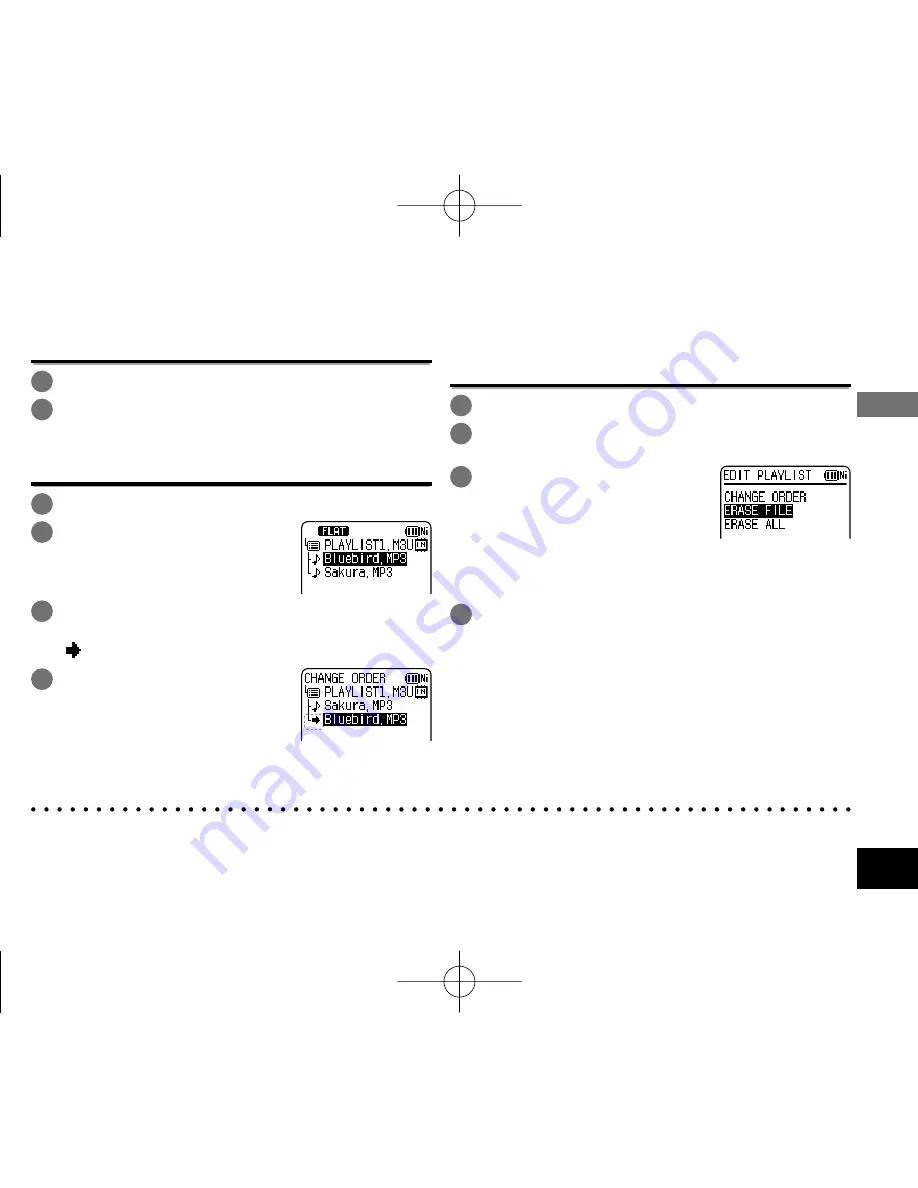
VQT3T13
43
Ad
vanced Operations
Playing tracks registered to the playlist
1
Select the playlist (from P1 to P5) (
➜
page 11).
2
Press +, – to select the
fi
le to play and press
[
q
OK].
Changing the order of playlist tracks
1
Select the playlist (from P1 to P5) (
➜
page 11).
2
Press +, – to select the
fi
le
that you want to change
and press [F1 (EDIT)].
3
Press +, – to select “CHANGE ORDER” and
press [
q
OK] to enter.
“
” is added to the left side of the selected file name.
4
Press +, – to move the
selected
fi
le to the desired
position and press [
q
OK]
to enter.
The track order is changed.
Canceling tracks registered to the
playlist
1
Select the playlist (from P1 to P5) (
➜
page 11).
2
Press +, – to select the
fi
le that you want to
erase and press [F1 (EDIT)].
3
Press +, – to select “ERASE
FILE” and press [
q
OK] to
enter.
When canceling all registered tracks:
1
Press +, – to select “ERASE ALL” and press [
q
OK]
to enter.
4
Press +, – to select “YES” and press [
q
OK]
to enter.
*
Even if files are erased from the playlist, the original file is not deleted from the unit.
*
If the original file is deleted, the playback elapsed time and file total playback time are displayed as “-:--”. If this file is
played, playback skips to the next file after approx. 2 seconds.
*
If you have deleted an original file, also delete the registered file from the playlist.
VQT3T13̲RR-XS410̲400-PP̲En.indd 43
VQT3T13̲RR-XS410̲400-PP̲En.indd 43
2011/06/22 18:35:21
2011/06/22 18:35:21
















































