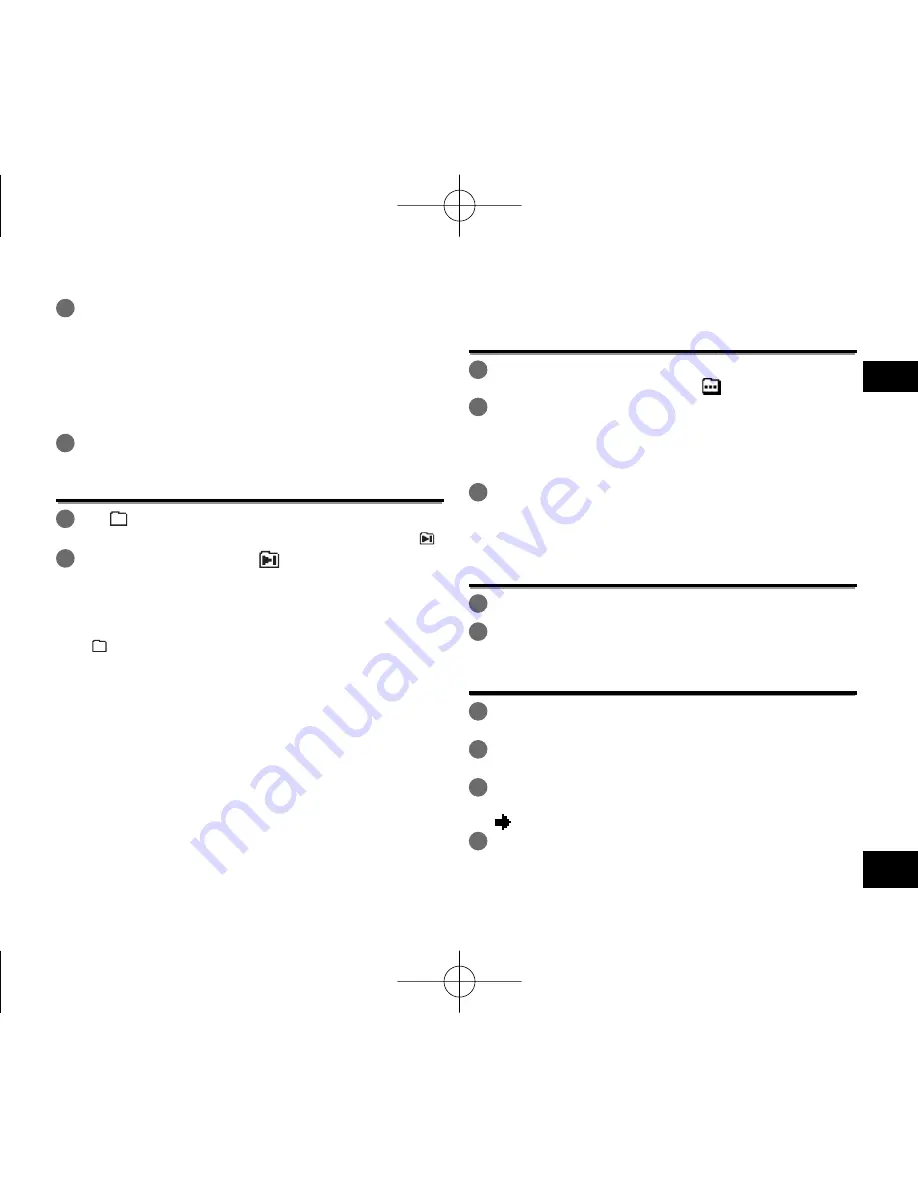
VQT4J81
19
111
DEUTSCH
Hören von Musik mit diesem Gerät
(Abspielen von WMA/MP3 -Musikdateien)
4
+, – drücken, um die Datei auszuwählen und
[
q
OK] zur Eingabe drücken.
Wahl einer Datei aus dem Ordner „M“:
1
Datei auswählen und [
q
OK] drücken.
Ordner-Cue-Funktion
1
[F2 ( CUE)] während der Wiedergabe drücken.
„FOLDER SKIP“ wird angezeigt, zur Ordner-Cue-Anzeige „ “.
2
u
,
i
drücken, wenn „
“ angezeigt wird.
Aufheben der Ordner-Cue-Funktion:
Diese Einstellung kann durch eine der folgenden Methoden
aufgehoben werden.
• [F2 ( CUE)] noch einmal drücken. Wenn dies abgebrochen
wird, können Dateien mit,
u
,
i
übersprungen werden.
• [
q
OK] drücken.
• [STOP
g
/RETURN] drücken. (Wiederhabe ist abgeschlossen.)
Verwendung der Playlist-Funktion
Ihre Lieblingstitel in einer Playlist registrieren
1
Den Ordner MUSIC (M) im Listenbildschirm wählen (
➜
Seite 4).
Sie können auch OTHER FOLDER (
) wählen.
2
+, – drücken, um die Datei oder den Ordner
auszuwählen und [F1 (PLAYLIST)] zur Eingabe drücken.
Bei der Auswahl von Ordnern,
u
drücken, um sich innerhalb der
Rangfolge der Hierarchieebenen zu bewegen. (Einzelheiten hinsichtlich
der Datei- und Ordnerauswahlmethoden sind auf Seite 4 zu finden.)
3
u
,
i
drücken, um die Playlist auszuwählen und [
q
OK]
zur Eingabe drücken. (Aus der PLAYLIST 1 bis 5 wählen.)
• Die Datei oder alle Dateien in dem Order werden in der
ausgewählten Playlist registriert.
Wiedergabe von in einer Playlist registrierten Titeln
1
Die Playlist auswählen (von P1 bis P5) (
➜
Seite 4).
2
u
,
i
drücken, um die Datei, die wiedergegeben
werden soll, auszuwählen. Dann [
q
OK] drücken.
Ändern der Reihenfolge der Playlist-Titel
1
Die Playlist (von P1 bis P5) im Listenbildschirm auswählen
(
➜
Seite 4).
2
+, – drücken, um die Datei auszuwählen, die
geändert werden soll, und [F1 (EDIT)] drücken.
3
+, – drücken, um „CHANGE ORDER“ auszuwählen
und [
q
OK] zur Eingabe drücken.
„
“ wird auf der linken Seite zum ausgewählten Dateinamen hinzugefügt.
4
+, – drücken, um die ausgewählte Datei zur gewünschten
Position zu bewegen und [
q
OK] zur Eingabe drücken.
• Die Reihenfolge der Titel ist nun geändert worden.
VQT4J81̲RR-XS450̲420-E̲GE.indd 111
VQT4J81̲RR-XS450̲420-E̲GE.indd 111
2012/05/28 14:49:50
2012/05/28 14:49:50
















































