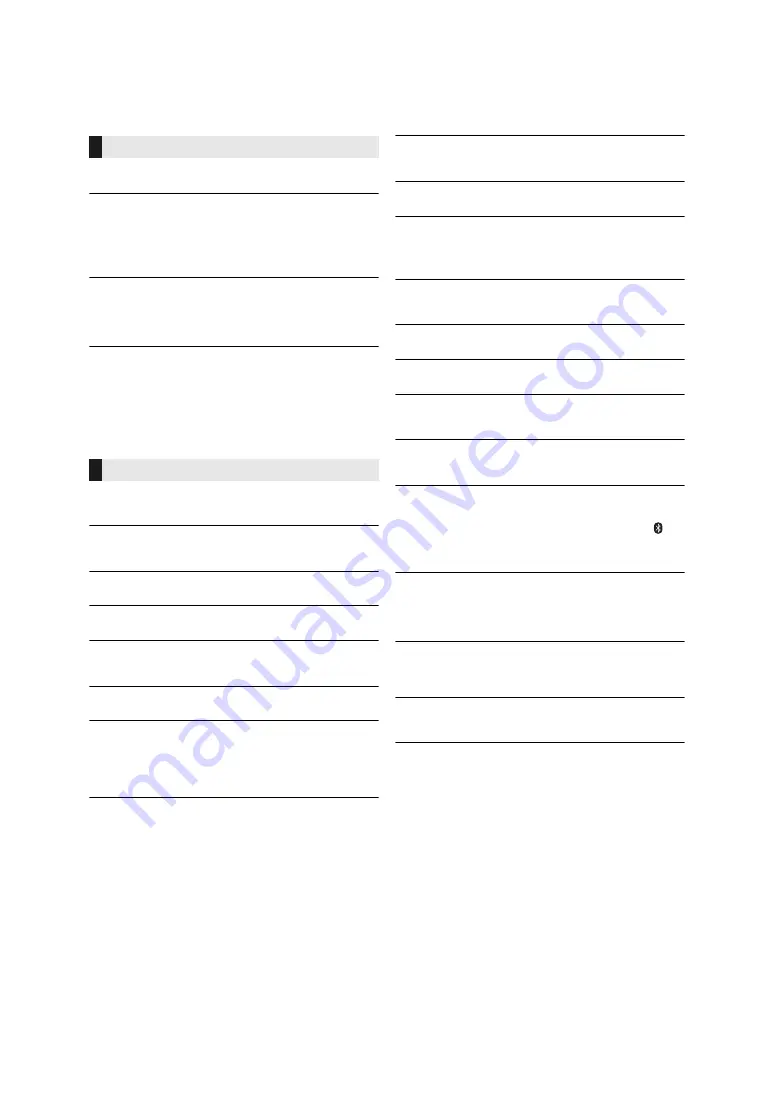
- 17 -
Pairing cannot be completed.
≥
Check the Bluetooth
®
device condition.
The device cannot be connected.
≥
The pairing of the device was unsuccessful or the registration has
been replaced. Try re-pairing the device. (
≥
This unit might be connected to a different device. Disconnect the
other device and try re-pairing the device. (
≥
If “MODE 2” is selected in “LINK MODE”, select “MODE 1”. (
≥
If the problem persists, turn the unit off and on, then try again.
The device is connected, but audio cannot be heard
through this unit.
≥
For some built-in Bluetooth
®
devices, you have to set the audio output
to “RX-D552” or “RX-D550” manually. Read the operating instructions
for the device for details.
The sound is interrupted.
≥
The device is out of the 10 m communication range. Place the
Bluetooth
®
device closer to this unit.
≥
Remove any interference between this unit and the device.
≥
Other devices that use the 2.4 GHz frequency band, such as wireless
routers, microwaves, cordless phones, etc. are interfering. Place the
Bluetooth
®
device closer to this unit and distance it from the other
devices.
≥
Select “MODE 1” for stable communication. (
The following messages or service numbers may
appear on the unit’s display.
“--:--”
≥
You plugged the AC mains lead in for the first time or there was a
power failure recently. Set the time (
13).
“ADJUST CLOCK”
≥
Clock is not set. Adjust the clock accordingly.
“ADJUST TIMER”
≥
Play timer is not set. Adjust the play timer accordingly.
“AUTO OFF”
≥
The unit has been left unused for about 20 minutes and will shut down
within a minute. Press any button to cancel it.
“ERROR”
≥
Incorrect operation is performed. Read the instructions and try again.
“F
” / “F
” (“
” stands for a number.)
≥
There is a problem with this unit.
Disconnect the AC mains lead from the mains socket, reconnect it to
the outlet after about 30 seconds. Wait for about 10 seconds, then turn
on the unit. If the problem still persists, disconnect the AC mains lead
and consult your dealer.
“LINKING”
≥
This system is trying to connect to the last connected Bluetooth
®
device when “BLUETOOTH” is selected.
“NO DEV”
≥
The USB device is not inserted correctly. Read the instructions and try
again (
“NO DISC”
≥
Insert the disc to be played (
“NO PLAY”
≥
Examine the content. You can only play supported format. (
≥
The files in the USB device can be corrupted. Format the USB device
and try again.
≥
The unit may have a problem. Turn the unit off and then on again.
“NO PRESET” (
[D552]
)
≥
There are no preset DAB/DAB+ stations to select. Preset some
channels. (
“NO SIGNAL” (
[D552]
)
≥
This station cannot be received. Check your antenna (
5).
“NOT SUPPORTED”
≥
You have connected an unsupported USB device.
“PLAY ERROR”
≥
You played an unsupported file. The system will skip that track and
play the next one.
“READING”
≥
The unit is checking the “CD”/“USB” information. After this display has
disappeared, start operating.
“REMOTE
” (“
” stands for a number.)
≥
The remote control and this unit are using different codes. Change the
code on the remote control.
– When “REMOTE 1” is displayed, press and hold [OK] and [
] on
the remote control for at least 4 seconds.
– When “REMOTE 2” is displayed, press and hold [OK] and
[
O
SELECT] on the remote control for at least 4 seconds.
“SCAN FAILED” (
[D552]
)
≥
Stations are not receivable. Check your antenna and try auto scanning
(
If “SCAN FAILED” is still displayed find the best signal reception with
the “MANUAL SCAN” tuning function. (
“USB OVER CURRENT ERROR”
≥
The USB device is drawing too much power. Disconnect the USB
device, turn the unit off and then on again.
≥
Check the connection, it may be caused by a faulty USB cable.
“VBR”
≥
The system cannot show the remaining play time for variable bit rate
(VBR) tracks.
“WAIT”
≥
This is displayed, for example, when this unit is turning off.
Bluetooth
®
Messages





































