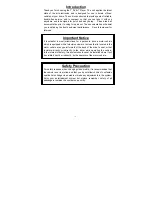14
RQT6274
Recording CDs
Normal recording
Preparations:
• Insert a CD (
\
page 10).
• Wind on the leader tape.
■
1
Press [
0
DECK] to open the deck.
Load a cassette with the side for recording facing up and close
the deck by hand.
■
2
Press [
L
TAPE/CD] to switch to CD mode.
Each time you press the button:
TAPE
↔
Cd
■
3
Press [
a
/
J
] to start recording.
CD play and recording start at the same time.
The cassette stops when the CD finishes.
To stop recording
Press [
L
TAPE/CD].
■
D
To pause recording
Press [
a
/
J
].
Press again to resume recording.
To continue recording from another CD on the same cas-
sette
1
Press [
0
CD] and replace the CD.
2
Press [
a
/
J
].
To record selected tracks
1
Do step
■
1
., then program the tracks (
\
page 12).
2
Press [
a
/
J
].
To skip unwanted tracks
1
Press [
a
/
J
] to pause recording (the CD also pauses).
2
Turn [TIME/PRESET TUNE
CD SKIP
] so the next track
you want to record is displayed.
3
Press [
a
/
J
] to resume recording.
■
C
7
2
7
1
7
3
7
3
7
1
○
○
○
○
○
○
○
○
○
○
○
○
○
○
○
○
○
○
○
○
○
○
○
○
○
○
○
○
○
○
7
2
○
○
○
○
○
○
○
○
○
○
○
○
○
○
○
○
○
○
○
○
○
○
○
○
○
○
○
○
○
○
DECK
TAPE
⁄
CD
Side to be recorded facing up
Insert the cassette with the exposed tape facing you.
7
D
7
B
1
3
2
Normal position tape
To re-record
A
Adhesive
tape
7
A
To protect tapes against further recording
Tab for side “B”
Tab for side “A”
Side A
7
C
Tips on Recording
Erasure prevention
The illustration shows how to remove the tabs to prevent recording.
To record on the tape again, cover as shown.
Erasing recordings
1
Press [
0
DECK] to open the deck and insert the cassette with
the side to be erased facing up.
2
Press [
L
TAPE/CD] to switch to TAPE mode.
3
Press [
a
/
J
].
A
B
Recording
RQT6274-C (9-14)En2
12/13/01, 4:05 PM
14