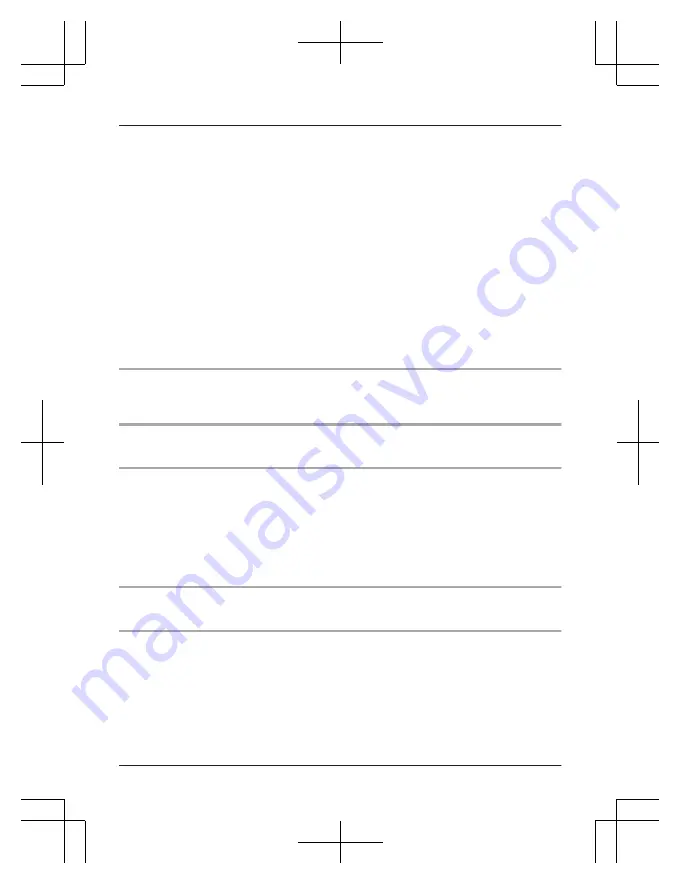
RZ-B110W
: In this case, the earphones are not charging even when:
– the USB charging cord is connected to the charging cradle, the status indicator lights off.
– the USB charging cord is not connected to the charging cradle and the earphones are put in
it, the status indicator lights in white.
R
Is the unit already charged? If the unit is fully charged,
–
RZ-B310W
: the status indicator will turn off immediately.
–
RZ-B110W
: the status indicator will light red immediately.
R
If the status indicator does not flash or light even after putting the earphones into the charging
cradle, there is no charge remaining in the charging cradle battery. First charge the charging
cradle.
R
Is the USB charging cord connected firmly to the USB terminal of the computer?
R
Have the earphones been put into the charging cradle correctly? (page 3)
R
Make sure the computer is turned on and is not on standby or sleep mode.
Is the USB port you are currently using working properly? If your computer has other USB
ports, unplug the connector from its current port and plug it into one of the other ports.
R
If the measures mentioned above are not applicable, unplug the USB charging cord and plug it
in again.
R
If the charging time and operating time get shorter, the batteries in the earphones and
charging cradle may be getting depleted.
Cannot operate the earphones.
R
Try turning the power off and on (page 8).
R
Please restore factory setting (page 15).
The earphones do not turn on automatically.
R
Touch and hold touch sensor for about 3 seconds, earphones turn on manually (page 8).
No sound.
R
Make sure that the earphones and the Bluetooth
®
device are connected correctly.
R
Check if music is playing on the Bluetooth
®
device.
R
Make sure that the earphones are turned on.
R
Pair and connect the Bluetooth
®
device and the earphones again (page 9).
R
Check if the Bluetooth
®
compatible device supports “A2DP” profile. For details on profiles, see
“Listening to music” (page 11). Also refer to the operating manual for the Bluetooth
®
compatible device.
Low volume.
R
Increase the volume on the Bluetooth
®
device.
Sound from the device is cut off. / Too much noise. / Sound quality is bad.
R
Sound may be disrupted if signals are blocked. Do not fully cover the earphones with the palm
of your hand, etc.
R
The device may be out of the 10 m (33 ft.) communication range. Move the device closer to
the earphones.
R
Remove any obstacle between the earphones and the device.
R
Switch off any wireless LAN device when not in use.
16
Other









































