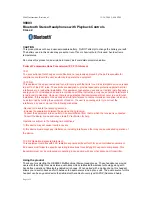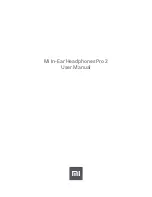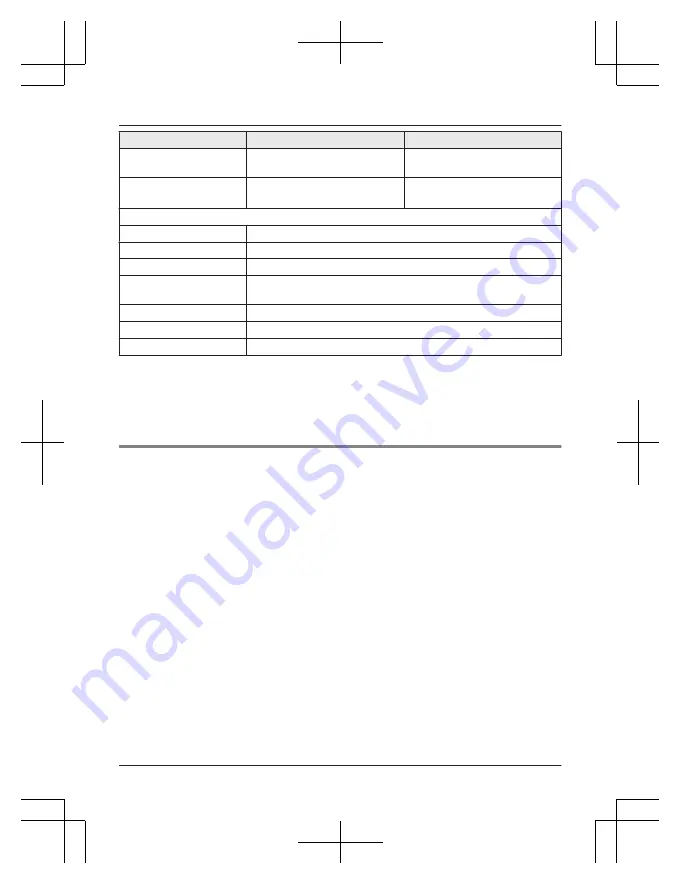
Function
Touch sensor (L)
Touch sensor (R)
Forward a track
–
Touch and hold for about 2
seconds
Back a track
Touch and hold for about 2
seconds
–
Making a phone call
Receiving a phone call
Touch once while receiving the call
End a phone call
Touch rapidly 2 times during the call
Reject a phone call
Touch and hold for about 2 seconds while receiving the call
Receiving waiting call
and end the 1st call
Touch once while receiving the waiting call
Reject the waiting call
Touch and hold for about 2 seconds while receiving the waiting call
Start the voice assistant
Touch rapidly 3 times
Turning on
Touch and hold L or R for about 3 seconds
*1 This operation is available as the “forward a track” function when using the L side earphone
while the R side earphone is charging.
Note:
R
You can also use just one side of the earphones independently. (page 14, “Using just one
earphone”)
Using just one earphone
By pairing (registering) this unit, you can also use just one of the earphones independently.
For example, if you take just the R side earphone out and leave the L side earphone in the
charging cradle, the R side earphone will connect to the smartphone. This way, you can listen to
music or make a call with one earphone while charging the other. The sound will be monaural.
R
When you are using just one of the earphones, taking the other earphone out of the charging
cradle will automatically connect the earphones wirelessly with each other and switch use to
both earphones. The sound will be stereo.
R
RZ-B310W:
In this case, it is only possible to perform operations available on the side you are
using.
R
RZ-B110W:
During listening to music, the “back a track” operation is not available using the L
side earphone while the R side earphone is charging.
14
Operation