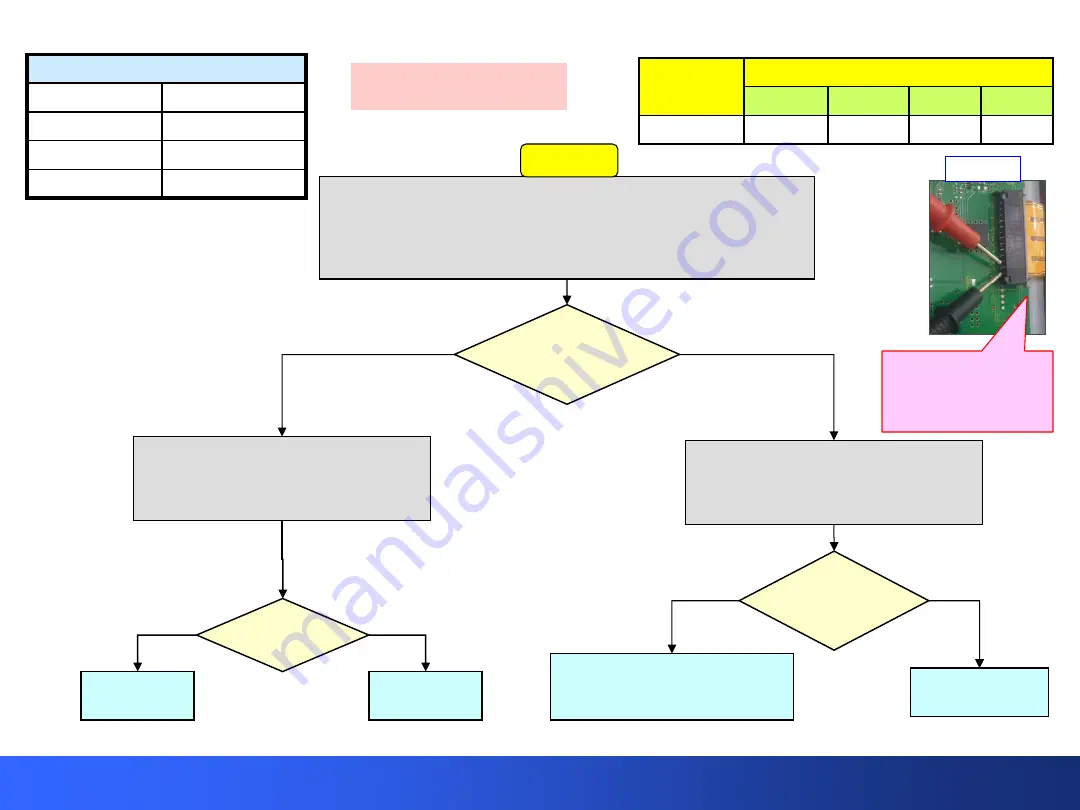
Slide 82
Troubleshooting 8 Blinks Failure (TC-P55/60/65S60, P**ST60)
A
SS
8 Blinks
No.4
No.3
No.2
No.1
List of boards likely to cause this symptom.
Blink
Code
Yes
Check all the cables between the SS board (SS52 ~SS57) and the
panel. Make sure they are properly seated in the connectors. Unplug
the TV and disconnect SS33 on the SS board. Plug in the TV.
Note:
If
the power LED does not turn on automatically after the TV is
plugged in as expected, then press the power switch.
No
Does the TV
turn on and
stay on with no
picture?
Start Here
Yes
No
Is continuity
OK in all the
connectors?
Replace the SS
board
Check connections between
the SS board and the panel. If
ok, then replace the panel.
Unplug the TV. Check for continuity
between pins 1 and 2 of connectors
SS52 ~SS57on the SS board. Do not
plug in the TV.
SS52-57
TC-P65ST60
TC-P65S60
TC-P60ST60
TC-P60S60
TC-P55ST60
TC-P55S60
TC-P50ST60
-----
Applies to Models
Note:
Check for loose
screws on the SS board.
Perform this test
while the TV is
unplugged.
Replace the
P board
Unplug the TV and measure the
resistance between pin 1 of connector
P35 on the P board and ground
(Chassis). Do not plug in the TV
Yes
No
Is there a
short
circuit?
Replace the
A board
Summary of Contents for S Series
Page 4: ...Slide 3 1 Board Layout and connectors Location ...
Page 10: ...Slide 9 2 Voltage Distribution ...
Page 16: ...Slide 15 3 Standby Operation ...
Page 23: ...Slide 22 4 Start up Operation ...
Page 29: ...Slide 28 5 SOS Detect Circuit Explanation Shutdown ...
Page 67: ...Slide 66 6 Blinking Code and No power Troubleshooting Flowchart ...
Page 91: ...Slide 90 Video Lines Troubleshooting ...
Page 95: ...Slide 94 Test Patterns ...
Page 96: ...Slide 95 Defective Panel Drive IC ...
Page 97: ...Slide 96 7 Electric pen and Bluetooth Troubleshooting Flowchart ...
Page 102: ...Slide 101 8 Wireless LAN adaptor Troubleshooting Flowchart ...
Page 106: ...Slide 105 9 Data Copy using USB Memory ...
Page 108: ...Slide 107 ...
Page 109: ...Slide 108 ...
















































