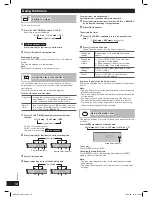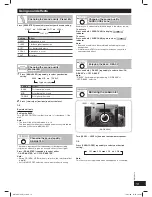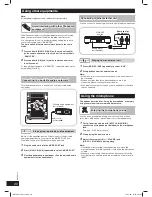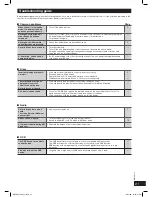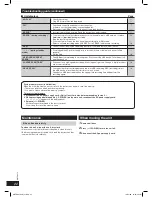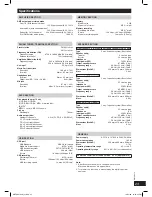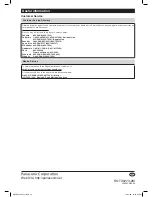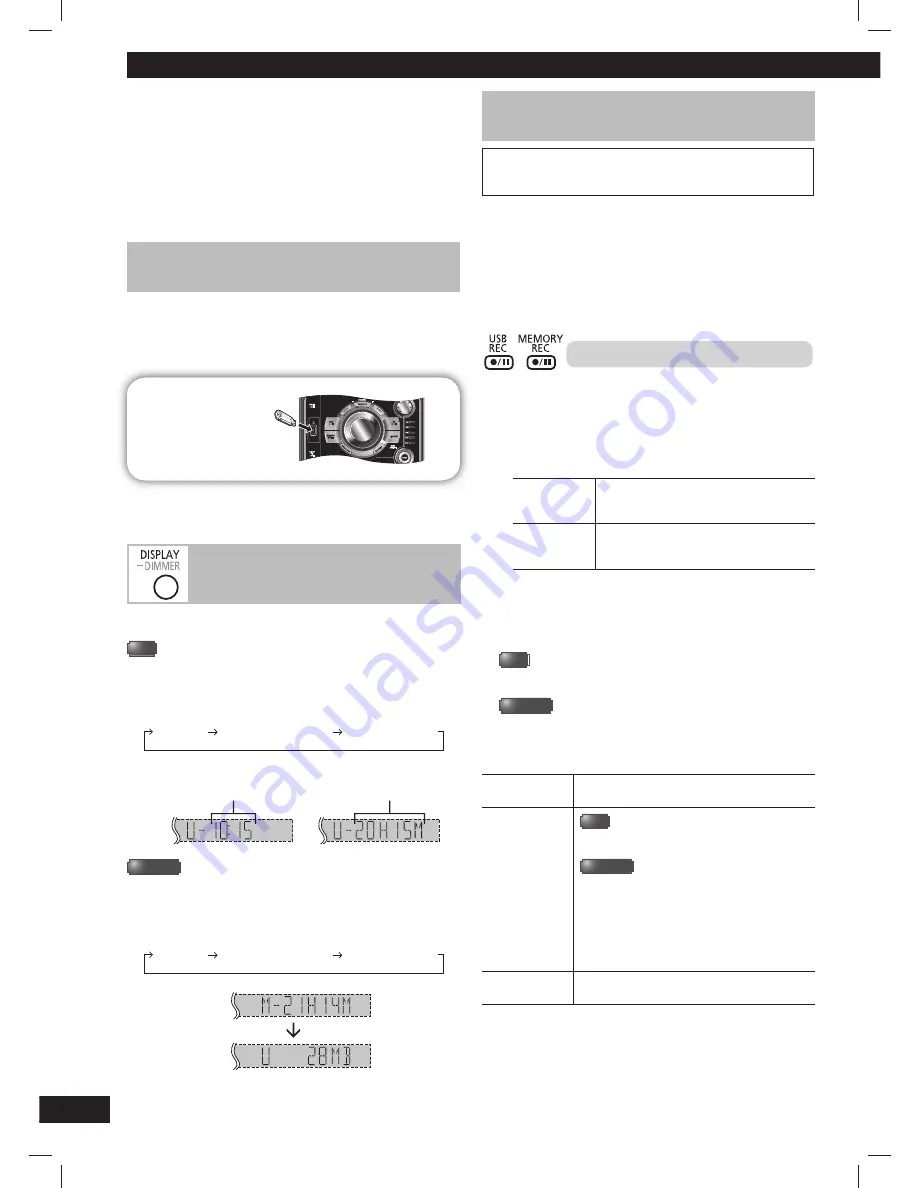
14
RQT8043
RQTX0273
ES
P
A
Ñ
O
L
ES
P
A
Ñ
O
L
ES
P
A
Ñ
O
L
ES
P
A
Ñ
O
L
ES
P
A
Ñ
O
L
USB and internal memory
The USB connectivity enables you to record sound or music tracks
from various sources to MP3 format and store into the USB mass
storage device which can be played back. Typically, USB memory
devices (bulk only transfer).
The 2 GB internal memory of this unit also allows you to store
recorded sound or music tracks from various sources to MP3 format
which can also be played back when desired.
You can play or record up to 255 folders (maximum 999 tracks in an
album) or a total of 2500 tracks.
Connecting a USB mass storage device
Connecting a USB mass storage device
Preparation
Before connecting any USB mass storage device to the unit, ensure
that the data stored therein has been backed up.
It is not recommended to use a USB extension cable. The device
connected via the cable will not be recognised by this unit.
USB enabled device
(not included)
Reduce the volume and connect the USB mass storage device
to the USB port.
Checking the USB and internal memory
Checking the USB and internal memory
status
status
You can check available storage space in the USB device or
internal memory.
USB
1
Press
[
6
, USB] and then [
7
] (stop).
2
Press [DISPLAY] repeatedly in the stop mode.
Original
display
Memory available
storage space
USB remaining
recording time
Example of USB remaining recording time:
Shows the time is 10 minutes
and 15 seconds
Shows the time 20 hours
and 15 minutes
MEMORY
1
Press
[
6
, MEMORY] and then [
7
] (stop).
2
Press [DISPLAY] repeatedly in the stop mode.
Original
display
Memory remaining
recording time
USB available
storage space
Example:
Note:
The memory's remaining recording time will also have similar
display as USB.
Recording to a USB mass storage device or the
Recording to a USB mass storage device or the
internal memory
internal memory
Panasonic will not be held responsible on the consumer’s action
to record copyrighted music in the form of various audio fi les
which results in copyright infringement.
Note:
• These functions do not work with any “RANDOM” mode selection.
• Repeat mode will turn off when recording starts.
• A new album is created each time you perform recording.
Depending on the memory, the album’s sequence may change
once the recording has completed.
• The recorded sound or music tracks are stored in a folder named
“REC_DATA” in the USB.
• All tracks are recorded to .mp3 format.
Basic recording
1
Select the source to be recorded.
Radio
recording:
Tune in the station (
➡
page 13).
CD
recording:
1) Insert the disc(s) you want to record.
Press
[
6
, CD] and then [
7
] (stop).
2) Prepare the desired disc recording mode.
Record
programmed
tracks
Program the tracks you want (
➡
page 11).
Record
specifi c
tracks
Press [PLAY MODE] to select the desired
mode (
➡
page 10).
Ensure the disc has stopped.
MUSIC PORT or AUX recording:
Connect and play the equipment (
➡
page 20).
2
Record to your desired storage location.
USB
Press [
¶
/
8
, USB REC] to start recording
“REC” is displayed and the USB recording indicator blinks.
MEMORY
Press [
¶
/
8
, MEMORY REC] to start recording
“MEMORY REC” is displayed.
“REXXXXXX MAKING” is displayed, where “REXXXXXX” is the
folder name.
Stop recording
Press [
7
] (stop).
“WRITING” is displayed for a few seconds.
Pause
recording
USB
Press [
¶
/
8
, USB REC] during recording.
Press again to resume.
MEMORY
Press [
¶
/
8
, MEMORY REC] during recording.
Press again to resume.
Note:
Pause can only be performed during recording
from the radio, music port or aux source
(except in SYNCHRO mode). A track mark
(
➡
page 16) is inserted every time you pause.
Erased a
recorded track
(
➡
page 17)
Note:
“RENAME” and “ALBUM” will be displayed when the system
rearranges and renames the folders in ascending order.
RQTX0273-2M_us.indd 14
RQTX0273-2M_us.indd 14
12/21/09 12:22:06 PM
12/21/09 12:22:06 PM