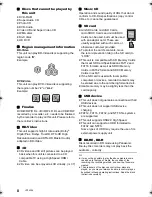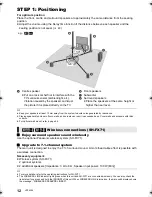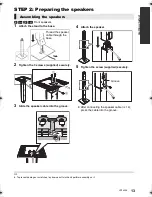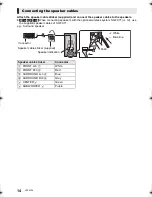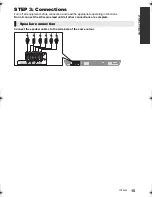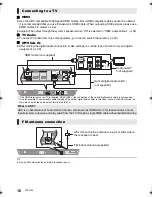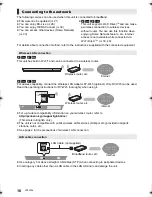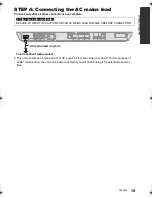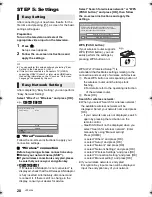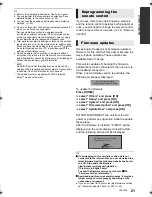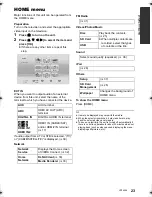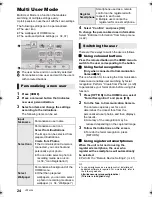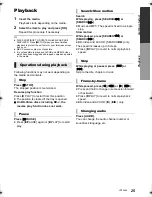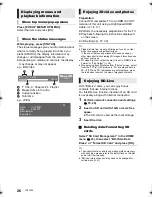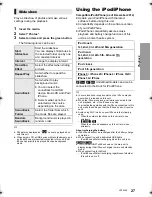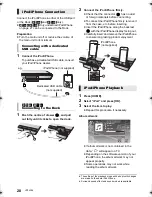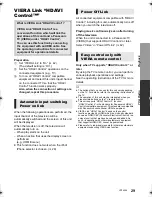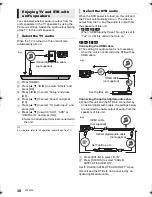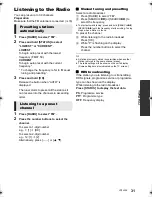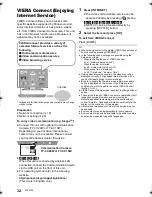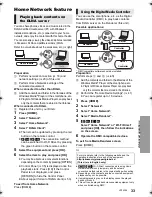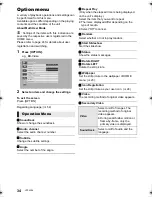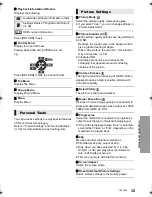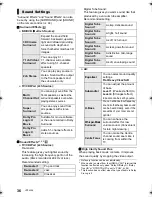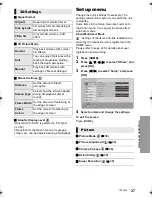22
VQT4Q16
Inserting or removing
media
≥
When inserting a media item, ensure that it is
facing the right way up.
≥
When removing the SD card, press the centre
of the card and pull it straight out.
≥
If you connect a Panasonic product with a USB
connection cable, the setup screen may be
displayed on the connected equipment. For
details, refer to the instructions for the
connected equipment.
≥
Use the front USB port when you connect a
iPod/iPhone, USB memory or a USB HDD.
The USB port on the rear panel is only for the
following devices:
– Communication Camera
–
[BTT460]
[BTT400]
Wireless LAN Adaptor
Enjoying TV with unit’s
speakers
1
Connect the TV and the main unit. (
>
16)
2
Press [EXT-IN] several times to select the
appropriate external input mode. (
>
23)
≥
Reduce the volume on the TV to its
minimum, and then adjust the volume of the
main unit.
Press [AUDIO] several times to select the
audio. (M1, M2)
≥
Set “PCM-Fix” (
>
39) to “Off”.
≥
Only works with Dolby Dual Mono.
≥
You cannot change the audio type when the TV is
connected to this unit via the AUX terminal.
SD CARD
VOL
OPEN/CLOSE
*
e.g.,
[BTT560]
[BTT500]
* (For details
>
28)
Selecting the type of audio
SC-BTT560&500&460&400EBEP-VQT4Q16_mst.book 22 ページ 2012年12月3日 月曜日 午前10時25分