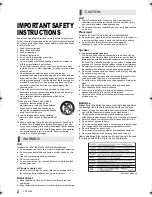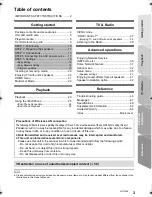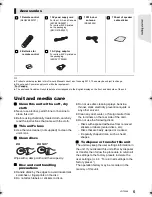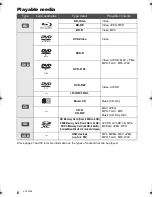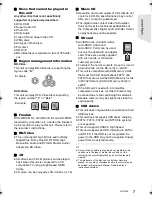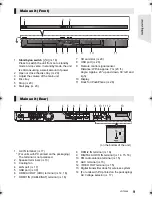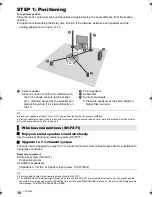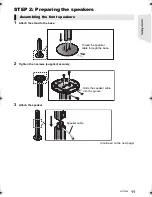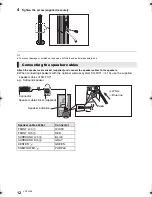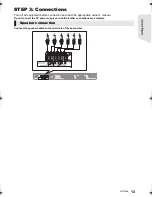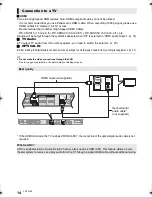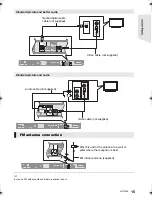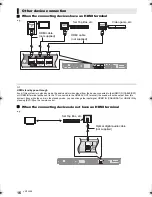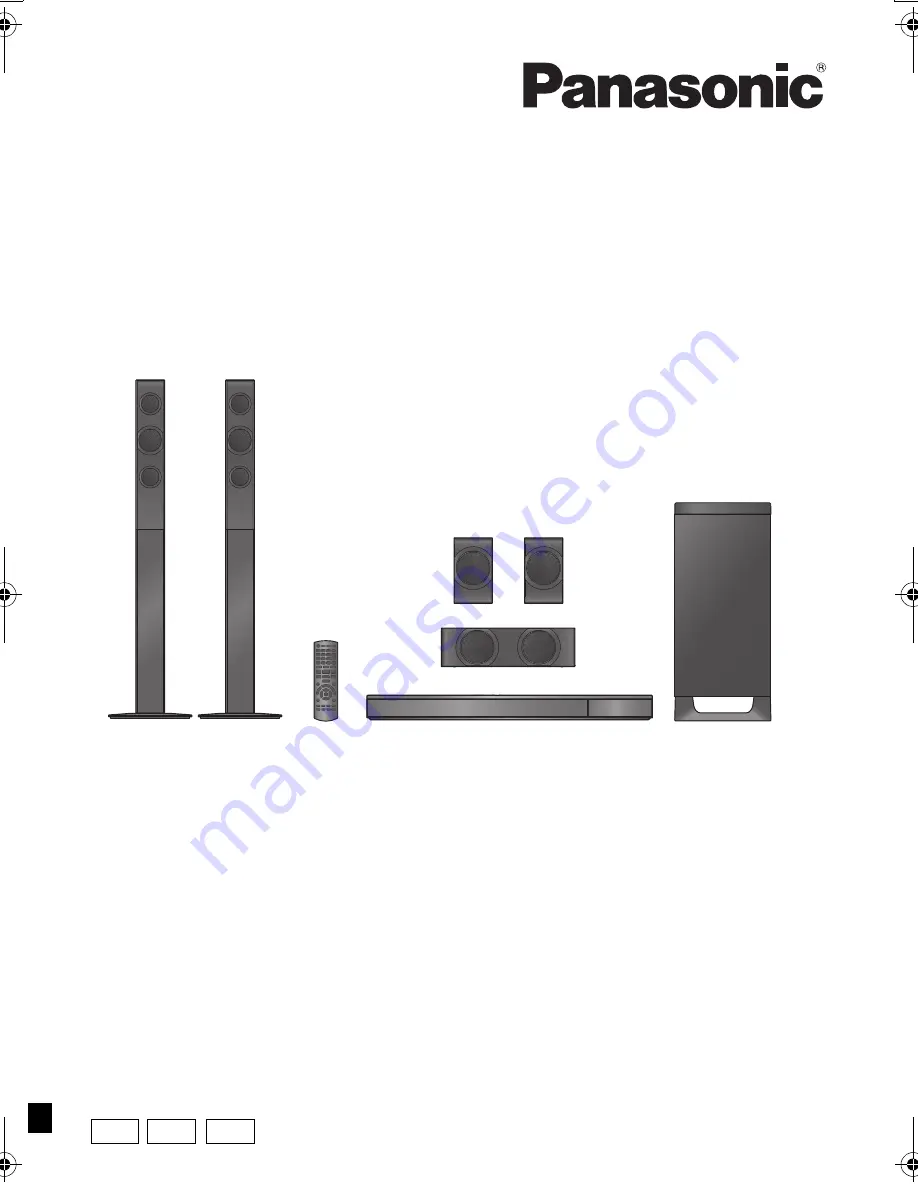
VQT3X49-3
Owner’s Manual
Blu-ray Disc
TM
Home Theater Sound System
Model No. SC-BTT490
Thank you for purchasing this product.
For optimum performance and safety, please read these instructions carefully.
Please keep this manual for future reference.
If you have any questions, contact:
U.S.A. and Puerto Rico : 1-800-211-PANA(7262)
Canada : 1-800-561-5505
Unless otherwise indicated, illustrations in this Owner’s Manual are of SC-BTT490 for U.S.A.
until
2012/03/07
P
PC
PX
SC-BTT490P_eng.book 1 ページ 2012年2月22日 水曜日 午前9時1分