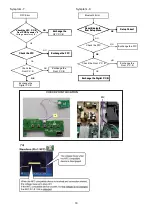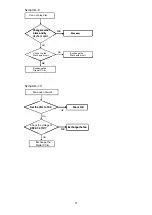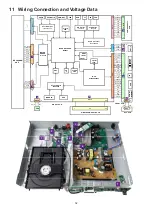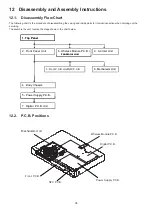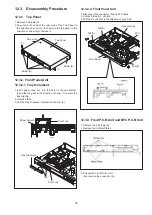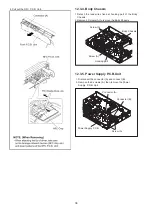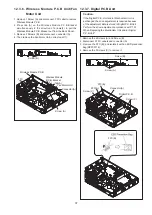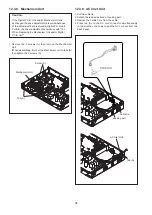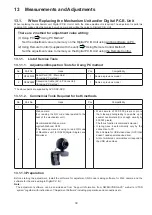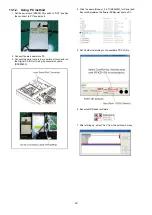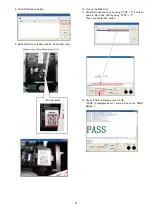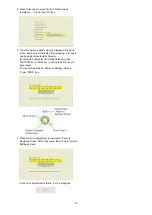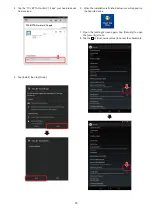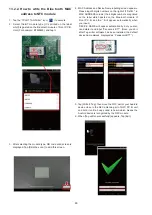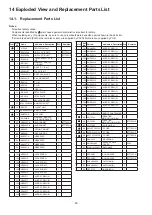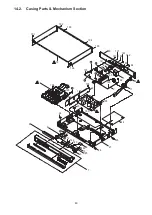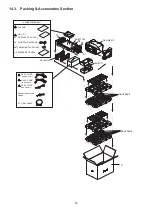44
45
Preparation:
Download NFC tag writer software (TCL BT TAG
writerV1.4.apk) from “Support Information from NWBG/
VDBG-AVC” web-site in “TSN system”, then send it to
NFC compatible Android device. You can send it as an
attachment by email or other methods.
1. Open the [Settings] screen of the Android device, then
tap [Security] to open the [Security] screen.
2. Check the of [Unknown sources].
3. When below confirming information appears, tap [OK].
Make sure the [Unknown sources] being checked.
45
13.2. When Replacing the Front P.C.B. Unit and/or NFC P.C.B. Unit
When replacing the Front P.C.B. Unit, NFC P.C.B. Unit or both, the MAC address of bluetooth module on Front P.C.B. Unit
registration to NFC tag on NFC P.C.B. Unit. Perform the following procedures to register.
(In this manual, the screenshots are using of Android 4.4.2.. The display may vary depending on the version of Android.)
13.2.1. List of Service Tools
13.2.1.1. Commercial Tools Required
13.2.1.2. Setting Software Installation
Preparation:
Before starting the adjustment, download the NFC tag
writing software (NFCWriter_apk_V1.3_20140226.apk)
from “Support Information from NWBG/VDBG-AVC”
web-site in “TSN system”, and send the downloaded APK
file to NFC compatible Android device.
There is a method such as send as email attachments.
1. Open the [Settings] screen of Android device, then tap
[Security] to open the [Security] screen.
2. Tap the of [Unknown sources].
3. Confirming message is displayed, tap [OK].
Checkmark is added to [Unknown sources.]
No.
Part No.
Uses
Pcs.
Compatibility
1
-
NFC compatible Android device
1
Android 4.1 or higher
13.2. When replacing the Front P.C.B. Unit and/or NFC P.C.B. Unit
When replacing the Front P.C.B. Unit, NFC P.C.B. Unit or both, the MAC address of bluetooth module on Front P.C.B. Unit
registration to NFC tag on NFC P.C.B. Unit. Perform the following procedures to register.
(In this manual, the screenshots are using of Android 4.4.2..The display may vary depending on the version of Android.)
13.2.1. List of Service Tools
13.2.1.1. Commercial Tools Required
13.3.1.2. Tag writer Software Installation
No.
Part No.
Uses
Pcs.
Compatibility
1
-
NFC compatible Android device
1
Android 4.1 or higher
45
13.2. When Replacing the Front P.C.B. Unit and/or NFC P.C.B. Unit
When replacing the Front P.C.B. Unit, NFC P.C.B. Unit or both, the MAC address of bluetooth module on Front P.C.B. Unit
registration to NFC tag on NFC P.C.B. Unit. Perform the following procedures to register.
(In this manual, the screenshots are using of Android 4.4.2.. The display may vary depending on the version of Android.)
13.2.1. List of Service Tools
13.2.1.1. Commercial Tools Required
13.2.1.2. Setting Software Installation
Preparation:
Before starting the adjustment, download the NFC tag
writing software (NFCWriter_apk_V1.3_20140226.apk)
from “Support Information from NWBG/VDBG-AVC”
web-site in “TSN system”, and send the downloaded APK
file to NFC compatible Android device.
There is a method such as send as email attachments.
1. Open the [Settings] screen of Android device, then tap
[Security] to open the [Security] screen.
2. Tap the of [Unknown sources].
3. Confirming message is displayed, tap [OK].
Checkmark is added to [Unknown sources.]
No.
Part No.
Uses
Pcs.
Compatibility
1
-
NFC compatible Android device
1
Android 4.1 or higher