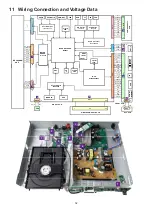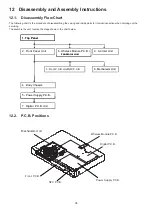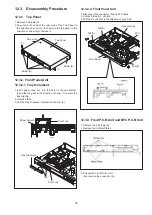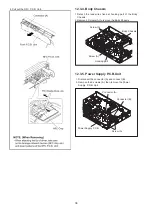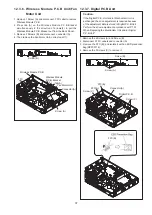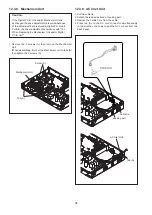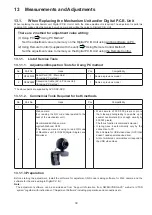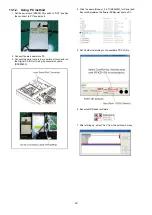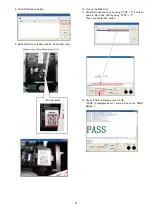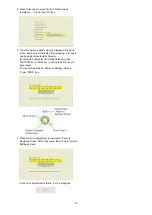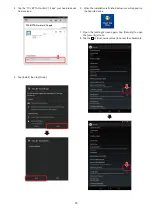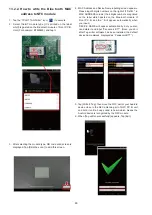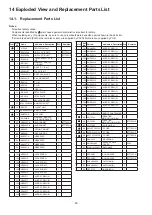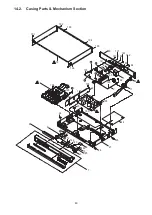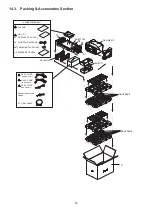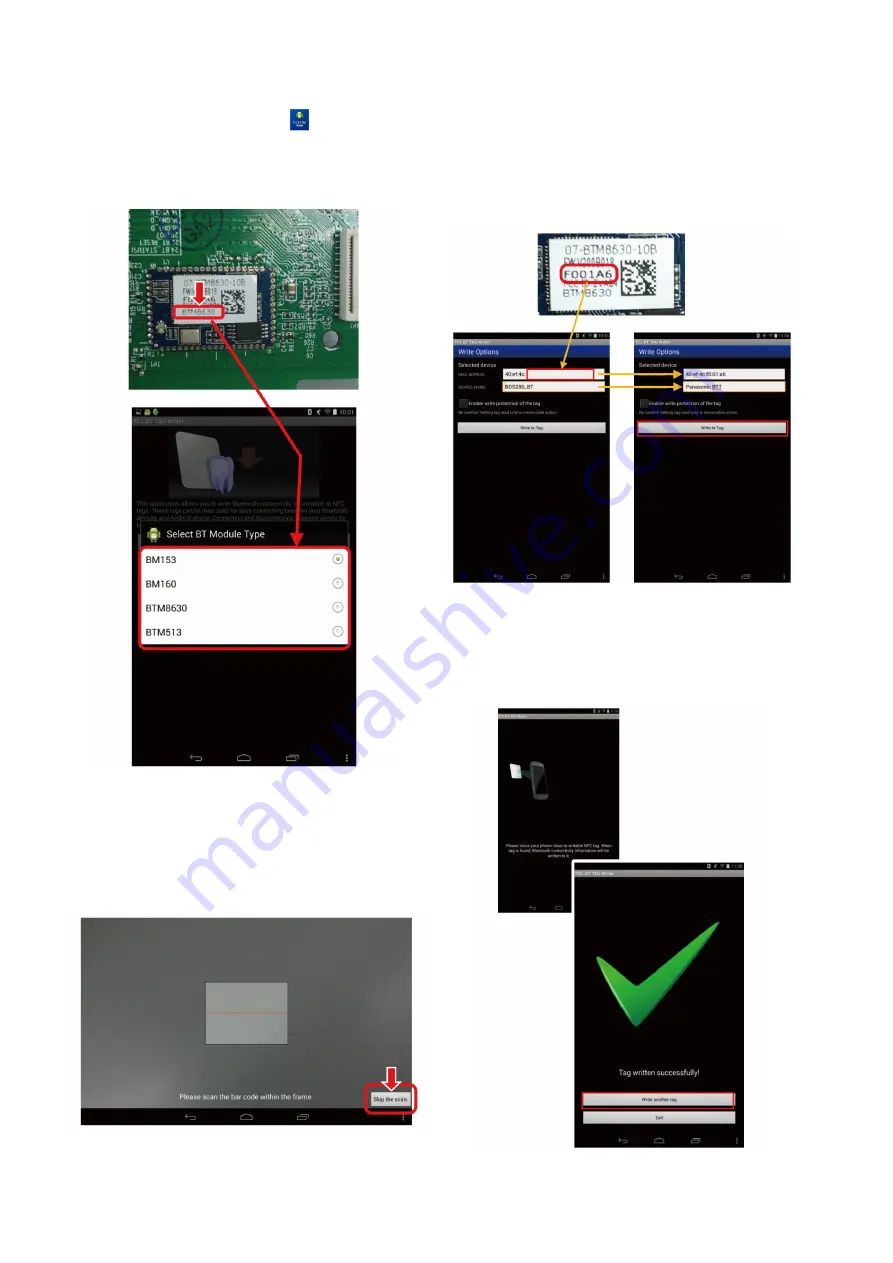
46
47
13.2.2. How to write the Blue tooth MAC
address to NFC module
1. Tap the “TCL BT TAG Writer” icon (
) to execute.
2.
Select the BT module type (It is printed on the label
which is pasted on the Bluetooth module of Front P.C.B.
Unit. (For example: BTM8630.) and tap it.
3.
After selecting the module type, QR code scan screen is
displayed. Tap [Skip the scan.] to skip this screen.
47
13.2.2. How to register the MAC address of
Bluetooth module to NFC tag.
1. Tap the “TCL BT TAG Writer” icon (
) to execute.
2. Confirm the Module type in the label on the Bluetooth
module of Front P.C.B. Unit, then select and tap the
Module type. (Example:BTM8630)
3. After selecting the module type, QR code Scan screen is
displayed. Tap [Skip the scan.] to skip this screen.
4. MAC Address and Device name input screen is
displayed. Read the specified part in the label
on the Bluetooth module of Front P.C.B. Unit,
enter it to the second half of [MAC ADDRESS] field.
(“ : ” is filled in automatically)
Next, delete the character that is entered in [DEVICE
NAME] field, then enter “Panasonic BBT” to the field.
(This operation required only once after the “TCL BT TAG
Writer” software installation.)
5. Tap [Write to Tag], then move the NFC part of the Android
device close to NFC antenna part of the NFC P.C.B. Unit.
6. Wait till [Tag written successfully!] is displayed, tag writing
is completed. Tap [Exit] to exit the “TCL BT TAG Writer”
software.
47
13.2.2. How to register the MAC address of
Bluetooth module to NFC tag.
1. Tap the “TCL BT TAG Writer” icon (
) to execute.
2. Confirm the Module type in the label on the Bluetooth
module of Front P.C.B. Unit, then select and tap the
Module type. (Example:BTM8630)
3. After selecting the module type, QR code Scan screen is
displayed. Tap [Skip the scan.] to skip this screen.
4. MAC Address and Device name input screen is
displayed. Read the specified part in the label
on the Bluetooth module of Front P.C.B. Unit,
enter it to the second half of [MAC ADDRESS] field.
(“ : ” is filled in automatically)
Next, delete the character that is entered in [DEVICE
NAME] field, then enter “Panasonic BBT” to the field.
(This operation required only once after the “TCL BT TAG
Writer” software installation.)
5. Tap [Write to Tag], then move the NFC part of the Android
device close to NFC antenna part of the NFC P.C.B. Unit.
6. Wait till [Tag written successfully!] is displayed, tag writing
is completed. Tap [Exit] to exit the “TCL BT TAG Writer”
software.
4. MAC Address and Device Name inputting screen appears.
Please input 6 digits numbers on the right of “40:ef:4c:” in
MAC ADDRESS column (the 6 digits numbers are printed
on the label which pasted on the Bluetooth module of
Front P.C.B. and the “:”will appear automatically when
you input.)
DEVICE NAME will appear automatically, but you also
can delete it and input “Panasonic BTT”. (Once you do it
after Tag writer software has been installed, the default
device name always displayed as “Panasonic BTT”.)
5. Tap [Write to Tag]. then move the NFC part of your Android
device close to the NFC antenna part of NFC P.C.B. unit
and hold it until a beep sound is heard.which means the
Android device is recognized by the NFC module.
6. When [Tag written successfully!] appears, Tap [Exit].
47
13.2.2. How to register the MAC address of
Bluetooth module to NFC tag.
1. Tap the “TCL BT TAG Writer” icon (
) to execute.
2. Confirm the Module type in the label on the Bluetooth
module of Front P.C.B. Unit, then select and tap the
Module type. (Example:BTM8630)
3. After selecting the module type, QR code Scan screen is
displayed. Tap [Skip the scan.] to skip this screen.
4. MAC Address and Device name input screen is
displayed. Read the specified part in the label
on the Bluetooth module of Front P.C.B. Unit,
enter it to the second half of [MAC ADDRESS] field.
(“ : ” is filled in automatically)
Next, delete the character that is entered in [DEVICE
NAME] field, then enter “Panasonic BBT” to the field.
(This operation required only once after the “TCL BT TAG
Writer” software installation.)
5. Tap [Write to Tag], then move the NFC part of the Android
device close to NFC antenna part of the NFC P.C.B. Unit.
6. Wait till [Tag written successfully!] is displayed, tag writing
is completed. Tap [Exit] to exit the “TCL BT TAG Writer”
software.
47
13.2.2. How to register the MAC address of
Bluetooth module to NFC tag.
1. Tap the “TCL BT TAG Writer” icon (
) to execute.
2. Confirm the Module type in the label on the Bluetooth
module of Front P.C.B. Unit, then select and tap the
Module type. (Example:BTM8630)
3. After selecting the module type, QR code Scan screen is
displayed. Tap [Skip the scan.] to skip this screen.
4. MAC Address and Device name input screen is
displayed. Read the specified part in the label
on the Bluetooth module of Front P.C.B. Unit,
enter it to the second half of [MAC ADDRESS] field.
(“ : ” is filled in automatically)
Next, delete the character that is entered in [DEVICE
NAME] field, then enter “Panasonic BBT” to the field.
(This operation required only once after the “TCL BT TAG
Writer” software installation.)
5. Tap [Write to Tag], then move the NFC part of the Android
device close to NFC antenna part of the NFC P.C.B. Unit.
6. Wait till [Tag written successfully!] is displayed, tag writing
is completed. Tap [Exit] to exit the “TCL BT TAG Writer”
software.