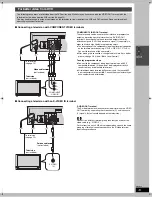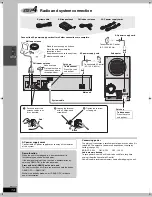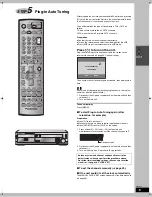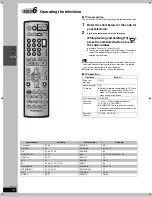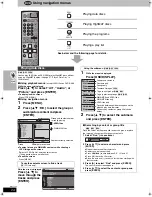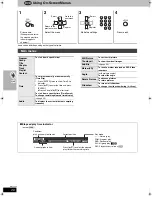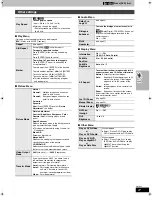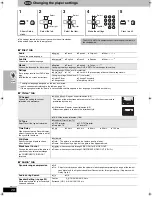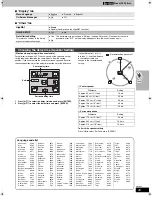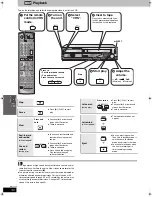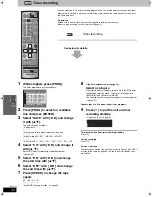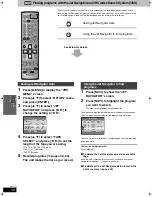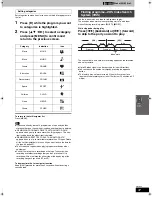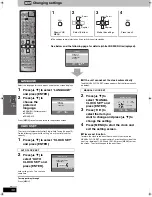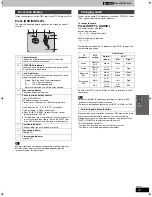27
RQT7388
∫
Play Menu
(Only when the elapsed play time can be displayed
[JPEG]
: Works with all JPEG content.)
∫
Picture Menu
∫
Audio Menu
∫
Display Menu
∫
Other Menu
Other settings
Play Speed
[RAM]
[DVD-V]
To change play speed
– from
k
0.6 to
k
1.4 (in 0.1 units)
≥
After you change the speed
–Sampling frequency of 96 kHz is converted
to 48 kHz.
Repeat
(
➜
page 21)
A-B Repeat
Except
[JPEG]
[RAM]
(still picture part)
To repeat a specified section
Press [ENTER] at the starting and ending
points.
Press [ENTER] again to cancel.
Marker
To mark up to 5 positions to play again
Press [ENTER] (The unit is now ready to
accept markers.)
To mark a position: [ENTER] (at the desired
point)
To mark another position: [
2 1
]
➜
[ENTER]
To recall a marker: [
2 1
]
➜
[ENTER]
To erase a marker: [
2 1
]
➜
[CANCEL]
≥
This feature doesn’t work during program
and random play.
Picture Mode
Normal
Cinema1:
Mellows images and enhances
detail in dark scenes.
Cinema2:
Sharpens images and enhances
detail in dark scenes.
Animation
Dynamic
User
(Press [ENTER] to select “
Picture
Adjustment
”) (
➜
below)
Picture Adjustment
Contrast Brightness Sharpness Color
Gamma
(Adjusts the brightness of dark
parts.)
Depth Enhancer
Reduce the rough noise in the background to
give a greater feeling of depth.
≥
This does not work while using Cinema 1 or
2 (
➜
above).
Block NR
Smoothes block noise.
Mosquito NR
Reduces the smudging that appears around
contrasting sections of the picture.
3D-NR/Dot NR
Reduces overall noise/Reduces the dot noise
that occurs at the borders between colors.
Video Output
Mode
480I
(Interlace)
()
480P
(Progressive)
Transfer Mode
If you have chosen “480P” (
➜
above), select
the method of conversion for progressive
output to suit the type of material.
Auto1
(normal): For viewing film material
Auto2:
For viewing film material (the same
as Auto 1, but able to convert 30-
frame-per-second progressive video)
Video:
For video material
Dolby Pro
Logic
II
(
➜
page 44)
Dialogue
Enhancer
To make the dialogue in movies easier to
hear
[DVD-V]
(Dolby Digital, DTS, MPEG, 3-channel
or over, with the dialogue recorded in the
center channel)
On
()
Off
Multi
Re-master
(
➜
page 21)
Information
On
()
Off
(
[JPEG]
: Off, Date, Details)
Subtitle
Position
0 to
s
60 (in 2 units)
Subtitle
Brightness
Auto, 0 to
s
7
4:3 Aspect
To select how to show images made for 4:3
aspect screens on a 16:9 aspect television
Normal:
Laterally stretches images.
Auto:
Expands 4:3 letterbox images to fill
more of the screen. Other images
appear in full in the center of the
screen.
Shrink:
Images appear in the center of the
screen.
Zoom:
Expands all images fill the screen.
If your television has a similar feature, use it
instead for a better effect.
Just Fit Zoom
(
➜
page 20)
Manual Zoom
(
➜
page 20)
Bitrate Display
[RAM]
[DVD-V]
[VCD]
On
()
Off
GUI See-
through
On
()
Off
GUI
Brightness
s
3 to
r
3
Play as DVD-Video
or
Play as DVD-Audio
While stopped
≥
Select “Play as DVD-Video” to play
DVD-Video contents on DVD-Audio.
Play as DVD-VR
Play as HighMAT
or
Play as Data Disc
While stopped
≥
Select “Play as Data Disc” to play
JPEG files on DVD-RAM or to play
HighMAT disc without using the
HighMAT function.
[Remember]
Press [DVD] first.
7388en.book 27 ページ 2003年12月22日 月曜日 午後9時39分