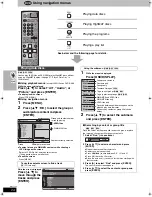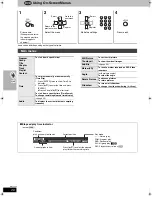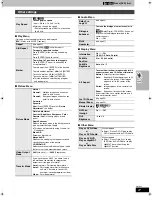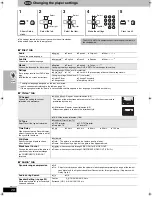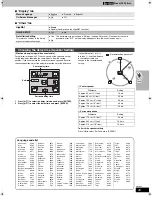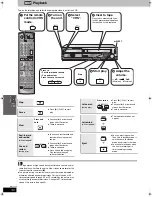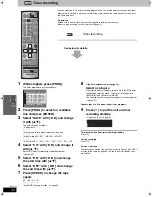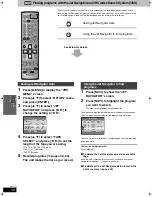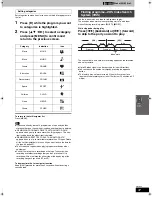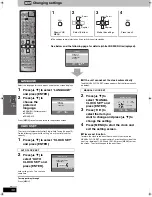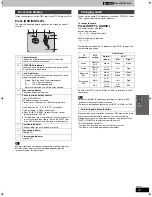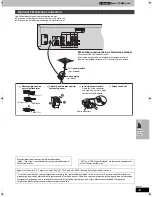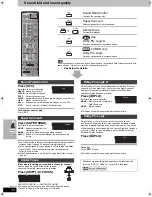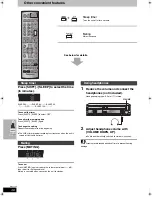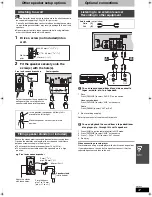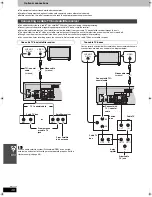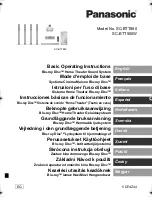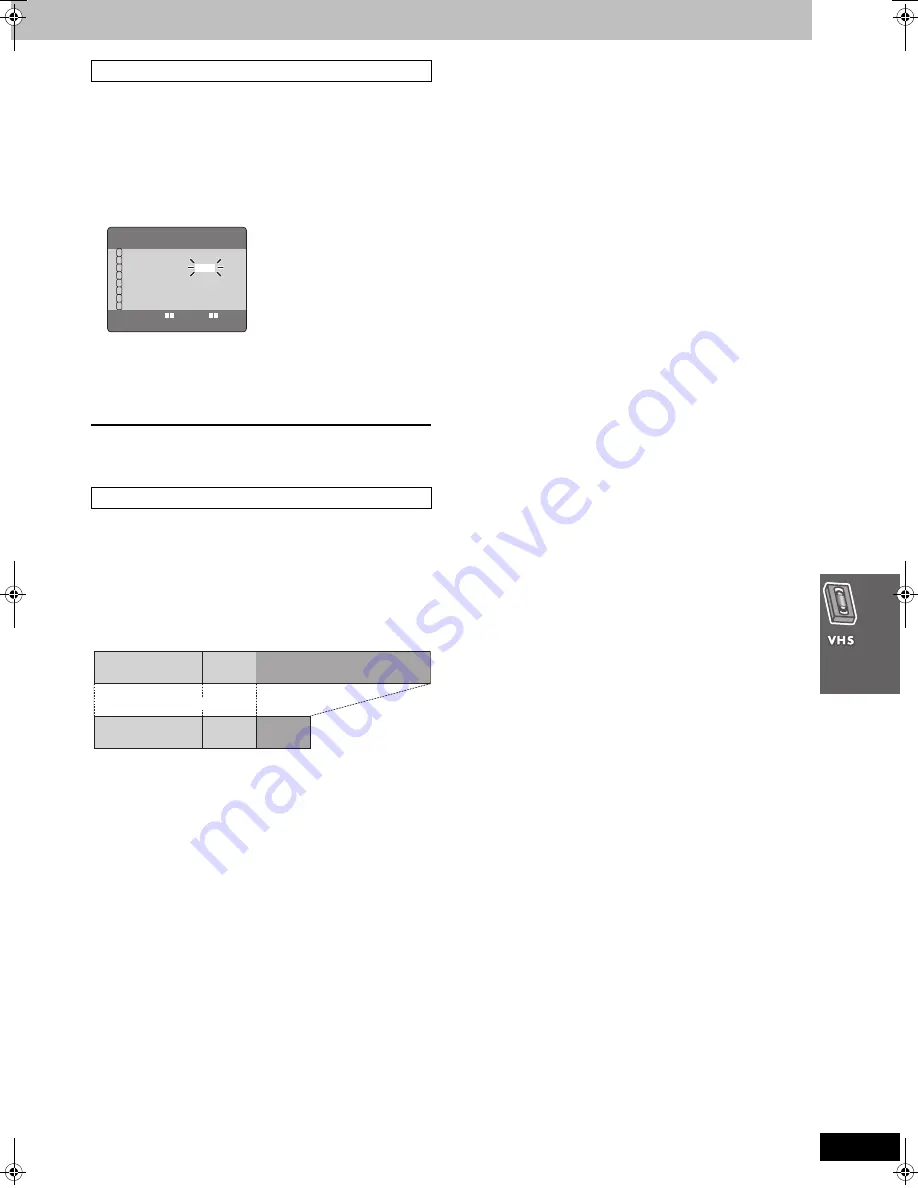
35
RQT7388
∫
To check a program
1 Press [PROG].
The timer-programming screen appears.
∫
To correct a program
While the timer programming screen is on the television,
1 Press [PROG] to highlight the program you want to correct and
press [ENTER].
2 Select the item with [
2 1
] and correct it with [
3 4
].
∫
To cancel a program
While the timer programming screen is on the television,
1 Press [PROG] to highlight the program you want to cancel.
2 Press [CANCEL].
To clear the timer programming screen
Press [MENU].
The unit switches tape speed to EP if it determines there is not
enough tape to record the entire program in SP mode. The change
may start at the beginning of the recording or part way through,
depending on the remaining tape.
Before using this function, set the length of the tape you are using
(
➜
page 40). It may not work correctly if you use tapes with irregular
lengths.
[Note]
This function does not guarantee recording of the entire program.
To check, correct, and cancel timer programs
Auto SP/EP change
DATE CH
ON
OFF 1/2
27WE 2
8:02PM 9:30PM SP
SU-SA 125
10:30AM 11:00AM A
SU 14
3:00PM 4:00PM EP
19TU 5
10:15PM 11:30PM VP
28TH AV
8:02PM 9:30PM SP
30SA 4
7:10PM 7:55PM VP
– – – – – – –:– – –:– –
– – – – – – –:– – –:– –
1
2
3
4
5
6
7
8
SELECT :
s
/
r
:
3
4
2 1
1st program
(30 min.)
2nd program (60 min.)
Example program combination
Example program combination
30 min. at SP
15 min.
at SP
45 min.
at EP
(when using a 60-min.
tape)
[Remember]
Press [VHS] first.
7388en.book 35 ページ 2003年12月22日 月曜日 午後9時39分